Although shutting down the system is a simple task, it is also true that many users new to Linux may find it difficult. Therefore, today we will explain several ways to shut down your Ubuntu system.
Introduction
Ubuntu is a very robust system that can go a long time without shutting down, but a normal desktop practice is to shut down the system when you are not using it. In addition to giving your computer a break, you will be doing tasks that will preserve the life of your computer.
Some reasons to shut down the system when you are not using it are:
- To prevent the PC from overheating, which can cause components to burn out or fail more frequently.
- To turn off the equipment is a way to save money in electricity due to the energetic consumption of these.
- Freeing memory from unused processes.
- Refresh update tasks and package configuration. For example, kernel updates.
On Ubuntu, there are many ways to shut down the system, that can be from the graphical interface or from the terminal. This will always depend on the user in question.
Ways to Shut Down / Power Off your Ubuntu system
Linux and Ubuntu in particular are very flexible systems that allow an operation to be done in different ways. This means that the user always has the possibility to choose which one to use.
Shutdown / Poweroff Ubuntu using the GUI
Ubuntu has a default desktop environment called GNOME, which is characterized by being very intuitive and modern.
Thanks to GNOME, using Ubuntu is easy, and you can learn it in a matter of minutes.
To shut down Ubuntu using the GUI, you can click on the top right of the screen where the network, sound and power icons are.
When you click, you will see an option called Power Off, which is quite explicit.
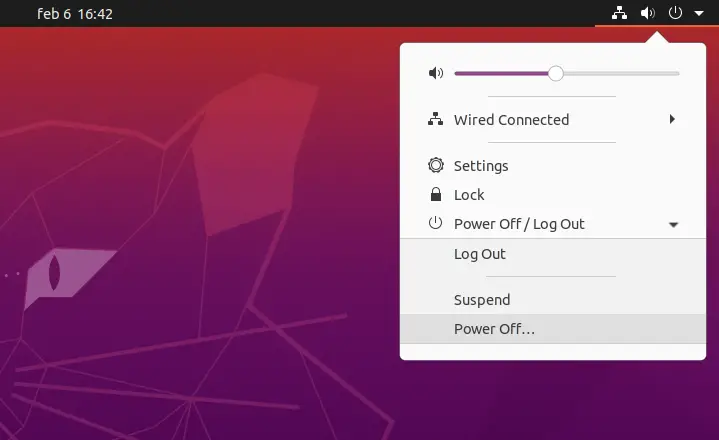
As soon as you press the option, you will see a pop-up window where you are asked to confirm the shutdown.
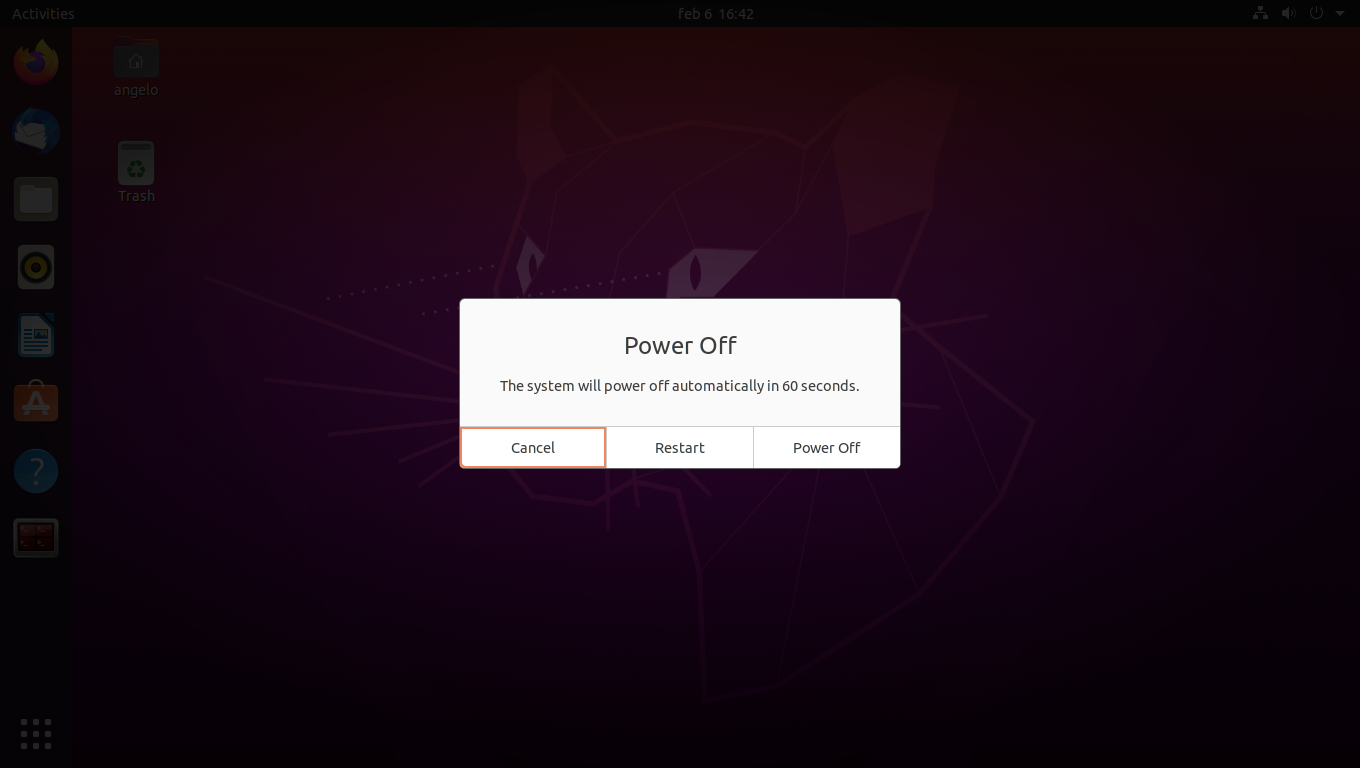
You can change your mind right there, either by restarting the system or by canceling the whole operation. Note that the automatic shutdown is automatically set to 60 seconds.
All that remains is to press Power Off to tell the system that it can safely shut down.
Shutting down Ubuntu from the menu
As I said, Ubuntu is a very flexible system and also has a menu access to shut it down.
To achieve this, you can access the menu by either clicking on the top left Activities or pressing the Super key.
You can type Power Off and quickly access the Power Off option by clicking or pressing Enter and the popup window will appear again to confirm the shutdown.
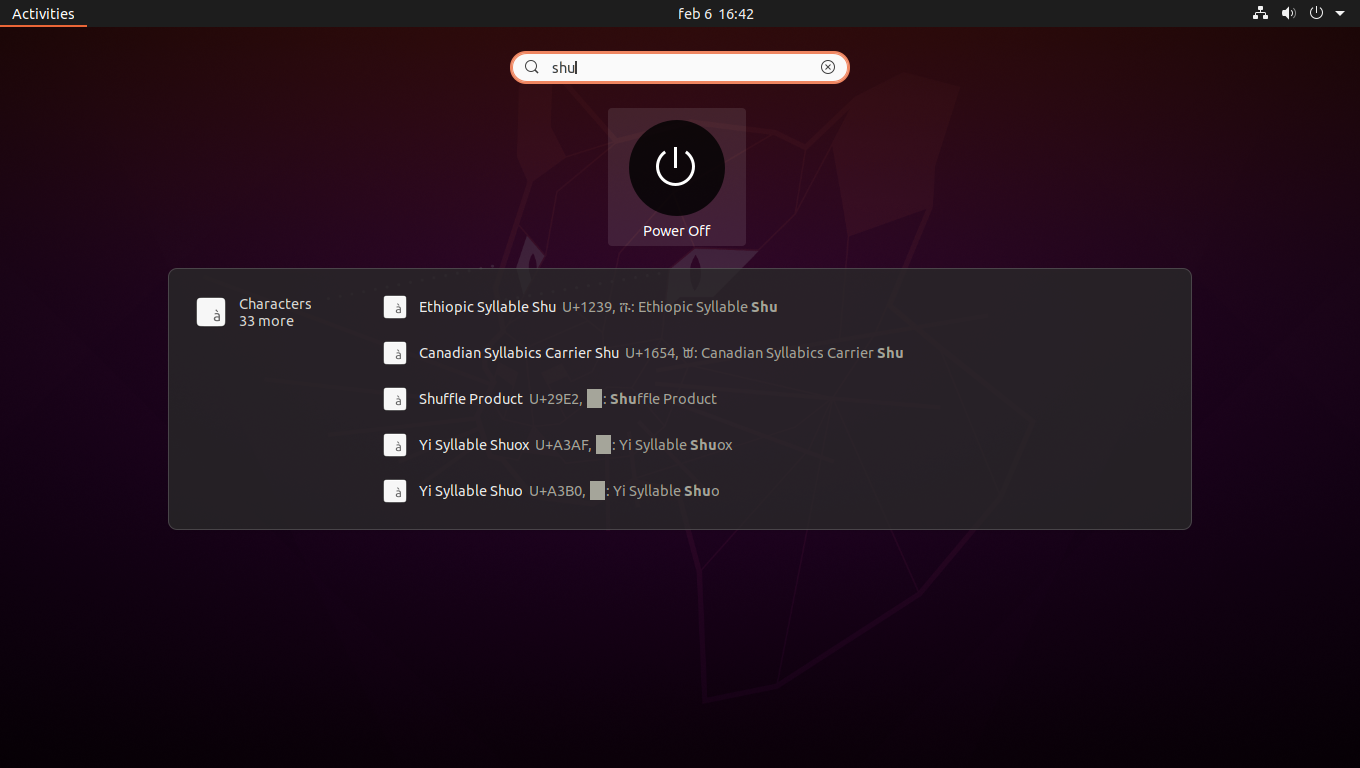
Shutdown / Poweroff Ubuntu using the terminal
Although Ubuntu is intended for desktop users, it also has a server version that lacks a graphical interface. So, you have to deal with the terminal, but it’s just as easy to do.
First, open a terminal from the main menu and you have several options.
The shutdown command to shut down the computer
The shutdown command allows you to quickly shut down a Linux system and, of course, Ubuntu.
The easiest way to use it is by running
sudo shutdownIn this case, shutdown is scheduled not immediately but within 1 minute. If you want to cancel the shutdown, you can run.
sudo shutdown -cIf you want it to be immediate, then, add the now argument
sudo shutdown nowYou can also specify the time at which the computer will be shutdown
sudo shutdown 22:15This will schedule the shutdown for the set time.
If you want to schedule it by the minute, then you can run something similar to this
sudo shutdown +10Where +10 indicates that the shutdown will be in 10 minutes.
As you can see, it is a very flexible way to shut down the system since it gives options to schedule one.
The poweroff command is also useful for this task.
poweroff is a fairly simple command that shuts down the system immediately. It is widely used in scripts because of its simple methodology.
To shut down the system, just run the command
sudo poweroffThis is how simple you can shut down your Ubuntu system using the terminal.
Conclusion
Shutting down the system is a basic system task that helps to conserve the life of the system’s electronic components. Ubuntu provides you with different ways to shut down the system, and you can always choose the one you like the most.
I hope you liked this post and help us to share it with the rest.