Fedora 36 is the latest stable release of this great community distribution that is a Linux veteran. Today, you will learn how to upgrade to Fedora 36 from Fedora 35.
What’s New in Fedora 36
Fedora 36 comes with many new features that catapult it back to being one of the most modern. For example, includes the 5.17 kernel which adds support for many new devices and improved support for recent hardware.
The inclusion of GNOME 42 by default is considered to be one of the most important changes, due to its many new features.
In Fedora 36 only the dependencies recommended by the developers will be installed. So, as you can notice, there are changes in the way updates will be performed.
Another significant change is Fedora’s decision to make the Wayland protocol use the Nvidia driver.
There is also a lot more news to tell.
Upgrading to Fedora 36 from Fedora 35
Before you start, it is always a good idea to back up all your data to avoid possible losses. The procedure is quite safe, but it is always a good idea to do it.
In addition to this, I recommend that you do the procedure exclusively. That is to say that you are not doing other things so as not to saturate the system.
The first thing you need to do is to upgrade Fedora 35 completely with these commands:
sudo dnf --refresh update
sudo dnf upgradeTo be sure that all changes have been applied, you have to reboot the system.
sudo rebootNow, check the current version of Fedora.
cat /etc/fedora-releaseSample Output:
Fedora release 35 (Thirty Five)Then install the package needed to perform the upgrade:
sudo dnf install dnf-plugin-system-upgradeAnd now, download the upgrade packages:
sudo dnf system-upgrade download --releasever=36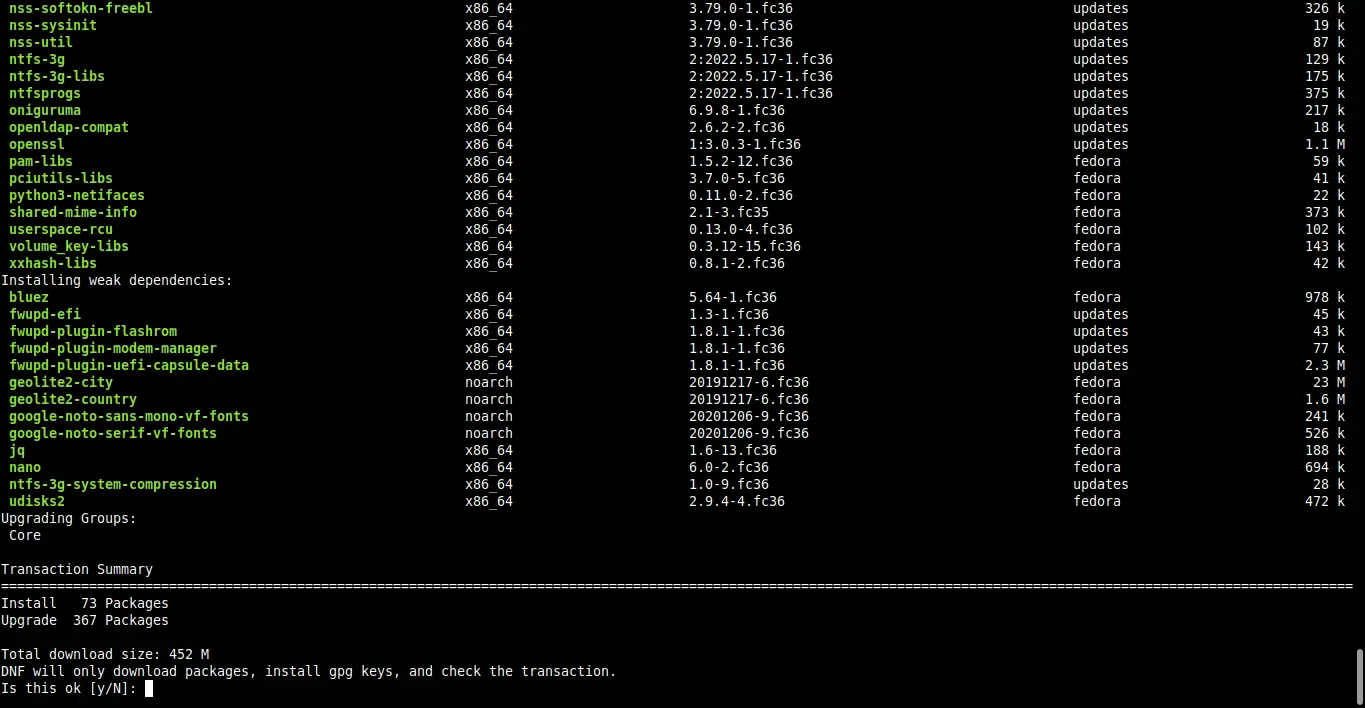
In case you get an error, then run this command:
sudo dnf system-upgrade download --releasever=36 --allowerasingYou will get this output:
Transaction saved to /var/lib/dnf/system-upgrade/system-upgrade-transaction.json.
Download complete! Use 'dnf system-upgrade reboot' to start the upgrade.
To remove cached metadata and transaction use 'dnf system-upgrade clean'
The downloaded packages were saved in cache until the next successful transaction.
You can remove cached packages by executing 'dnf clean packages'.Thereafter, apply the upgrade:
sudo dnf system-upgrade rebootThis will start to apply the changes and reboot your computer. When it does so, you will have your new Fedora 36
cat /etc/fedora-releaseSample output:
Fedora release 36 (Thirty Six)Refining the system after upgrade
After the process completes, it is recommended that you do some system cleanup.
First, clear the DNF metadata cache with these two commands:
sudo dnf system-upgrade clean
sudo dnf clean packagesThen remove the old packages:
sudo dnf update
sudo dnf repoquery --unsatisfied
sudo dnf repoquery --duplicates
sudo dnf remove $(sudo dnf repoquery --extras --exclude=kernel,kernel-*)Finally, run this command to complete the process:
sudo dnf autoremoveAnother process to do is to remove the removed packages from the repositories. This is normal every time a Fedora release occurs.
sudo dnf install remove-retired-packages
remove-retired-packagesAfter this, the most convenient thing to do is to update the configuration files. Nothing better than rpmconf for this.
sudo dnf install rpmconfAnd now run it:
sudo rpmconf -aThis is enough.
Conclusion
Fedora 36 is a modern, agile system that brings the best of open source. Upgrading from an older version can be traumatic. However, today you have been able to understand that it is simple, and we can do it without problems.
I hope you liked the post, and you can recommend it to your friends and help us to grow.