Working with PDF files is basic nowadays, but you need a program to do it. In Linux, we have many good quality ones and in this post, we will tell you which are the Top 10 PDF readers.
Quickly, it is worth saying that a PDF Reader is an application that allows us to open PDF files. They usually have several built-in tools to make reading more productive such as zoom or full-screen mode.
In this list, we only care about the best ones regardless of whether they are OpenSource or not. I’ll just let you know so you can make your decision.
Let’s get started.
1) Evince
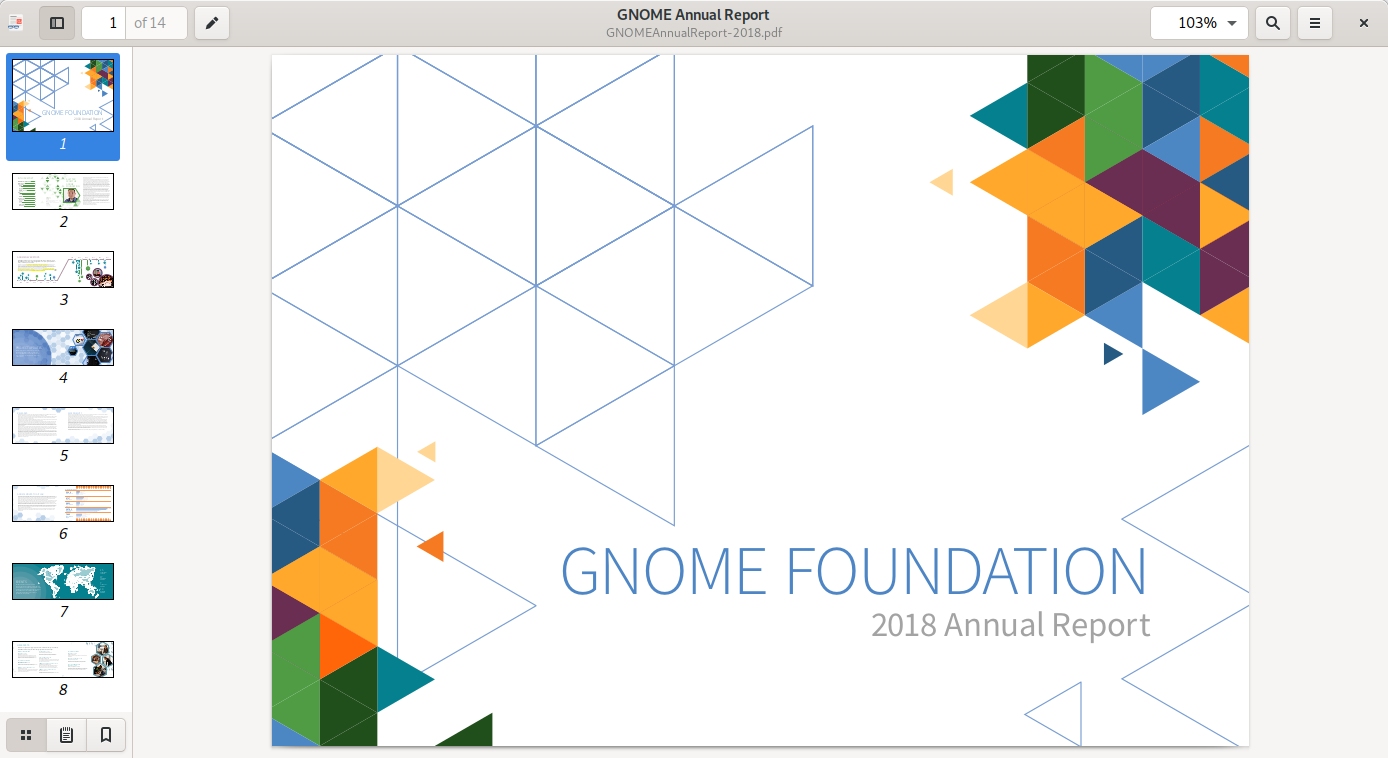
Evince is a document viewer for multiple document formats. The goal of evince is to replace the multiple document viewers that exist on the GNOME Desktop with a single simple application. Despite being so simple, it is possible to have advanced features such as zoom, bookmarks, and more. It is very fast and is available on all distributions that use GNOME.
Features
- Search
- Page Thumbnails
- Document Indexes
- Document Printing
- Encrypted Document Viewing
- Accessible
2) Okular
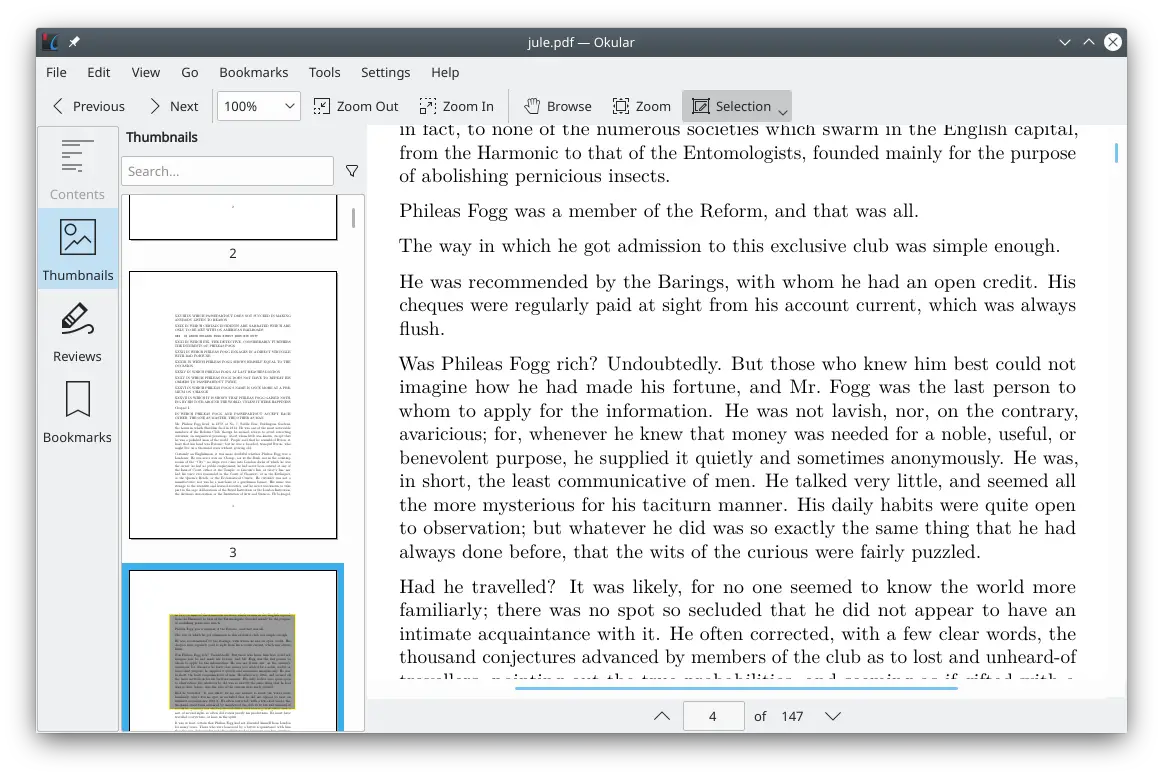
Okular is a universal document viewer developed by KDE. Okular works on multiple platforms, including but not limited to Linux, Windows, macOS, *BSD, etc. As of today, the last stable release is Okular 20.12 which incorporates many improvements. This program is included in the repositories of many distributions and is intended for KDE.
Features
- Free Software
- Supports many formats, including PDF, EPub, DjVU, and MD for documents; JPEG, PNG, GIF, Tiff, and WebP for images; CBR and CBZ for comics; and many, many more.
- Easily add inline and popup notes, highlight and underline text, or even add your own text.
- Navigating your content is easier.
- Select and View any Text.
- First-class Signature Support.
- Resource and Energy-Efficient Software.
3) Foxit Reader
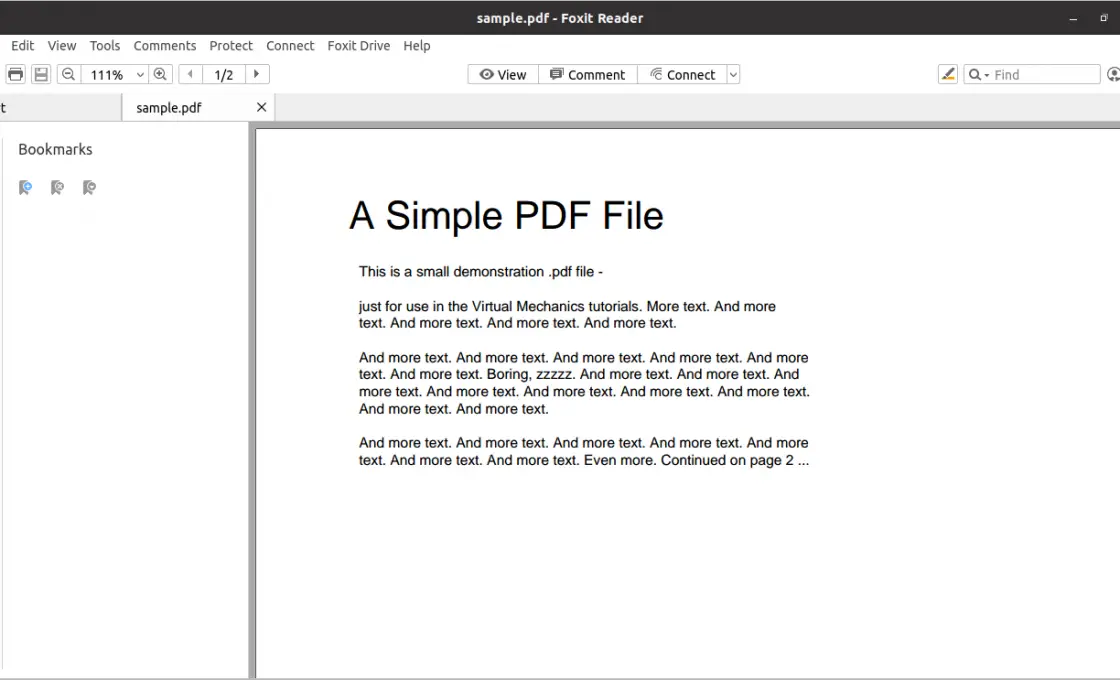
We already talked about this program in this post, it is a powerful and light PDF reader that, unlike the other two programs, is proprietary but we can use it without problems in Linux. It offers functions such as shared viewing, creation, and editing, digital signature, and printing of PDF files. All in a very clean and easy to use graphical interface.
Features
- Read and Print
- Available on Windows, macOS, iOS, Android, the web, and Linux
- Integrate with leading cloud storage services and popular enterprise CM
- Sign documents in your own handwriting
- Customize and Deploy
4) Atril
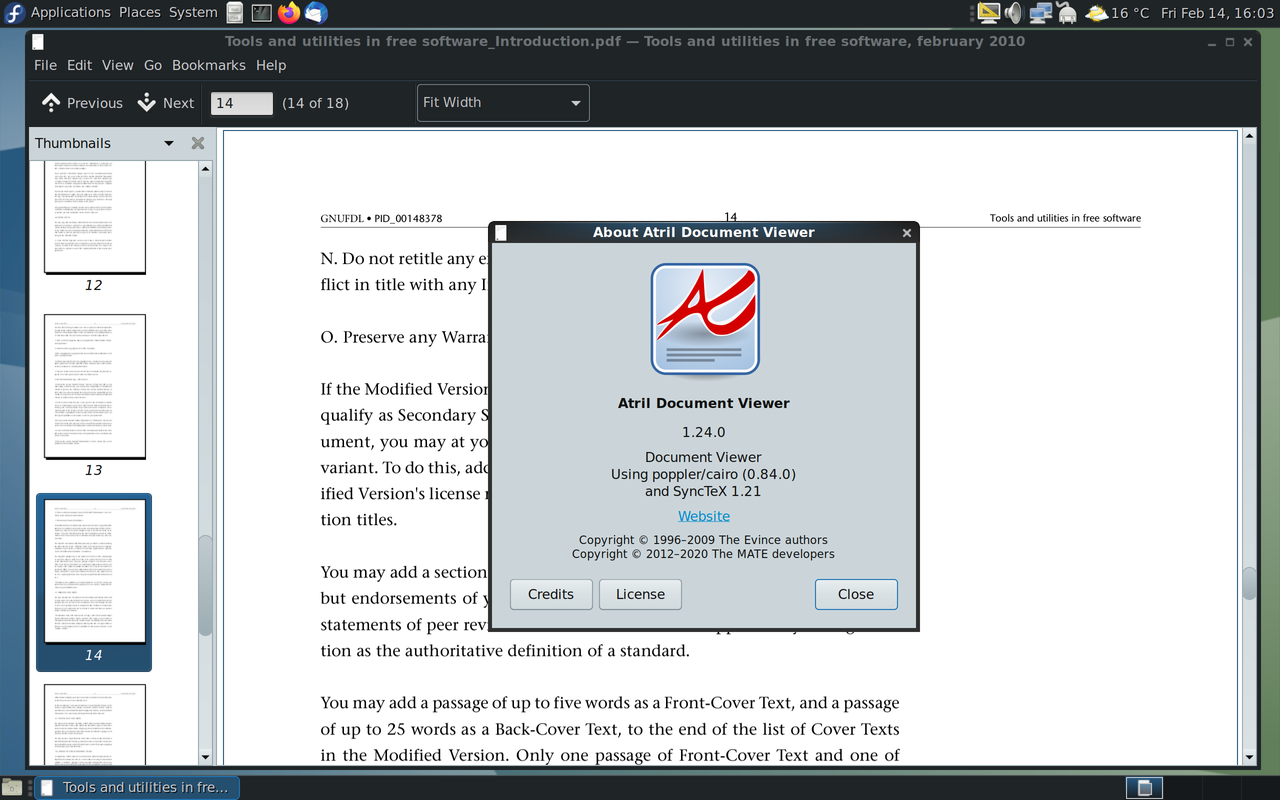
Atril‘s performance and a graphical interface is quite similar to Evince but with a few tweaks. Atril is designed for the MATE desktop, which is the Gnome 2 fork, so it is lighter and can be used on high-end computers. It can display and print PostScript (PS), Encapsulated PostScript (EPS), DJVU, DVI, XPS, and Portable Document Format (PDF) files. When supported by the document, it also allows searching for text, copying text to the clipboard, hypertext navigation, and table-of-contents bookmarks.
Features
- Wayland support
- Supports multiple formats
- Document Printing
- Internationalization support.
Another advantage is that it is OpenSource.
5) MuPDF
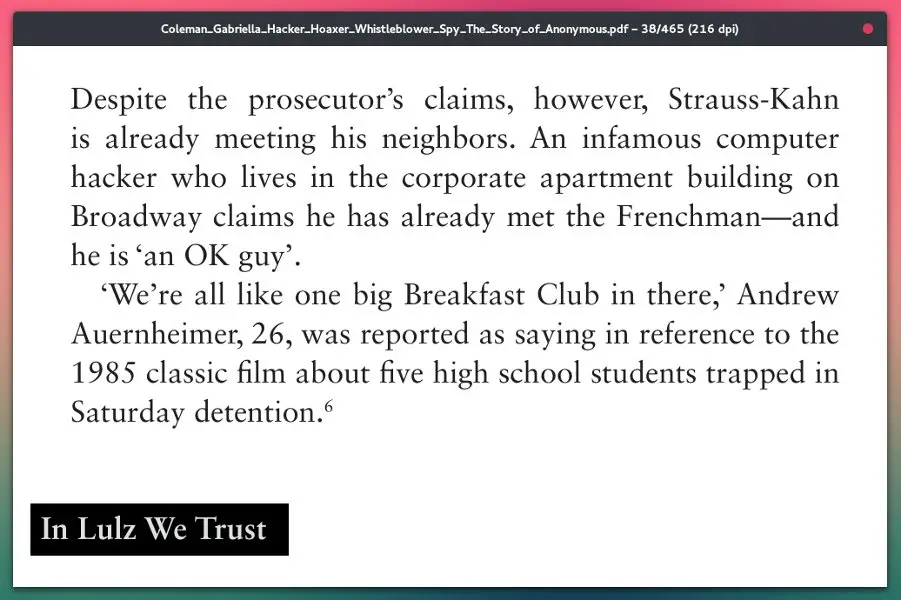
If there is one phrase with which we can define MuPDF, it is simplicity and power. MuPDF is an open-source document viewer developed in C. It supports document file formats such as PDF, XPS, EPUB, and OpenXPS. Being created in the C language guarantees speed, stability, and the ability to open large files. On the downside, it has few options, but it is ideal for environments where there are not many resources.
Features
- It is very fast
- Developed in C so it consumes few resources
- Supports PDF, XPS, CBZ, and EPUB formats
- Very minimalistic interface.
- Cross-platform
6) GNU GV
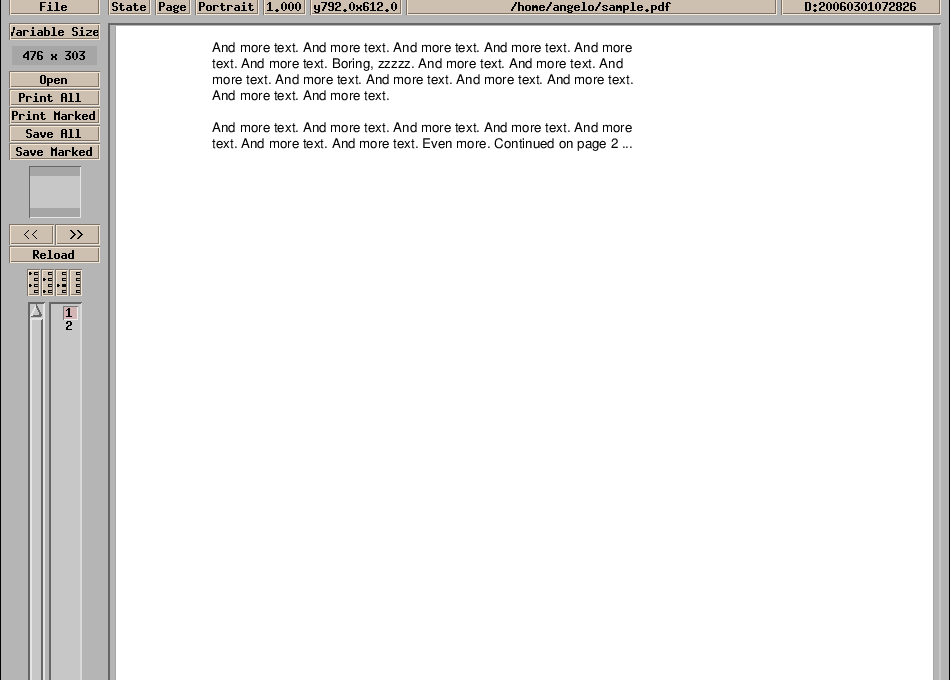
According to the project’s website:
GNU GV allows viewing and navigating PostScript and PDF documents on an X display, by providing a graphical user interface for the Ghostscript interpreter.
So we can assume that it is for low-resource computers like home servers or other computers. Despite this, it is perfectly usable.
Features
- Very Light
- Open-source with a very flexible license
- Simple graphical interface
- Many options per terminal. Ideal for scripting.
7) Slim PDF
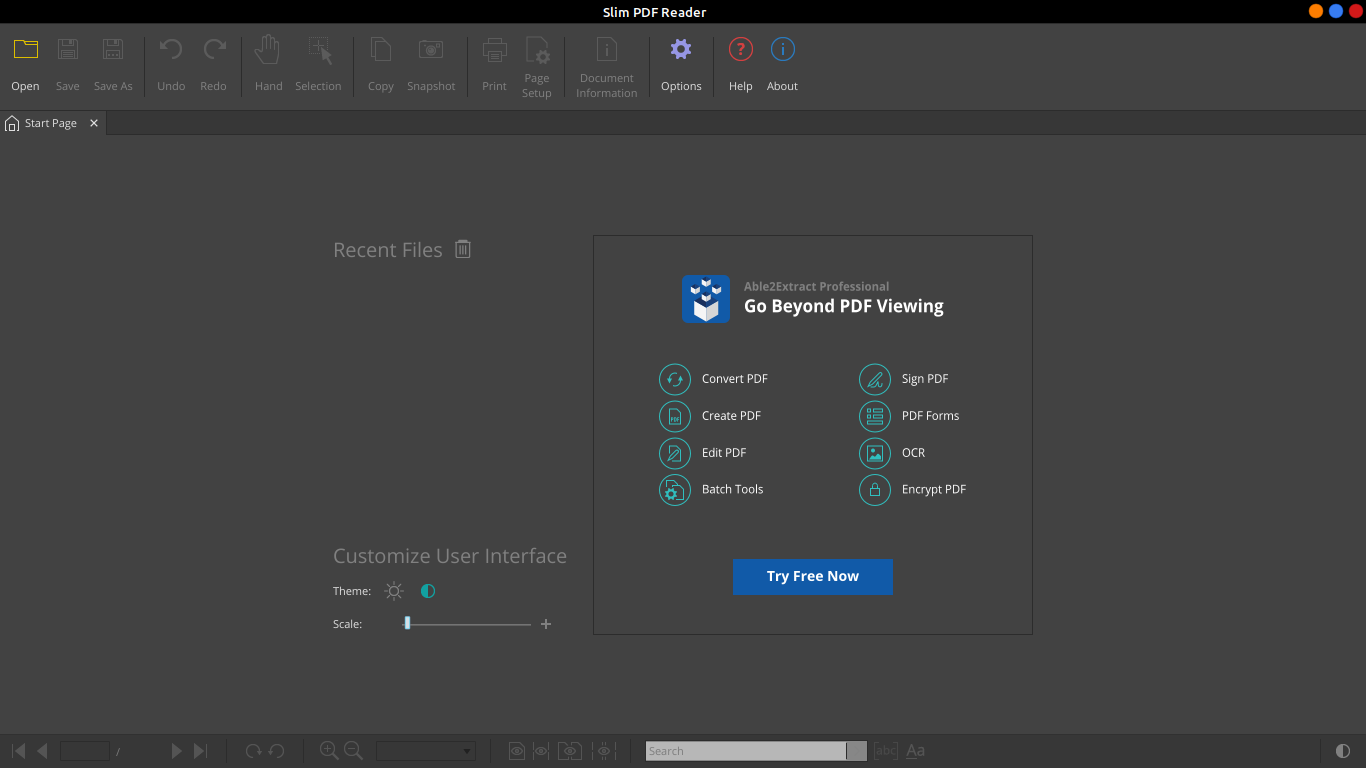
This professional solution adds capabilities to a normal PDF reader. With Slim PDF you can open and view your PDF documents, add comments and other annotations, fill out interactive forms, and validate digital signatures. In other words, it tries to rival other proprietary solutions on Linux. It has a free version with which we can take advantage of many of its capabilities. Some features of this reader are:
- An all-new user interfaces with light and dark theme support.
- Improved navigation for a simplified PDF viewing experience.
- A full range of advanced and customizable annotation tools.
You can download it from this link.
8) Zathura
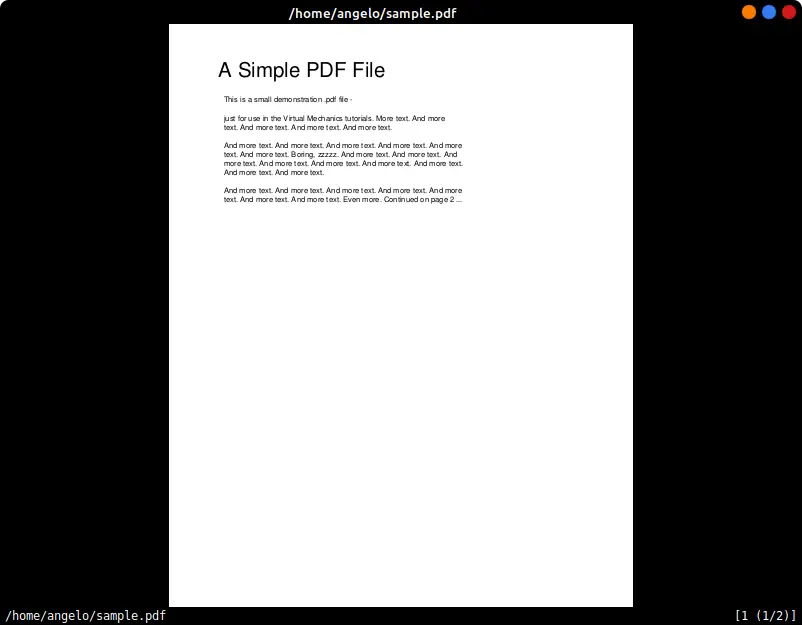
This application stands out for its minimalism and its focus on using the keyboard to perform the operations you would expect from a PDF reader.
According to the project’s website:
Zathura is a highly customizable and functional document viewer. It provides a minimalistic and space-saving interface as well as an easy usage that mainly focuses on keyboard interaction.
Features
- Bookmarking pages
- Printing the whole document or specific pages
- Following links
- Searching in the document
So it is a solid alternative to be considered.
9) Adobe Acrobat Reader
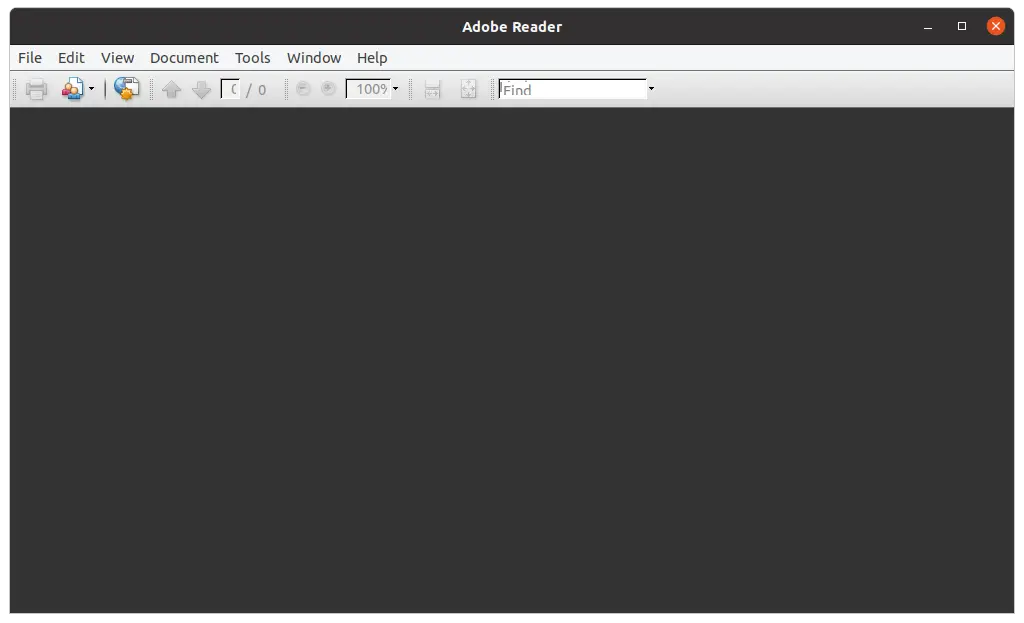
This classic Adobe program for Windows is well known and can also be installed on Linux.
The application has features that make it one of the most popular options out there but the downside is that we don’t have access to the latest stable version so we have to moderate its use.
Features
- PDF Creation and Editing
- You can convert from various formats (DOCX, PPTX, XLSX) to PDF.
- Full and Sign files
- You can share your files in a fast and integrated way.
Anyway, we have a post where we explain how to get it.
10) Qoppa PDF Studio
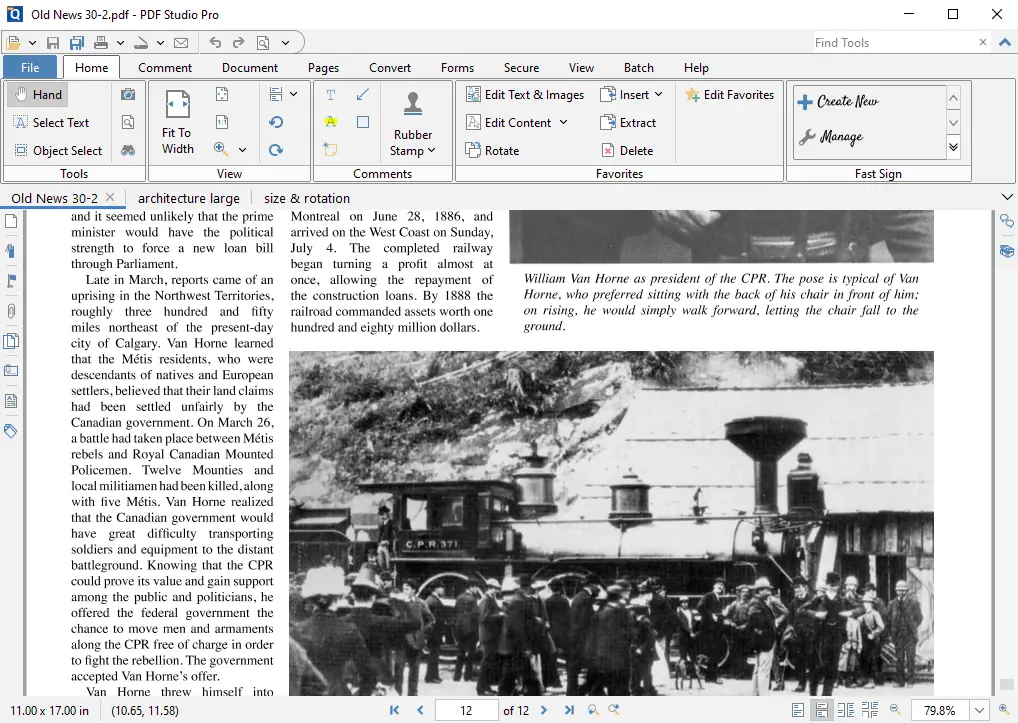
It’s time to talk about another professional solution we have available for Linux.
PDF Studio is a cross-platform PDF reader that is reliable and easy to use. PDF Studio Viewer can annotate PDF documents and fill out interactive forms.
Of course, there is a paid version where you can have access to other features focused on editing PDF files.
Features:
- Fully compliant with the Adobe Portable Document Format (PDF) Specifications
- Cross-Plattform. Works on Windows, Mac, & Linux.
- User friendly design
- Create PDFs
- Scan-To-PDF
Instructions on how to download and use it can be found on the website project.
Conclusion
In this post, we have presented you with many alternatives to installing a PDF reader on Linux. Specifically, these are the best applications for it and now you can choose the one that best suits you and your needs.
Which one do you prefer? do you know any other? let us know in the comments and share this post.