phpMyAdmin is a free software tool written in PHP, intended to handle the administration of MySQL over the Web. phpMyAdmin supports a wide range of operations on MySQL and MariaDB. Frequently used operations (managing databases, tables, columns, relations, indexes, users, permissions, etc) can be performed via the user interface, while you still have the ability to directly execute any SQL statement.
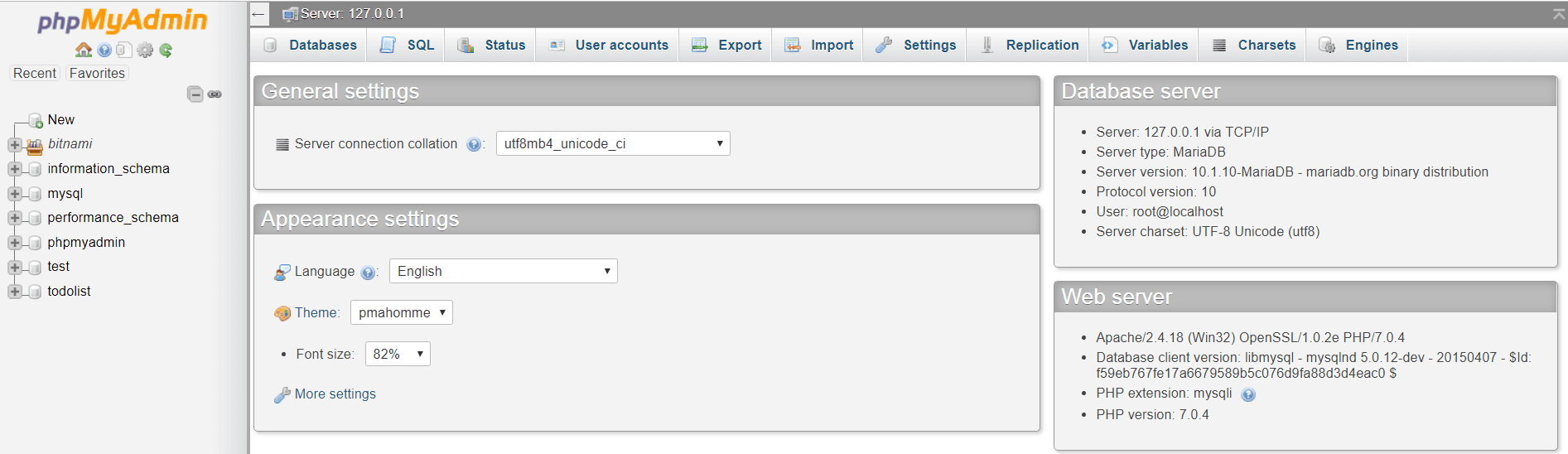
This interface allows you to perform the below operation on the MySQL database using a web page.
- Database – Create and List Database
- SQL – Run SQL Queries against the database
- Status
- User Accounts
- Export
- Import
- Settings
- Replication
- Variables
- Charset
- Engine
1. Create Database using PHPMyAdmin
Now let’ see how to create a database in MySQL.
You can either use Database Tab or click on New Database link on the left-hand side navigation bar. Enter database name and collation and click Create button.
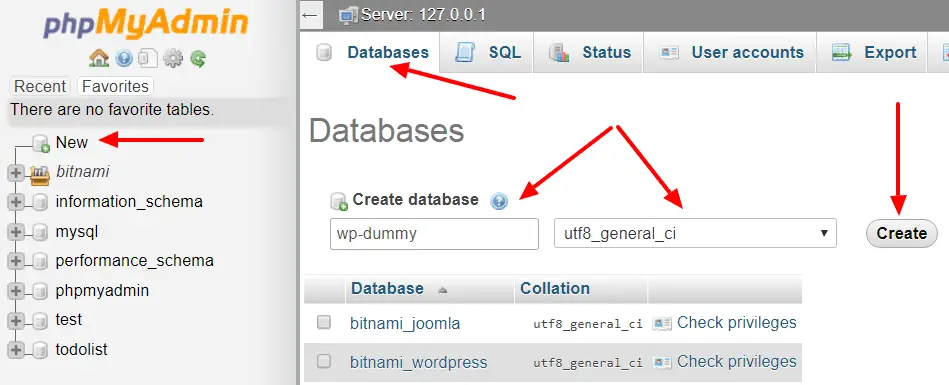
This should create the required database and you can see it in the list on the right-hand side of the navigation.
2. Create User using PHPMyAdmin
The default user is root. For the installation of specific cms, you need to create a user. Click on the User Accounts tab. The next window displays all the existing user information. Scroll down and click Add user account link as shown below.
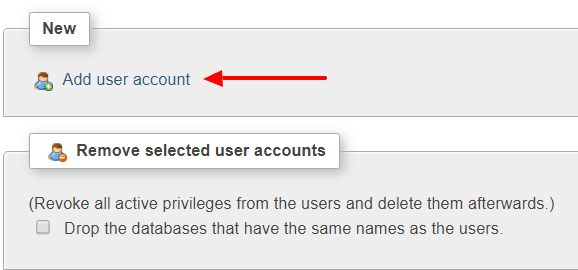
Enter User Name, Host Name, and Password as shown below. You can also select privilege to this user in the same window.
After entering all information, scroll down and click the Go button.
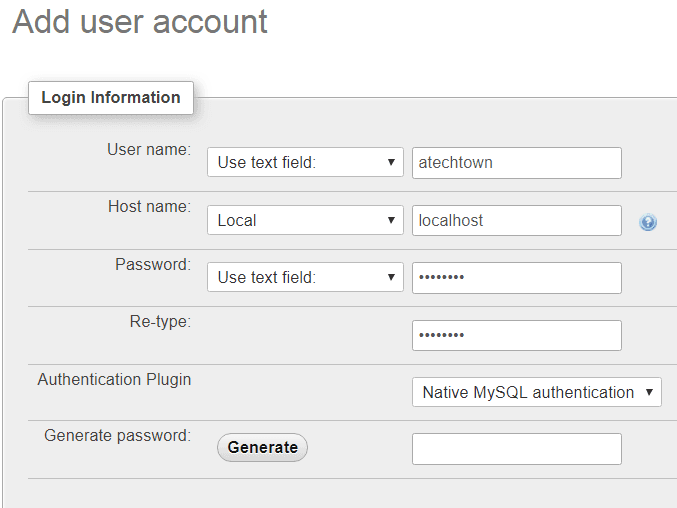
Summary
This guide explained how to use PHPMyAdmin, a popular web-based database management tool, to create a new database and user. By following the outlined steps, users can easily create, manage, and assign appropriate permissions to a database and its associated user, ensuring proper access control and security for their MySQL or MariaDB databases.
I hope you found this useful. Please share.