In these times when teleworking reigns, it is important to have a VNC server running on a system like Fedora. That is why today we will show you how to install X11vnc server in Fedora 35.
What is a X11vnc server?
According to the GitHub profile of the application:
x11vnc allows one to remotely view and interact with real X displays (i.e. a display corresponding to a physical monitor, keyboard, and mouse) with any VNC viewer. In this way it plays the role for Unix/X11 that WinVNC plays for Windows.
That is to say that this tool uses the VNC protocol to provide a remote desktop and thus to manage our computer from another one without problems.
Nowadays, this kind of tools has to be configured to provide technical support from the internet. You might ask yourself if this is secure and the answer is yes because It has built-in SSL/TLS encryption and 2048-bit RSA authentication, including VeNCrypt support.
The procedure is effortless to do thanks to Fedora 35. So let’s go for it.
Install X11vnc server on Fedora 35
Before doing anything on the system, we have to upgrade the system completely.
sudo dnf update
Fortunately, X11vnc is available in the official Fedora 35 repositories, so we won’t have any issues installing it. In addition to the official package, we have to include the net-tools package, which provides some network tools.
sudo dnf install x11vnc net-tools
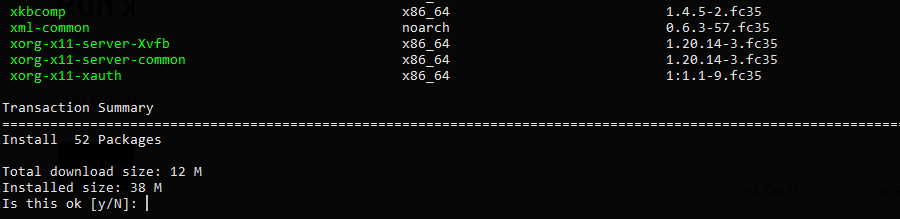
So, after accepting the installation proposal, you will be able to have the application running.
To check the installed version, run
x11vnc --versionSample output:
x11vnc: 0.9.16 lastmod: 2019-01-05X11vnc runs under port 5900 so you will have to open it in the firewall.
Running x11vnc on Fedora 35
With the application already installed, we will have to do a little configuration before setting it up.
For this, it is necessary to create a password with which the client will access the server.
x11vnc -storepasswd Output:
Enter VNC password:
Verify password:
Write password to /home/user/.vnc/passwd? [y]/n y
Password written to: /home/user/.vnc/passwdIt must be a strong and secure password. On the output screen, you will see the path where the password will be stored.
Then, start the application as follows
sudo x11vnc -auth guess -forever -loop -noxdamage -repeat -rfbauth /home/user/.vnc/passwd -rfbport 5900 -sharedIn it, we specify the port, and give access permissions to a guest. We also specify the path where the password is stored.
Now what remains are that from a client computer to access through the IP address and password that we have defined.
Uninstall X11vnc from the system
If you prefer not to know anything more of the application, it is recommended that you uninstall it from the system. To complete this, then we have to execute the following command.
sudo dnf remove x11vncIn addition to this, it is also advisable to remove the file where the password is stored.
rm /home/user/.vnc/passwdConclusion
Thanks to this post, you learned how to install x11vnc on Fedora 35. So, you will be able to remotely manage a server or computer with Fedora 35. Moreover, if you prefer not to use it anymore, you can safely uninstall it.
Thanks for reading and help us grow by sharing this post.