VLC is a free and open source media player that is capable of playing virtually any video and audio format without the need to install extra codecs. It is completely open source and has a brutal support for many systems, including Android and other mobile systems.
The truth is that VLC Media Player has earned, throughout its years of existence, to be recognized as one of the best players that we can have on our computer. In addition to this, VLC puts at our disposal many functions, aimed at all types of users, with which to get the most out of it.
With VLC it is also possible to play lists of multimedia files, adding these lists VLC will start playing all the content continuously, this is very useful to open a series of consecutive videos. Not only can we use VLC to watch videos, but also to play music.
Other advanced features of VLC are playing YouTube videos, format conversion and listening to online radios and podcasts. As you can see, it is an impressive and very useful application.
Install VLC on Manjaro Linux
VLC is an application that can be installed using several methods and processes. Which one to choose? The one that best suits you and the one you think is best for the system.
Let’s start.
Method 1: Install VLC on Manjaro Linux using the official Manjaro repositories
The official Manjaro repositories are one of the largest repositories you can find on Linux. VLC is included in them, so you can install it from there without too many problems.
First, open a terminal and make sure that the system is fully up-to-date
sudo pacman -SyuThereafter, you can install VLC with the following command
sudo pacman -S vlcEntering the user’s password will start the process of downloading and installing the new package.
Method 2: Get VLC using snap
Snap packages are a new way to distribute applications on Linux, and there are a lot of them too. If you prefer, you can use this technology to get VLC and many other packages.
First, install Snap on Manjaro Linux as follows
sudo pacman -S snapdThen, enable the Snap service.
sudo systemctl enable --now snapd.socketTo use the snap binaries without problems, you have to make a symbolic link of them:
sudo ln -s /var/lib/snapd/snap/snap /snapThen, install the core package
sudo snap install coreNow install VLC on Manjaro Linux using this command:
sudo snap install vlcThe VLC interface
Whichever installation method you select, thereafter, you have to run it from the main menu. You will see this screen.
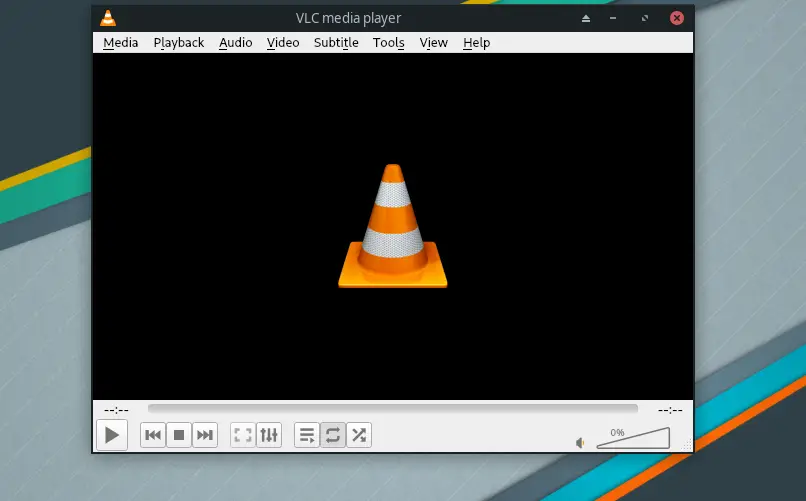
So, the interface is effortless to understand, with a menu bar where we can open a new file or check the preferences.
At the bottom, we have the playback controls, so we don’t miss anything.
Uninstall VLC on Manjaro Linux
If you would rather not use it anymore, then, a good idea is to uninstall it from the system. To do this process will depend on the installation method you have used.
In case you have installed VLC from the official Manjaro repositories, you just have to run
sudo pacman -R vlcIf you used Snap, then run
sudo snap remove vlcThis will remove the program from your system.
Conclusion
One of the jewels of open source is VLC. This powerful media player is capable of playing many formats as well as being useful for other functions.
In this post, you learned how to install VLC quickly and easily on Manjaro Linux. I have also presented you two ways to do it so that you can choose a method.
Thanks for your time, and help us grow by sharing this post with your friends.