A virtual machine is a layer of software that simulates the operation and hardware of a computer within our operating system. That is, it is as if we could have a computer inside our computer. The main advantage of this is that we can simulate an operating system such as Windows or Linux without having to install it and thus make many tests.
There are many good virtualization software available for Linux,
- KVM
- VirtualBox
- QEMU
In this article, let’s see how to install VirtualBox On Ubuntu Linux.
So, what about VirtualBox?
Well, VirtualBox is an application developed by Oracle that allows us to create virtual machines. VirtualBox has a bonus in that it is very easy to use and even many novices can take advantage of it. This makes it accessible to many people.
Also, VirtualBox is cross-platform which makes it compatible with Windows, Linux, and macOS. In the case of Linux, there are packages for many different distributions which make it a marvel of software.
Install VirtualBox on Ubuntu 20.04
There are multiple ways to install VirtualBox on Ubuntu. We are going to cover each in detail, but you should tick to one which best suits you.
So let’s go ahead and check each method.
official Ubuntu 20.04 repositories
Ubuntu is available in official Ubuntu 20.04 repositories. That makes installation quite simple. Open a terminal from the main menu or press CTRL + ALT + T and run the following,
1. Update the source list using the below command.
$ sudo apt-get update
2. Next, run the below command to complete the installation.
sudo apt install virtualbox virtualbox-qt
And there the whole installation process will begin.
3. Once the installation is complete, you should also install the VirtualBox Extension Pack to add more functionality to the virtual machines. For example, with this, you will be able to run Windows full screen.
So the command to install it is as follows:
sudo apt install virtualbox-ext-pack
Then you can run it from the main menu.
Optional: Install VirtualBox on Ubuntu using the Official DEB package
The above method is the safest and most recommended for a simple reason, you will not have problems when updates to the kernel arrive. However, the latest version available is not installed.
1. If you want the latest stable version of VirtualBox and to take advantage of its news, you can download the DEB package from the VirtualBox website.
Or use this command:
wget https://download.virtualbox.org/virtualbox/6.0.24/virtualbox-6.0_6.0.24-139119~Ubuntu~eoan_amd64.deb -O virtualbox.deb
Remember that this command will change according to the version of VirtualBox. For now, the last stable version is 6.0.24
2. And then, proceed with the installation using APT.
sudo apt install [package.deb]
Or in this case:
sudo apt install ./virtualbox.deb
This method, though easy, can get you into a little trouble if you change kernels. But it’s not that hard either.
In any case, once installed, you can run it from the main menu.
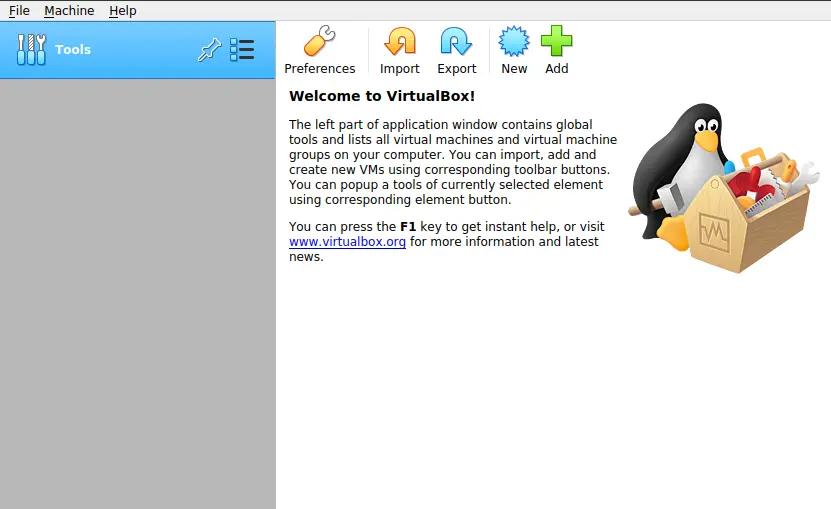
Now you can create some Virtual Machines.
Conclusion
VirtualBox is one of the best applications to create virtual machines in a very easy and fast way. Creating virtual machines can help you to test new operating systems or even use them in a basic way. Keep in mind that it will not have the same performance nor will it be a real experience but it can be useful for many cases.
Now you know how to install VirtualBox on Ubuntu 20.04 so please share this post.