Slack is probably the most popular application in the field of communication and collaboration between members of an organization.
Slack is a fundamental application for the functioning of many organizations. Especially in this time of the pandemic.
One of the most functional features of Slack is the organization of communications in Channels. That allows us to have a centralized space to share.
Other of the elemental characteristics of Slack is the messaging and the use of video calls or voice calls.
On the other hand, there is the possibility of integrating Slack into applications such as Google Drive, Office 365, and more. In addition to filing sharing and search of topics and messages.
All of the above is secured with strong security protocols.
Install Slack on CentOS 8
Slack is a proprietary application that is not present in the official CentOS 8 repositories. So we have to install it using the package provided from the project website.
So the first step is to know which is the latest version of the application from the download section.
At this moment I’m writing this post, the last available version of Slack for Linux is 4.11.3 so you can load it from the website or using the wget command.
wget https://downloads.slack-edge.com/linux_releases/slack-4.11.3-0.1.fc21.x86_64.rpm
Output:
--2020-12-13 13:42:31-- https://downloads.slack-edge.com/linux_releases/slack-4.11.3-0.1.fc21.x86_64.rpm Resolving downloads.slack-edge.com (downloads.slack-edge.com)… 65.8.178.100, 65.8.178.20, 65.8.178.124, … Connecting to downloads.slack-edge.com (downloads.slack-edge.com)|65.8.178.100|:443… connected. HTTP request sent, awaiting response… 200 OK Length: 64154024 (61M) [application/octet-stream] Saving to: ‘slack-4.11.3-0.1.fc21.x86_64.rpm’ slack-4.11.3-0.1.fc21.x86_64.rpm 100%[=====================================================================================>] 61.18M 25.0KB/s in 17m 51s 2020-12-13 14:00:24 (58.5 KB/s) - ‘slack-4.11.3-0.1.fc21.x86_64.rpm’ saved [64154024/64154024]
And once you have downloaded the package, you can install it locally using DNF.
sudo dnf localinstall ./slack-4.11.3-0.1.fc21.x86_64.rpm
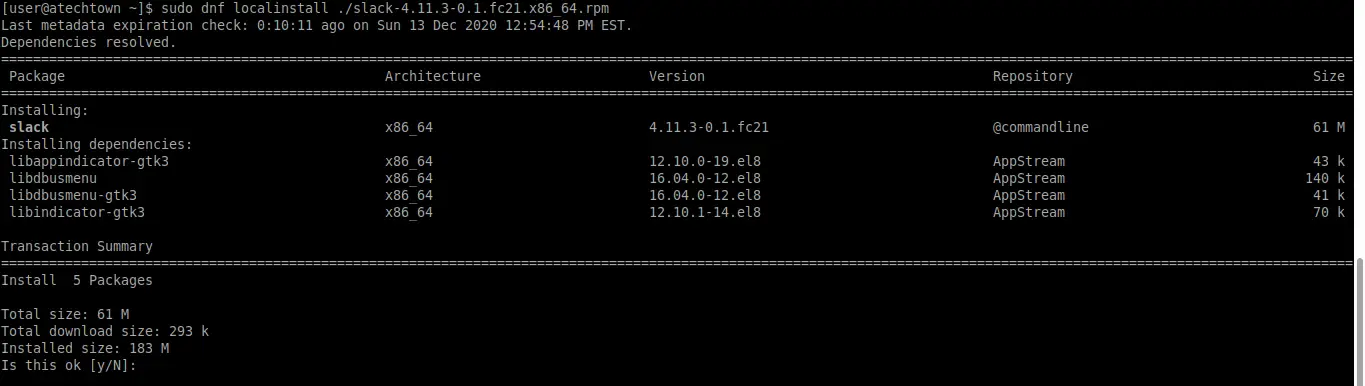
Remember that you have to replace the command when the version of Slack changes.
With this, Slack is installed in the system and you can run it from the main menu.
Running Slack on CentOS 8
Once Slack is installed on CentOS 8 you can start it from the main menu.
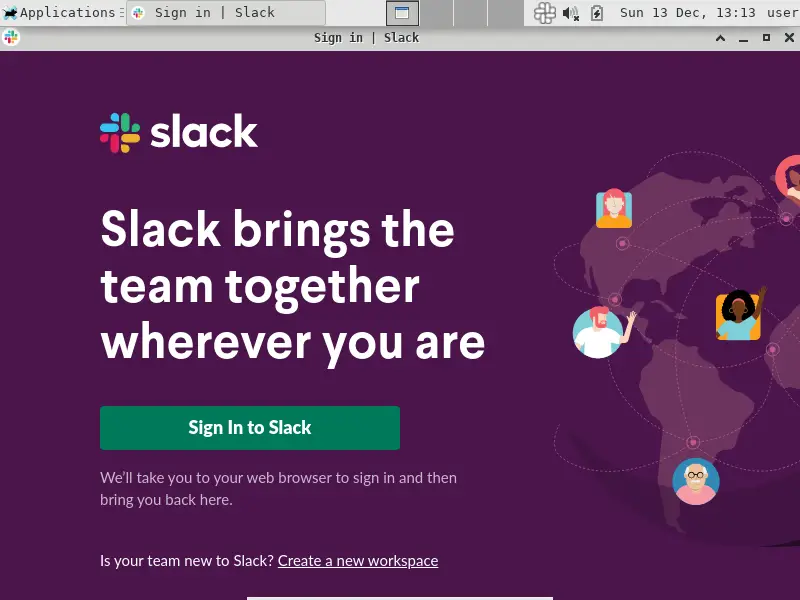
There you will be asked to log in with your Slack account and you will be able to use it without problems according to your needs.
Upgrade or uninstall Slack
Slack frequently releases a new version of the application and it is convenient to have it updated. In case you want to do it, just run the command
sudo dnf update
And you will be able to upgrade the entire system including Slack.
On the other hand, if you want to remove the application from the system completely, just run this command:
sudo dnf remove slack
And so with this, it will be uninstalled from your system.
Conclusion
In these times Slack has been a great help for many companies to keep today’s demanding workflows connected. That’s why many Workstations with CentOS 8 use it as a fundamental work tool.
In this post, you have learned how to install Slack on CentOS 8 quickly and easily. You have also learned how to update and uninstall it.
So, do you use Slack? do you like it? leave us a comment and share our post.