Skype is a messaging, HD voice and video calling application by Microsoft. You can host the meeting, have a group call, send messages, share screens and there is a lot. It is free and works in the browser, no need to download and install any software.
There is a paid subscription available which allows you to call phones or send SMS. This is really a good service that allows you to connect with your loved anywhere in the world.
Below are some of the features of Skype.
- Live subtitles
- Audio and HD video calling
- Call recording and Live subtitles
- Smart messaging
- Call phones
- Screen sharing
- Private conversations
Skype runs on everything from Phone, Desktop, Tablet, Web, Alexa, Xbox, and available for Windows 10, Mac, and Linux Operating systems.
In this article, let’s see how to install and use Skype on Ubuntu Linux operating system.
Install Skype on Ubuntu, Linux Mint and other Debian based Linux Distros
Skype provides a DEB package. Just open Firefox and open the official website to download the Skype package. Click the Get Skype for Linux Deb link. Choose Open with the Software Install(default) option. Click the install button on the pop-up window to install skype using the graphical method.
For those who prefer the command line, enter the below command on the terminal.
Installation Steps,
Open the terminal and use the below wget command to download skypeforlinux-64.deb package.
$ wget https://go.skype.com/skypeforlinux-64.deb
Run the below command as sudo user when the download completes.
$ sudo dpkg -i skypeforlinux-64.deb
Enter the sudo user password to continue the installation. The installation completes within seconds and you would have skype installed on your Ubuntu, Mint, or any Debian-based distro.
Install Skype Snap package
Skype is also available as a snap package. The advantage of the snap package is that you can install it on any Linux distros without worrying about dependency.
Snap is already available on Ubuntu 20.04, for Linux Mint, you need to enable snap support. Somehow if you do not find snap on your system, run the below command to install it.
For Ubuntu,
sudo apt update sudo apt install snapd
For Linux Mint,
sudo rm /etc/apt/preferences.d/nosnap.pref sudo apt update sudo apt install snapd
For Debian,
sudo apt update sudo apt install snapd sudo snap install core
Finally, install the Skype snap package using the command given below.
sudo snap install skype --classic
Starting Skype
Go to Activities, Search Skype, and select or simply type skypeforlinuxon the terminal to start it. You need to set up your account for the first type. A wizard will help you to create an account if it does not exist, import contacts, test mic, and video. Finally, skype should open as shown below.
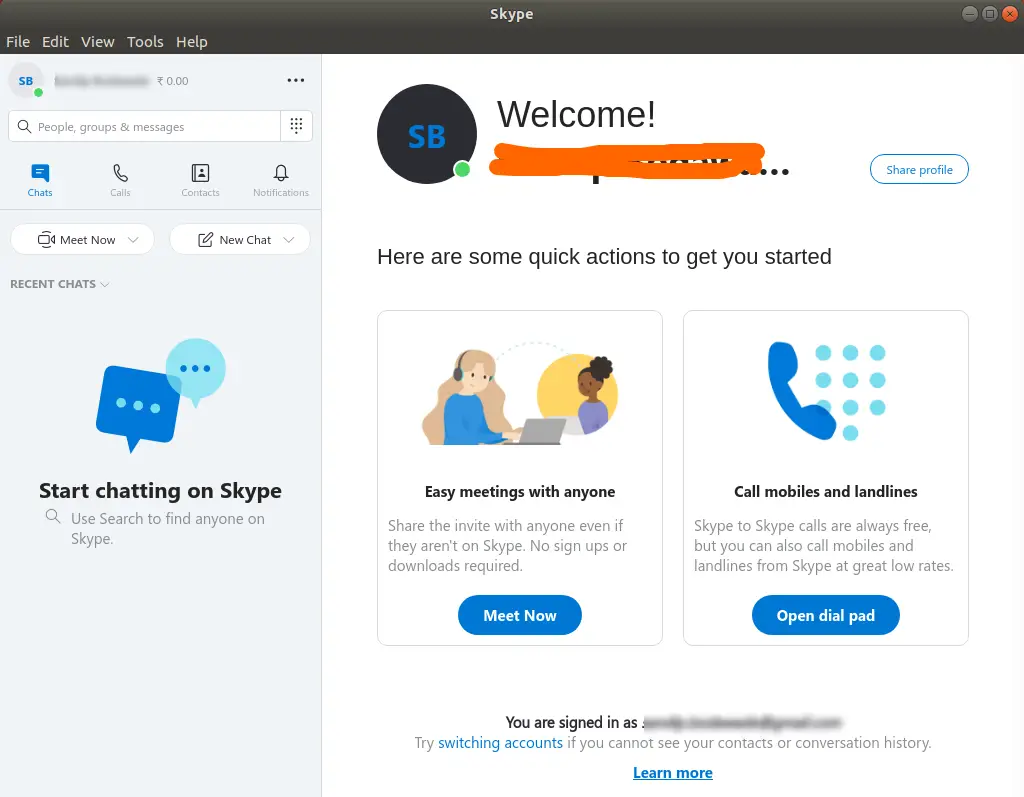
That’s it and you are ready to use skype.
I hope you found this useful. Please share and subscribe.