Signal is a messaging service focused on user privacy that once boasted the endorsement of Edward Snowden. One of the main virtues of the service is the point-to-point encryption that makes it secure so that no one can know what we’re talking about.
Also, Signal offers the usual services of messaging, private chat, groups, messages, and calls. As you would expect, it has clients for iOS, Android, and other devices, but also a client for Ubuntu that you will learn to ins
So if you’re a person who cares a lot about the privacy of your conversations, it’s a good idea to keep an eye on this service.
Install Signal on Ubuntu 20.04
Signal is an application created in Electron that we cannot install from the official Ubuntu 20.04 repositories. However, we have several options that will help us with the matter.
Method 1: Install Signal using their official repository
The developers of Signal provide us with a repository for Debian-based distributions. These distributions are Ubuntu, Linux Mint, and ElementaryOS among others.
So, the installation must be done from the terminal, and you have to open it and update the system.
sudo apt update sudo apt upgrade
After that, you have to add the GPG key from Signal’s repository.
wget -O- https://updates.signal.org/desktop/apt/keys.asc | sudo apt-key add -
You can then add the repository as such
echo "deb [arch=amd64] https://updates.signal.org/desktop/apt xenial main" | sudo tee -a /etc/apt/sources.list.d/signal-xenial.list
Note: The command refers to Xenial (Ubuntu 16.04) but is provided from Signal’s website.
This will create a new file in /etc/apt/sources.list.d/ called signal-xenial.list
Now, refresh all APT so you can read the information in the new repository:
sudo apt update
And finally, you can install Signal by executing the following command:
sudo apt install signal-desktop
In the end, you can run it from the main menu.
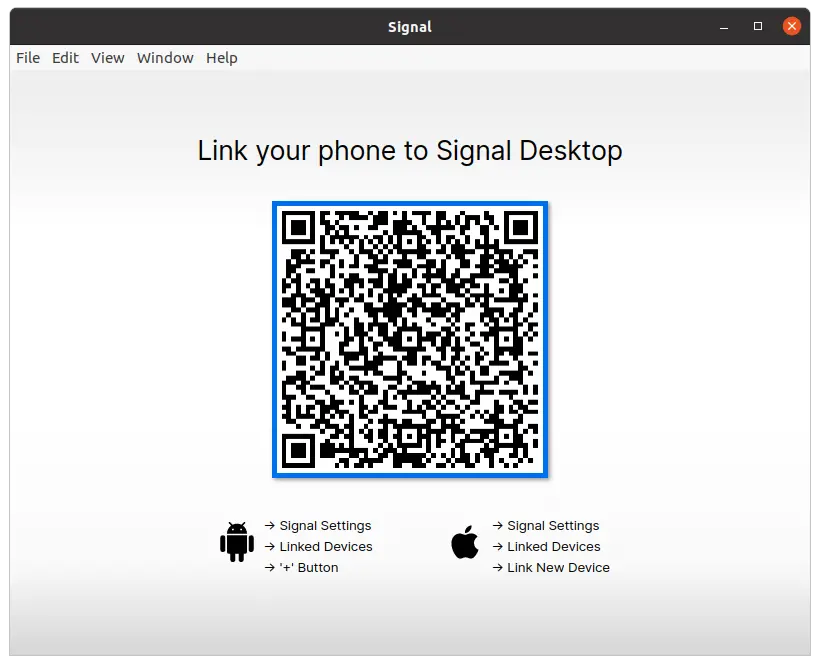
Method 2: Install Signal using the Ubuntu Software Center
Where Signal is available is at the Ubuntu application shop. There are many third-party programs there and Signal is no exception.
So, open the program from the main menu and search for Signal.
Then click on the best possible result which is Signal.
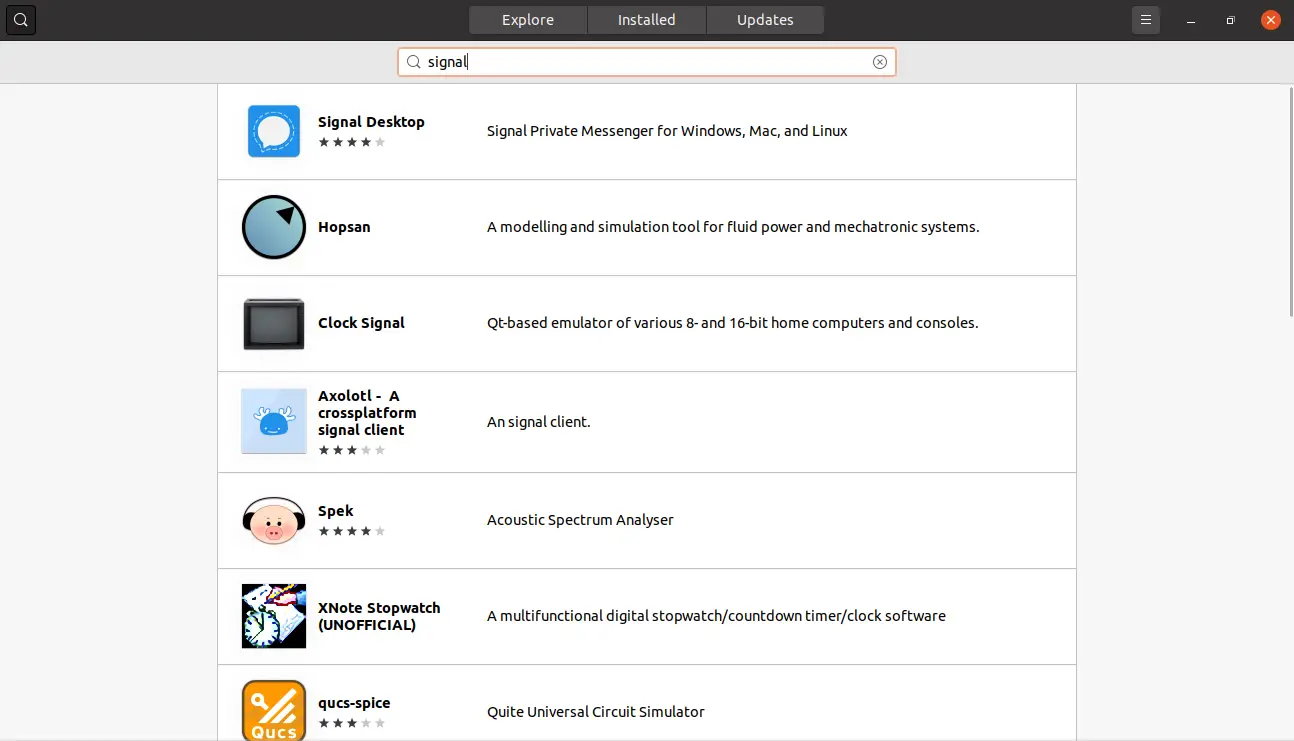
On this screen, you can see information about the package. And you will also see the Install button. To start the installation process, click on it.
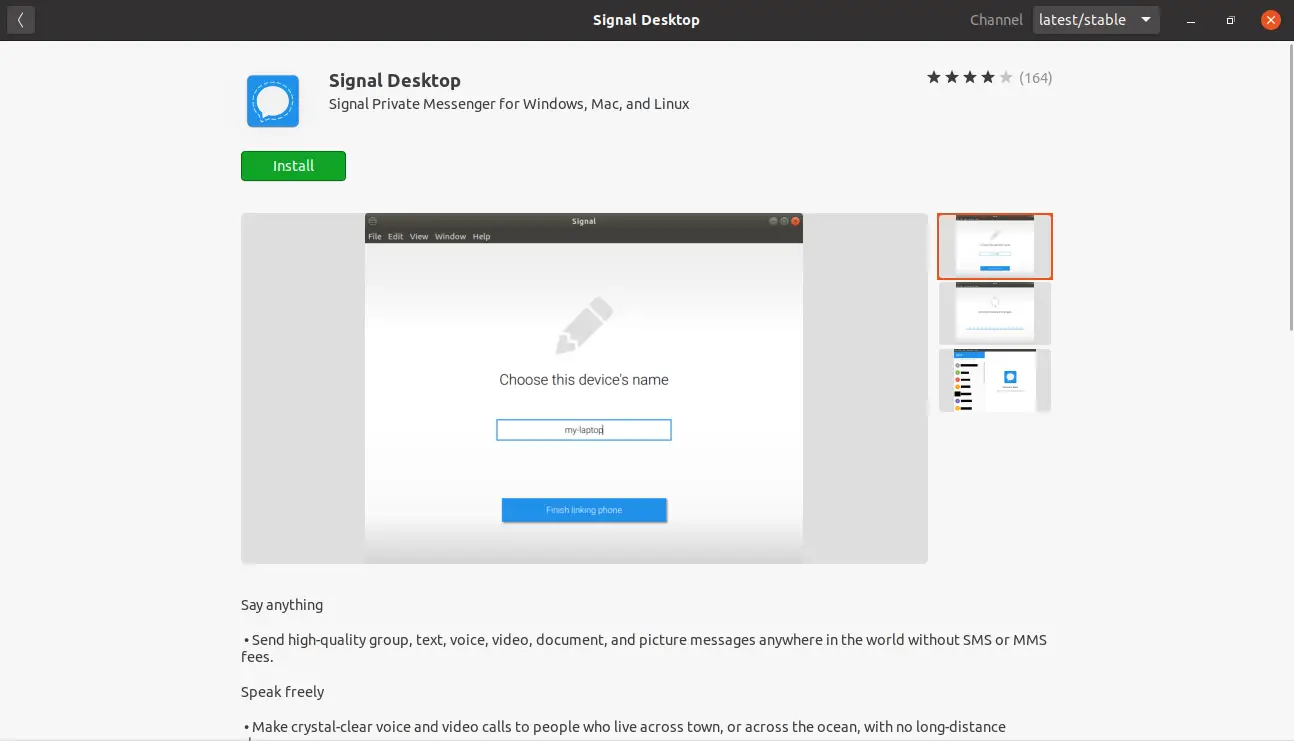
Again, at the end of the process, the application will be available from the main menu.
Method 3: Getting Signal using the snap command
Finally, we have the snap command. Snap is Ubuntu’s technology for complete and isolated system packages that aim to rival Flatpak. In this case, the installation is quite easy to do.
All you have to do is open the terminal and run it:
sudo snap install signal-desktop
And just waiting for it to be installed.
Removing Signal on Ubuntu 20.04
If you choose to uninstall Signal from Ubuntu 20.04, you can do so depending on the installation method you used.
If you chose method 1, just execute the following command:
sudo apt remove signal-desktop
Also, you can remove the Signal repository.
sudo rm /etc/apt/sources.list.d/signal-xenial.list
In case you have installed Signal using method 2 or 3, then the command to be executed is as follows:
sudo snap remove signal-desktop
And with this, there will be no more trace of Signal.
Conclusion
Privacy is something that has to be taken seriously, and Signal plays an essential role in this. You now have a fairly active messaging service with many interesting improvements. So, now you know how to install Signal on Ubuntu 20.04 you can migrate to this secure messaging service.
Have you heard of Signal? What do you think? Leave us a comment and share this post.