When talking about compression formats, naturally, the ZIP and RAR formats come to mind as well as the WinRar program. But the truth is that there are other alternatives such as 7zip which we told you about at the time, but there are also other applications. Today we are talking about how to install PeaZip on Ubuntu 20.04 which gives us the possibility to use the PEA format.
According to the website of the project
PeaZip is free file archiver utility, based on Open Source technologies of 7-Zip, p7zip, Brotli, FreeArc, PAQ, Zstandard, and PEA projects.
This makes it the natural alternative to WinZip and WinRar as it supports several file formats. So PeaZip’s primary utility is to compress and decompress files with a simple but well-designed graphical interface.
The application is open source and they assure us that they do not have advertising or harmful software. Also, the source code can be audited by professionals to give a guarantee of security.
Also, it supports many operating systems such as Windows, many Linux, and macOS distributions. And you have the option to install it on the system as a portable that you can use anywhere.
Install PeaZip on Ubuntu 20.04
Unfortunately, PeaZip is not in the official Ubuntu 20.04 repositories but due to the great support you have, we can install it without problems. For this, it is necessary to download a DEB package provided by the developers of the application.
To download it, you have to visit the PeaZip download section.
There you can choose the DEB package for Debian, Ubuntu.
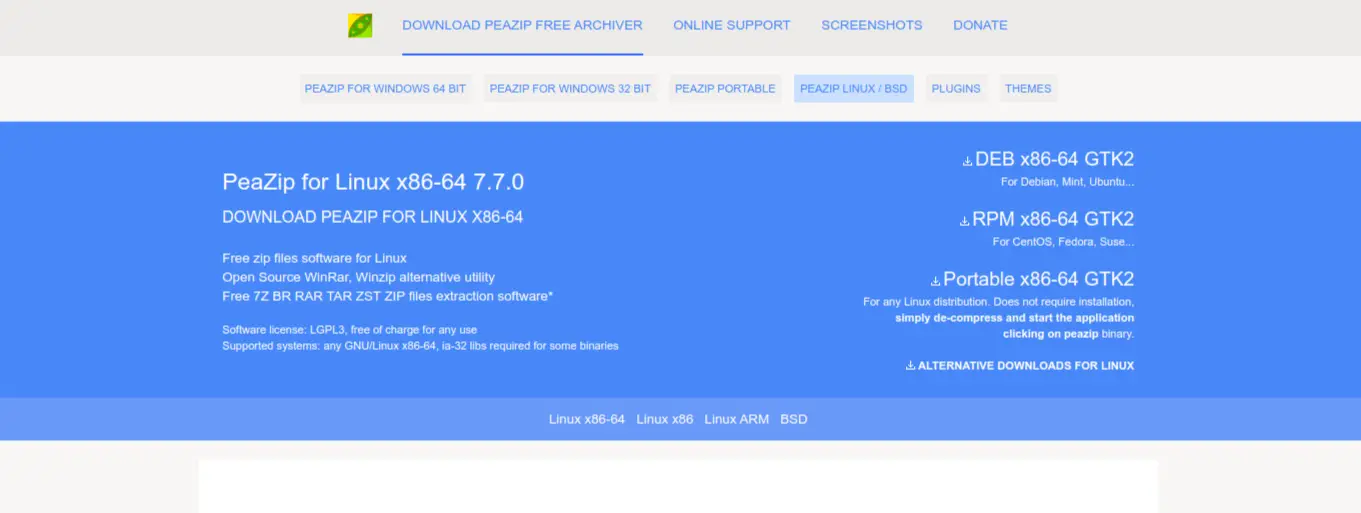
When downloading it, you can install it from the file browser by double-clicking on the DEB file.
If you prefer a more direct way like the terminal, you can use the wget command from the terminal:
wget -c https://github.com/peazip/PeaZip/releases/download/7.7.0/peazip_7.7.0.LINUX.x86_64.GTK2.deb
And install it by executing the command:
sudo apt install ./peazip_7.7.0.LINUX.x86_64.GTK2.deb
Then you can run it without problems from the main menu.
Using the PeaZip interface
When you run it from the main menu, you will notice that it has an integrated file browser. From here we can access all the files on the system.
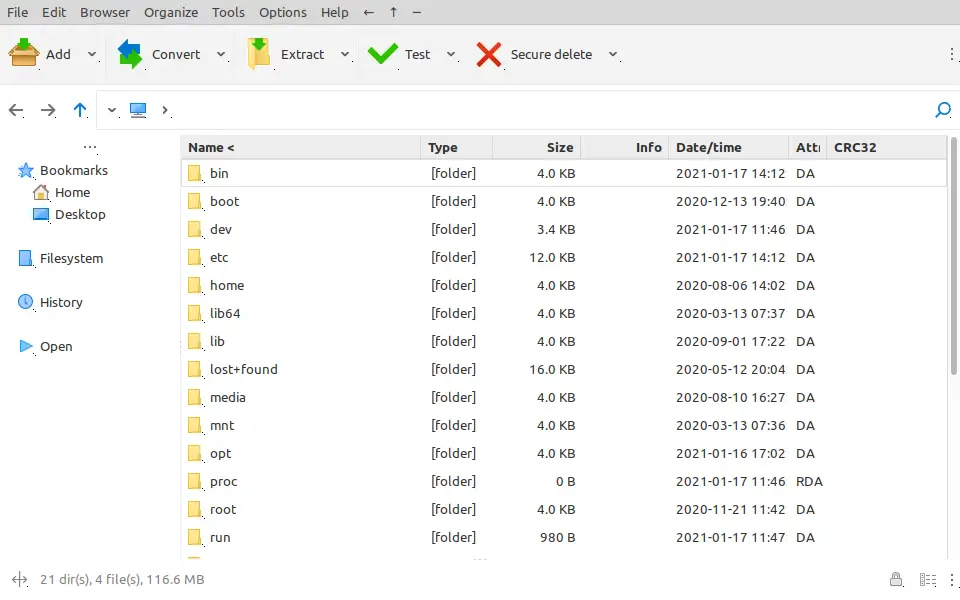
As we can see the graphic interface is quite clean and easy to use.
If we want to compress some files or folders, we only need to select them and right-click on them.
A menu with many useful options will be shown, but in this case, we are interested in the first one which is Add. Click on it.
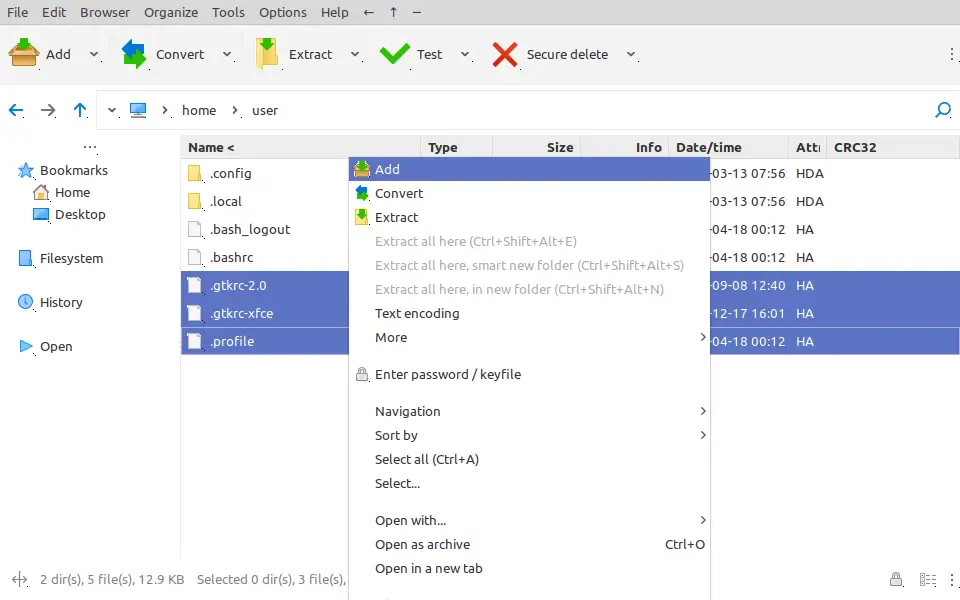
Now you will see a screen where you can play with the many options available. For example, you can choose the compression format (zip, TAR, 7z among others), the location of the output file, and if you want a password to protect the file. Everything can be done with a couple of clicks.
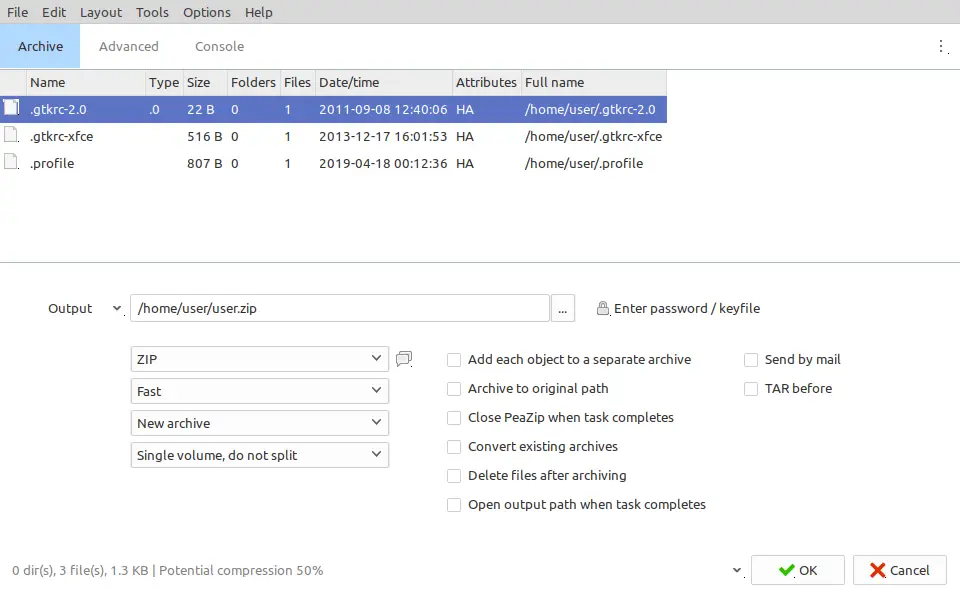
When you are ready, press the OK button and the process will start.
In case you want to decompress a file, just select it and right-click and choose Extract.
There you will be shown a similar window where you can have extraction options such as the output file path, delete or not the original files.
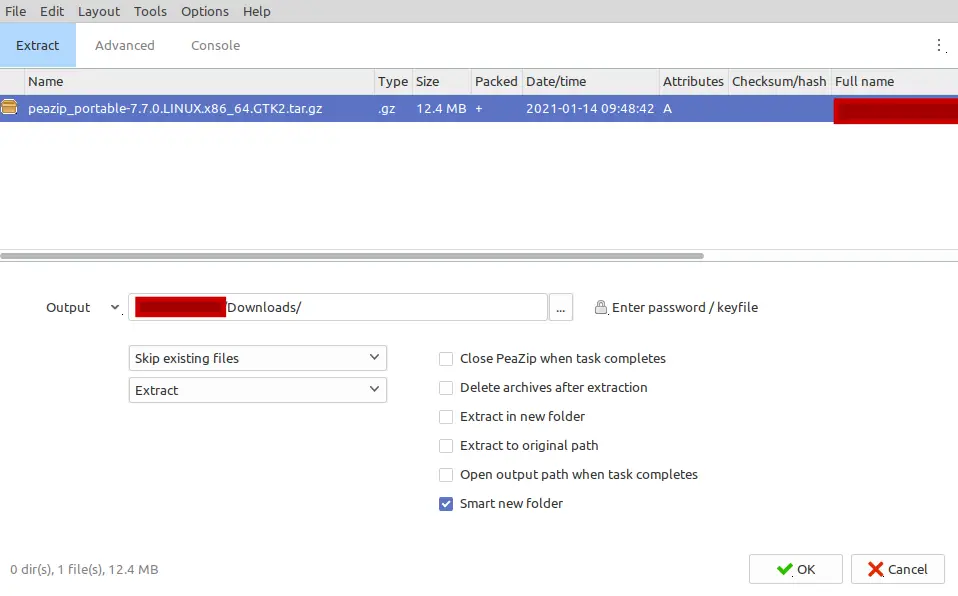
When you are ready, press the OK button to start the process.
So as you can see, it’s quite easy to use PeaZip thanks to how well designed it is.
Uninstall PeaZip on Ubuntu 20.04
In case you already want to use more PeaZip you can delete it from the terminal.
All you have to do is execute the following command:
sudo apt remove peazip
And the process will start without any problems.
Conclusion
Not everything revolves around Winrar or Winzip, but there are also other very good alternatives to them such as PeaZip. It is so well designed that many users can use it without problems. Also, the installation of a system like Ubuntu 20.04 is quite simple.
So, what do you think of PeaZip? Did you know it? Let us know in the comments and share this post.