Many people like to read Japanese comics and manga and in Linux, we have an application for them. This increases, even more, the potential of our operating system. So, today in this post you will learn how to install OpenComic on Ubuntu 20.04.
So, what is OpenComic?
In a nutshell, OpenComic is an open-source comic and manga reader created using Electron as the technology. This makes it easy to distribute on many operating systems.
With a clean and simple graphical interface, OpenComic provides solutions to those people who enjoy reading Comic or Manga of any kind.
Some of the main features of OpenComic are:
- Support these image formats: JPG, PNG, APNG, GIF, WEBP, SVG, BMP, ICO
- Support these compressed formats: PDF, RAR, ZIP, 7Z, TAR, CBR, CBZ, CB7, CBT
- Manga read mode
- Webtoon read mode
- Double page view
In addition to this, with OpenComic you can have bookmarked so that you can continue reading where you left off.
On a slightly more technical level, OpenComic is built with Electron and therefore with NodeJS so it is compatible with many Linux distributions and of course with Ubuntu 20.04.
Install OpenComic on Ubuntu 20.04
As I mentioned at the beginning, OpenComic offers many alternatives to be installed on our system. So I will explain to you several methods and you will have to choose the one that best suits your needs.
Method 1: Install OpenComic using the DEB package
The OpenComic developers provide us with a DEB package that we can install without any problems. To do this, first, open a terminal and to avoid any inconvenience, update the whole system.
sudo apt update sudo apt upgrade
After that, download the package provided by the developers.
wget https://github.com/ollm/OpenComic/releases/download/v0.2.1/opencomic_0.2.1_amd64.deb
In this post, you are downloading and installing the latest stable version which is 0.2.1 when this changes, you will have to modify the command. So, first, visit the Github profile and then modify the command by replacing 0.2.1 with the new version.
When the package is downloaded, just install it.
sudo apt install ./opencomic*.deb
When the process is finished, you will be able to run it from the main menu.
Method 2: Installing OpenComic via Ubuntu Software Center
The second method is even easier. OpenComic is available from the Ubuntu Software Center. This application shop is integrated with Ubuntu and has a large amount of software available.
So, open the Ubuntu Software Center from the main menu. And in the search engine, type OpenComic.
It will bring up a few different results. Click on the first one which is the most accurate.
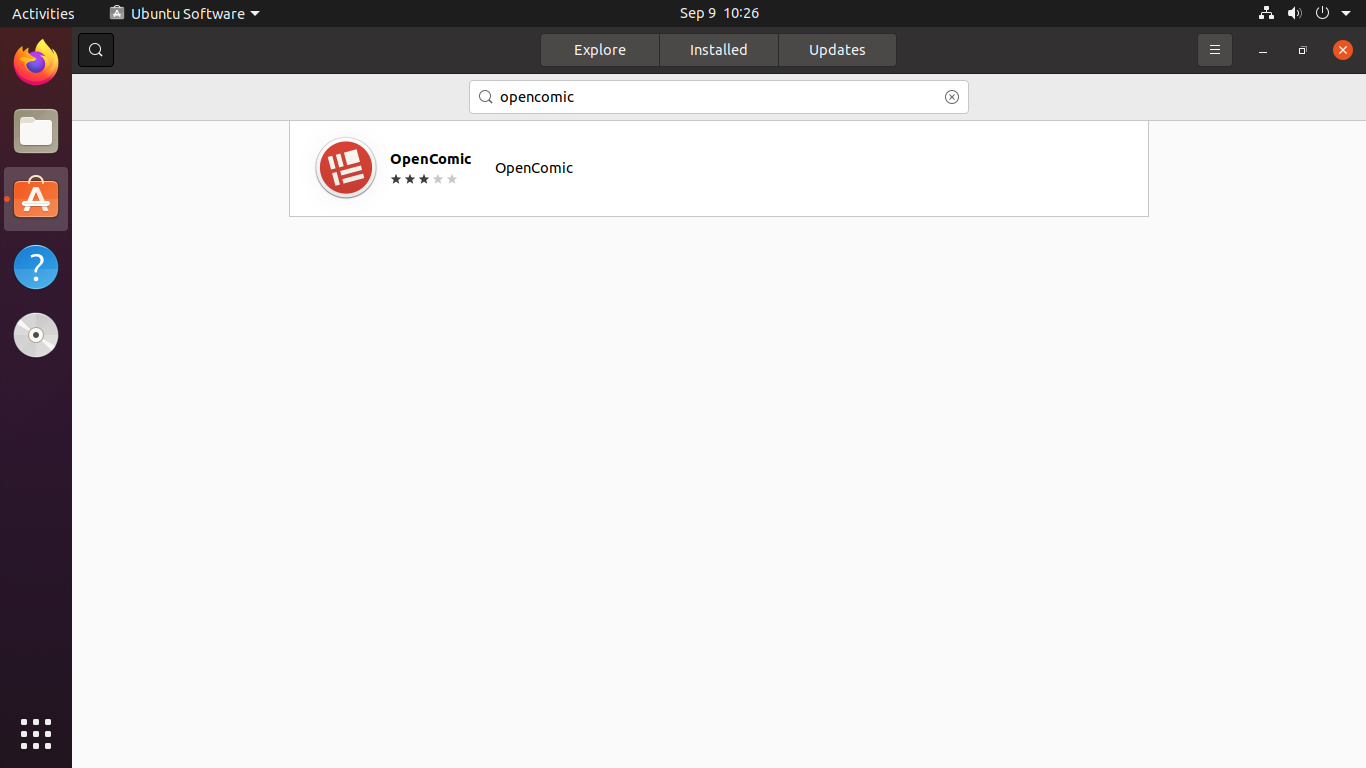
Now you will see information about the OpenComic program and to install it just click on the Install button and the process will start.
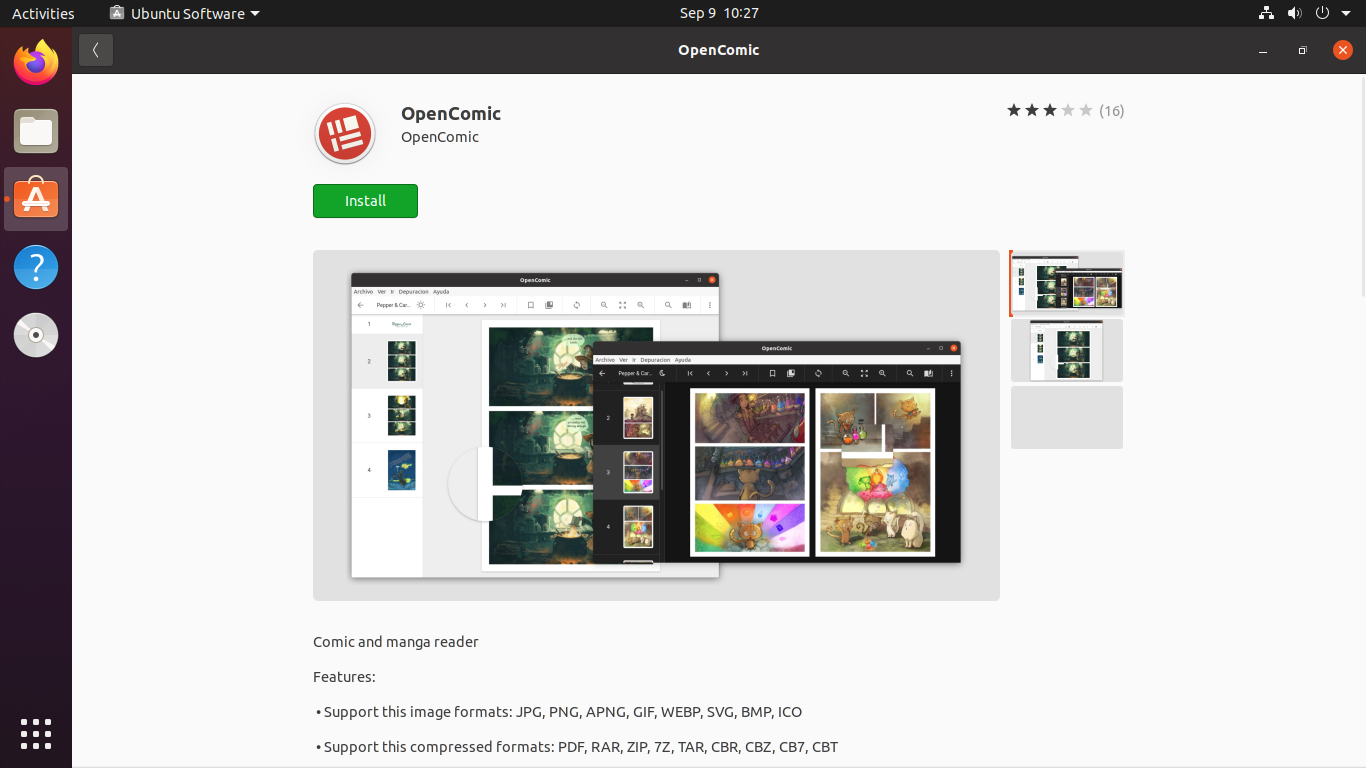
When it is finished, you will be able to run it from the main menu.
Method 3: Using the Snap command to install OpenComic
The third method is perhaps the easiest of all because it has no mystery. Just open the terminal and run
sudo snap install opencomic
This will start the installation process.
This snap the command is an Ubuntu proprietary technology that is built-in by default. This technology rivals Flatpak but because it is built into Ubuntu it provides a little more stability.
The OpenComic interface
As soon as you run the program, you will be shown the default graphical interface. Here you can see how easy it is to understand.
On the left side, a section indicates the number of comics you have as well as your entire library.
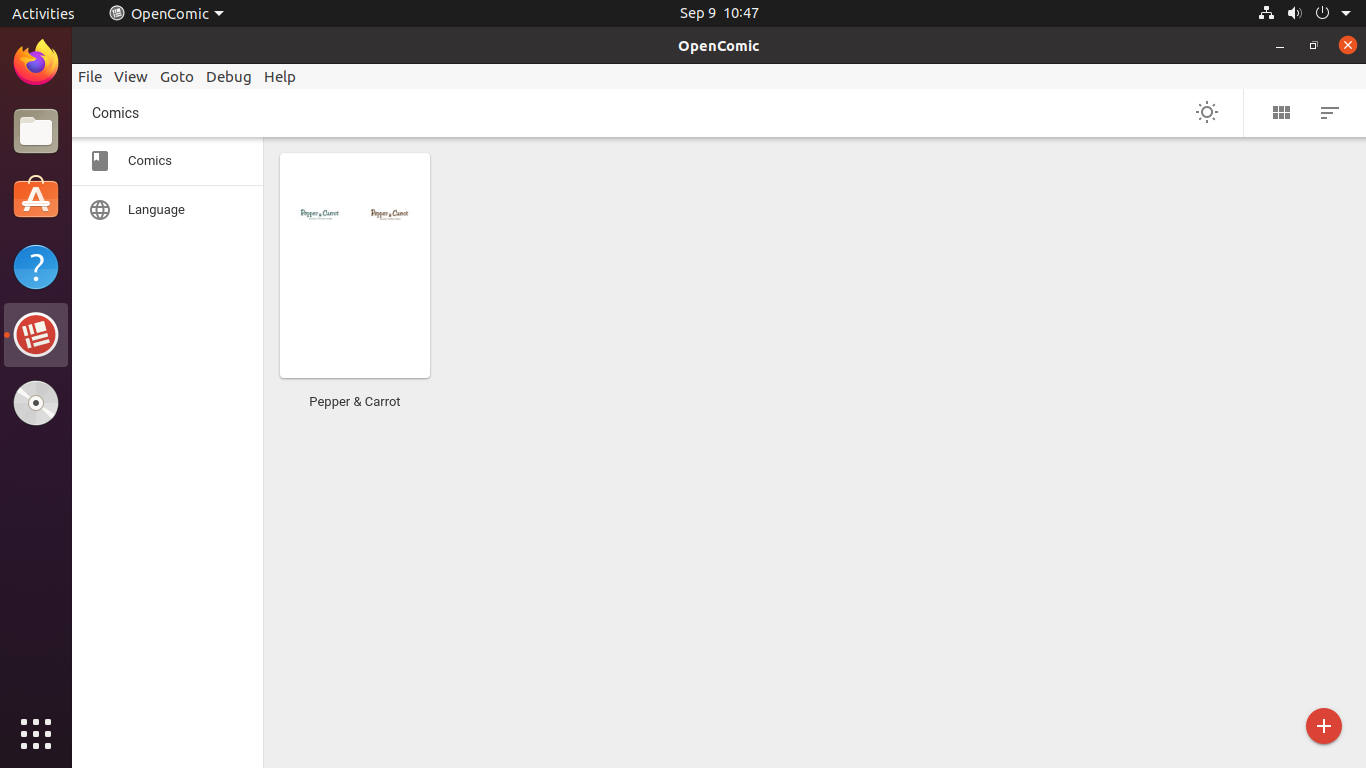
The program includes a sample comic called Pepper and Carrot with which we can visualize how it looks once we open a comic.
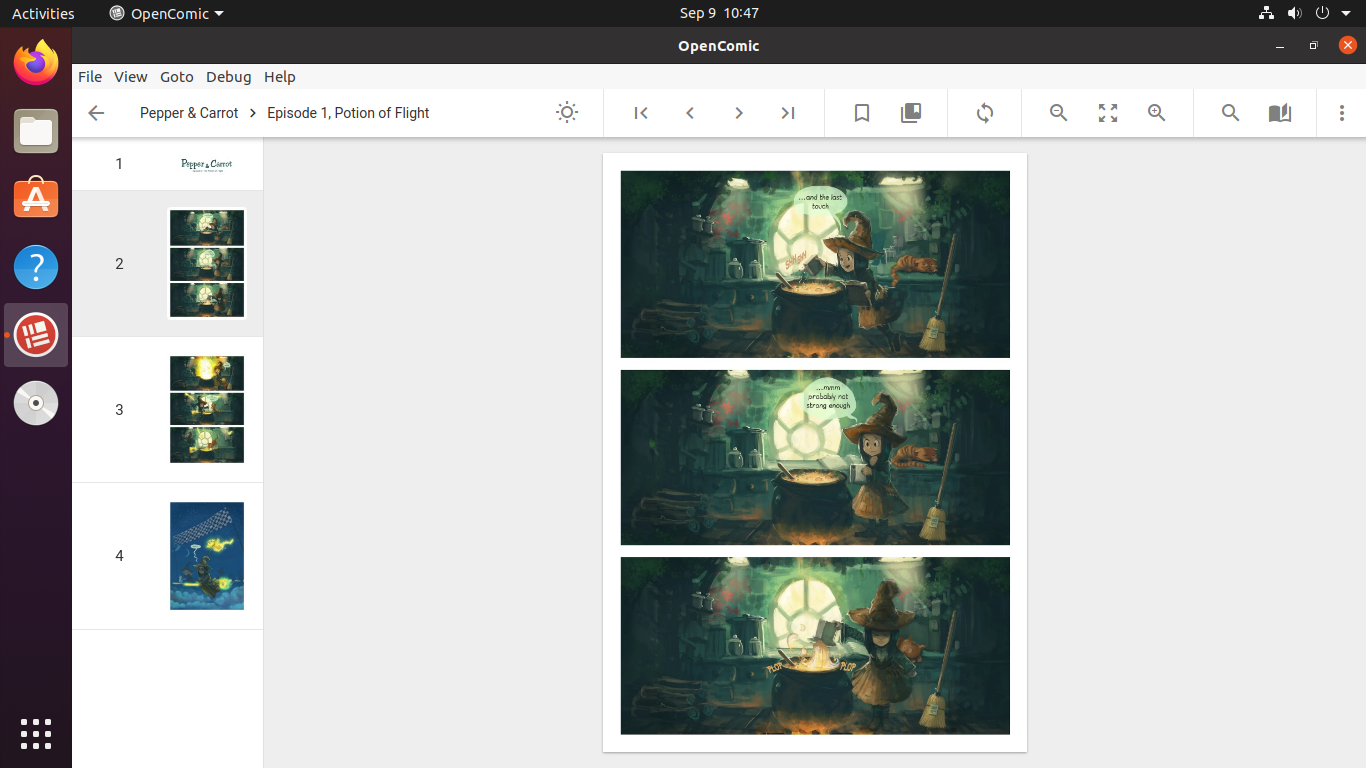
As we can see, the application is simple but it fulfills its purpose perfectly.
Removing OpenComic on Ubuntu 20.04
If you will no longer be using the application it is a good idea to uninstall it to save disk space. This way you will have a system that is faster and free of unnecessary stuff.
So, if you installed OpenComic using the first method, it all boils down to running
sudo apt remove opencomic
In the case of the Ubuntu Software Center, the process is the same as the installation. Open the shop and in the search engine search for OpenComic again.
On the package information screen, there will be a red Remove button that you will have to click.
Finally, you can use the snap command to uninstall OpenComic in a similar way to the installation.
sudo snap remove opencomic
This way, the application will be completely uninstalled.
Conclusion
OpenComic is an application intended for a part of the public that likes comics and manga. These applications add a lot of possibilities to our system and bring more people closer to this world of Linux. So, now that you know how to install it, it’s time to try it out.
So, share this post and help us to grow.