I believe that the best thing Microsoft has is Office. But every day in Linux we have more tools that approach the potential of Microsoft Office. A clear example of this is LibreOffice that with each version improves a lot and is close in functions and functionality. But today we are talking about another very interesting office suite and we will also teach you how to install it. Today, with this post, you will learn how to install OnlyOffice on Ubuntu 20.04
Thanks to open source we have many alternatives, and that’s why we have OnlyOffice as a solid and professional alternative to Microsoft Office.
OnlyOffice for Ubuntu
OnlyOffice is an office suite that consists of several professional products. It is thought for professional environments where collaboration is the main premise of them. It has community versions and paid versions with many benefits including technical support.
In this post, we will install OnlyOffice desktop that will provide us with a powerful text document editor, spreadsheets, and presentations.
So, let’s get started.
Install OnlyOffice in Ubuntu 20.04
OnlyOffice is not an application that is available in the official Ubuntu repositories, but we have several methods to install it.
Method 1: Using the DEB package
Fortunately, OnlyOffice has support for many Linux distributions and is distributed under many formats. These formats include flatpak and APPImage but also a DEB package for Ubuntu 20.04
So, from the download section of OnlyOffice Desktop download the DEB package for Ubuntu 14.04+
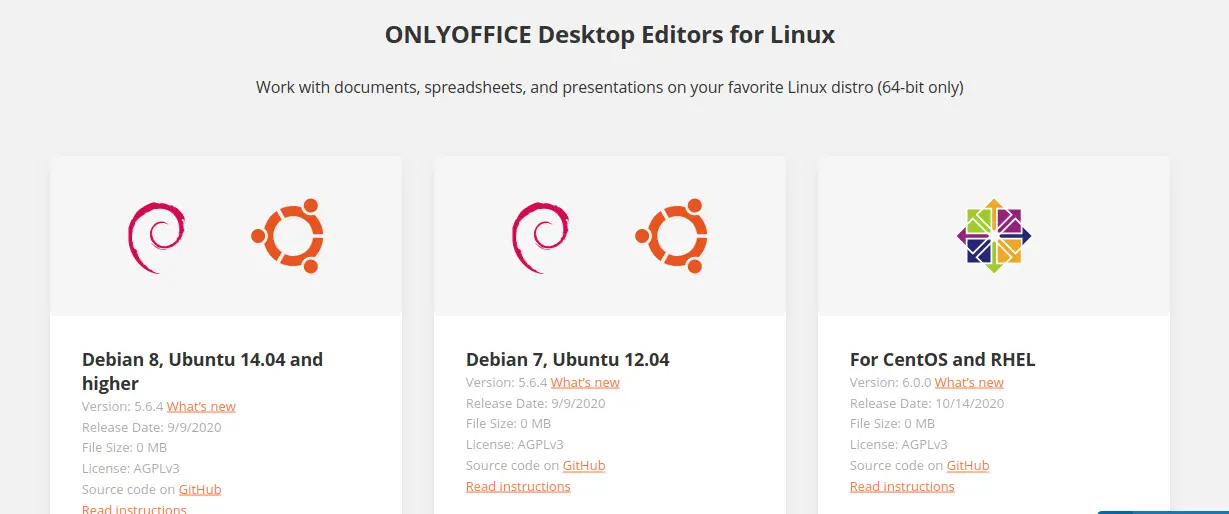
Also, you can do it from terminal running:
wget https://download.onlyoffice.com/install/desktop/editors/linux/onlyoffice-desktopeditors_amd64.deb
After the package has been downloaded, you can install it using APT.
sudo apt install ./onlyoffice-desktopeditors_amd64.deb
Then you can run it from the main menu.
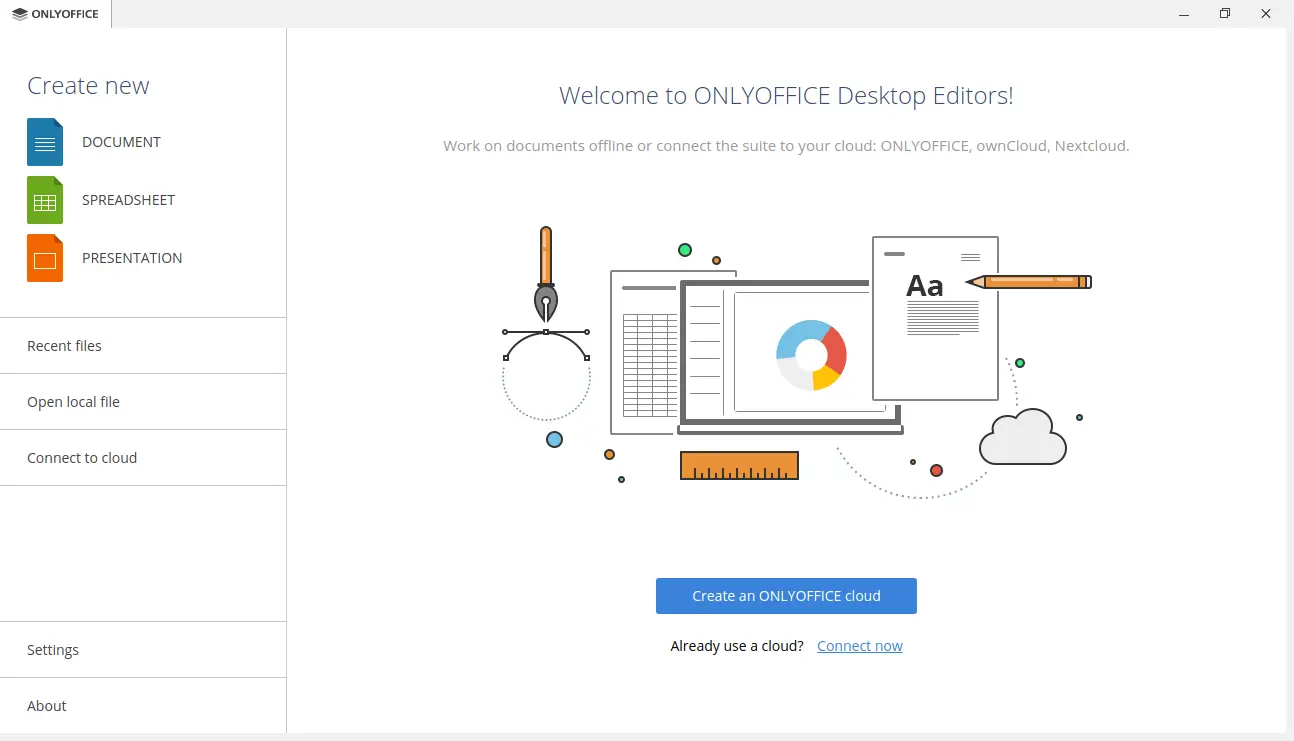
Method 2: Installing OnlyOffice using the Center Software
As OnlyOffice has a snap package, it is in the software center of Ubuntu, so we only have to open it and search for OnlyOffice desktop.
Then click on the main result to display the package information.
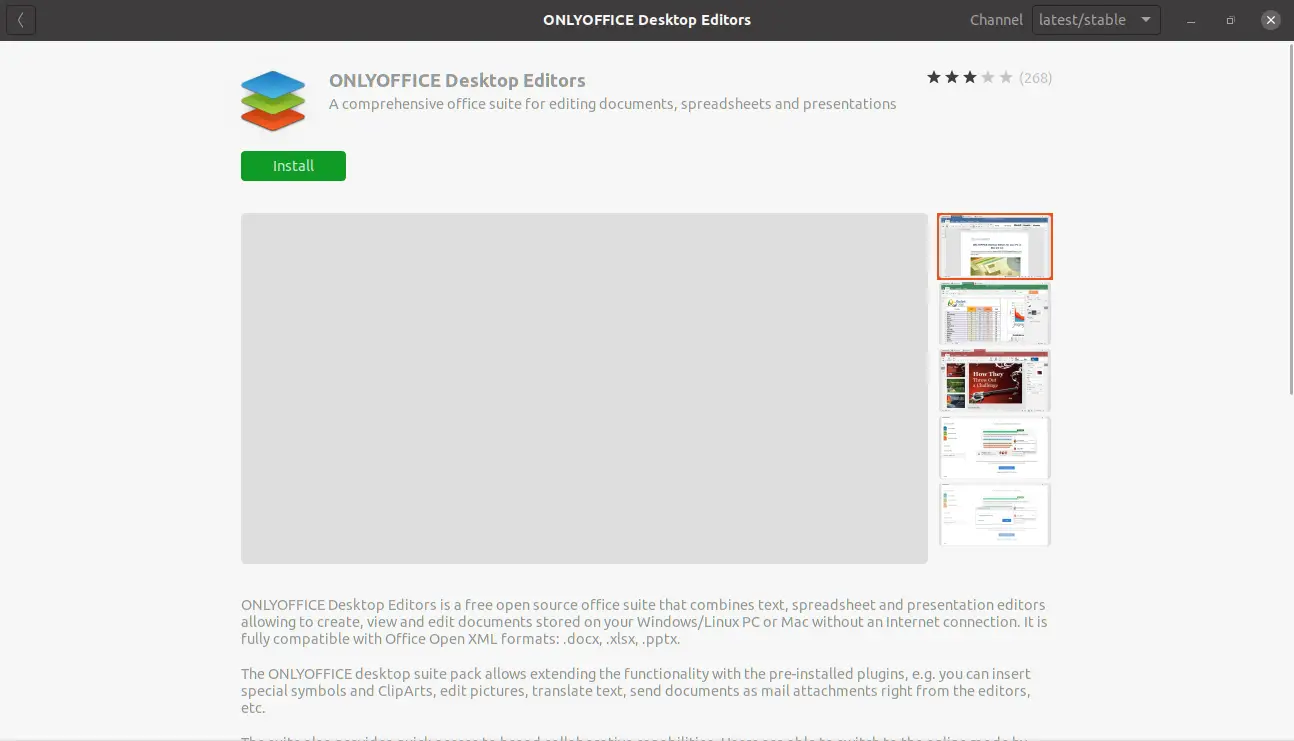
And finally, click on the Install button to start the process.
Then you can run it from the main menu.
This way you can have OnlyOffice on your Ubuntu 20.04 system without problems.
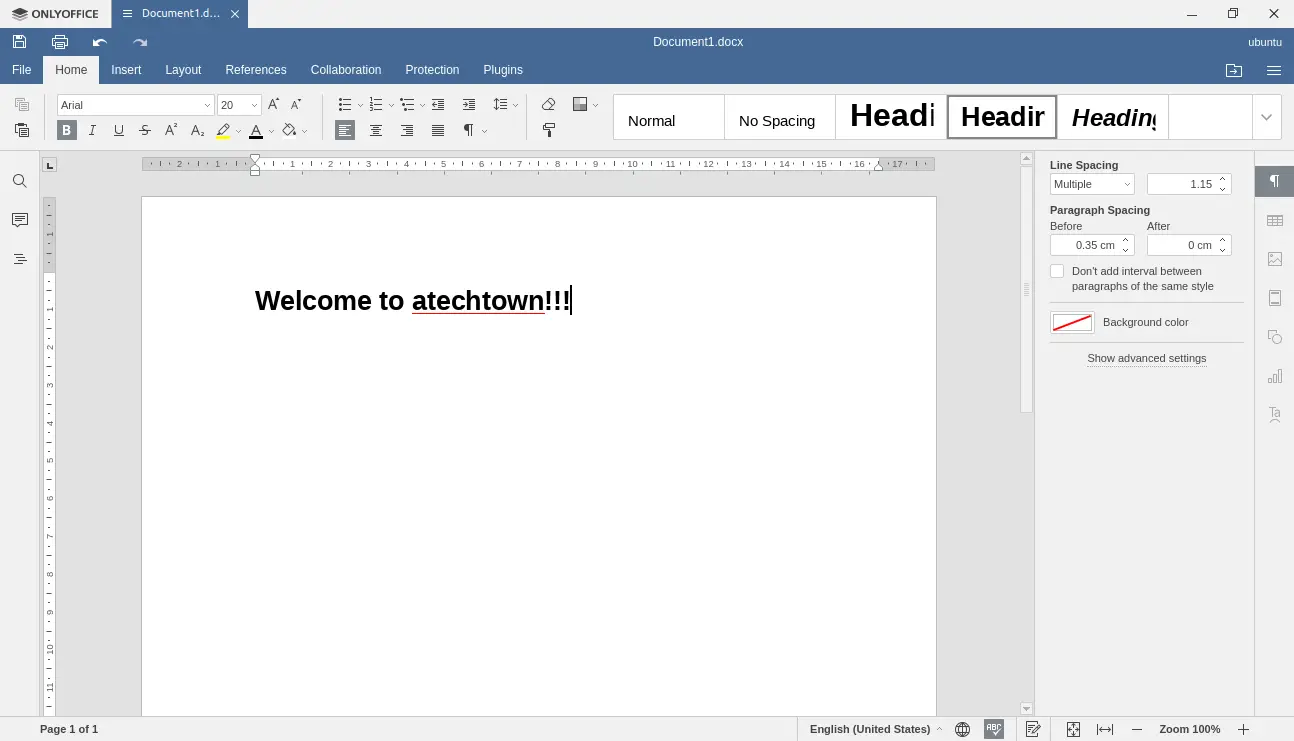
Method 3: Installing OnlyOffice with snap
It is also possible to use snap in the console, to do this open it and run:
sudo snap install onlyoffice-desktopeditors
And by entering the password you will start the whole process.
Then run it from the main menu.
Remember that you only have to do one of these methods, not all of them because there could be a conflict.
Conclusion
LibreOffice has positioned itself as the most mature alternative to Microsoft Office on the Linux desktop, but it is also great that other alternatives contribute to diversity.
With OnlyOffice we find a modern and open-source application that takes advantage of its great support to Linux to provide solutions to the desktop user and corporate environments.
Today, thanks to this post, you learned to install OnlyOffice on Ubuntu 20.04 in two different ways.
Tell us about you, have you used OnlyOffice? Do you like it? Or are you more of LibreOffice? Leave us a comment and share the post.