If you are one of the people who at some point you plan to make a video stream to any platform, you should know how to install OBS Studio in Ubuntu 20.04. And in this post we will explain how to do it.
What is OBS Studio?
OBS stands for Open Broadcaster Software and is an open-source application, distributed under the GPLv2 license. This guarantees that we can use it in any project.
Thanks to OBS, we will be able to record and broadcast live video to the internet. It is used by many streamers on various platforms such as YouTube, Twitch, or Facebook. But not only that, we can also use it to record our system screen professionally.
Although it may seem misleading, the reality is that it is quite popular and has many features that make it the best.
That is why, if you plan to use video or stream, it is advisable to know how to install it.
Install OBS Studio on Ubuntu 20.04
Since it is such a popular application, we can install it in several ways. It is up to you to choose one. In any case, all of them are simple.
Using the official Ubuntu repositories
One of the most recommended ways to install OBS Studio in Ubuntu 20.04 is to do it from the official repositories of the distribution.
So, to achieve this, open a terminal from the main menu and first update the system.
sudo apt update
sudo apt upgrade
Thereafter, you can install OBS Studio and some necessary packages in the following way
sudo apt install obs-studio ffmpeg v4l2loopback-dkms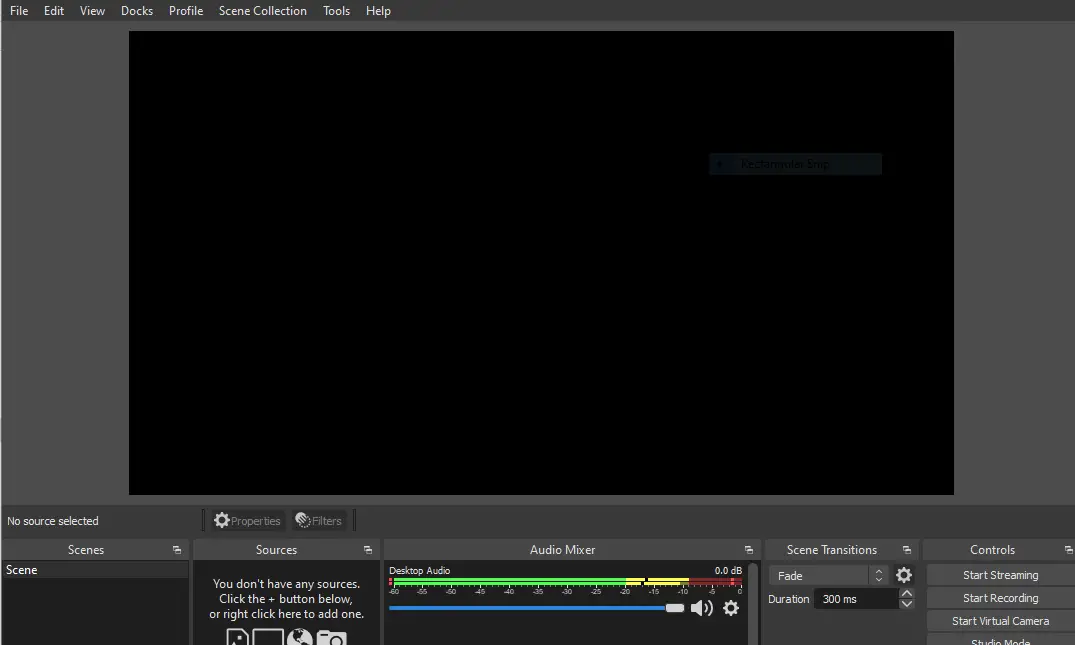
This way, you will be able to run it from the main menu without too much trouble.
Method 2: Installing OBS Studio thanks to the official PPA
The previous method is the easiest, but it has a problem and that is that it does not provide us with the latest stable version of the application.
For this and always with the objective of using APT to install OBS, we can add the repository of the developers using the command
sudo add-apt-repository ppa:obsproject/obs-studioThen we have to refresh APT.
sudo apt updateAnd finally, we can install OBS Studio on Ubuntu 20.04.
sudo apt install obs-studio ffmpeg v4l2loopback-dkmsYou can also run it from the main menu.
Method 3: Using Snap or Flatpak
OBS is also distributed as snap and Flatpak packages. In these cases, we will also have the latest stable version but using other technologies.
Regarding Snap, we just need to run the following command in a terminal
sudo snap install obs-studioFor Flatpak, we have to do some previous steps. First, we have to install a recent version of Flatpak, adding a repository.
sudo add-apt-repository ppa:flatpak/stable
sudo apt updateAnd then installing it:
sudo apt install flatpakThen we have to add the Flathub repository, which is where OBS is hosted.
flatpak remote-add --if-not-exists flathub https://flathub.org/repo/flathub.flatpakrepoNow install OBS by running
flatpak install flathub com.obsproject.StudioFinally, run it from the main menu.
Uninstall OBS Studio on Ubuntu 20.04
According to the installation method you have chosen, the process of uninstalling OBS Studio from Ubuntu 20.04 will vary.
If you chose method 1, then simply run
sudo apt remove obs-studioFor method 2, you can also use the above command, but you have to remove the repository afterwards.
sudo add-apt-repository --remove ppa:obsproject/obs-studioIf you installed OBS Studio on Ubuntu 20.04 using snap, you have to run
sudo snap remove obs-studioFinally, if you followed our instructions with Flatpak, you can run
flatpak remove flathub com.obsproject.StudioConclusion
OBS is one of the most popular open-source applications, and learning how to install it on Ubuntu 20.04 is a simple task due to the various methods we have.