In today’s age, almost all the content on the Internet is images. Many of them can be downloaded without any problems. Once an image is in our possession, either downloaded from the Internet or is a photograph itself, we must have a program to view it. So, in this post, we tell you how to install nomacs Image Viewer In Ubuntu 20.04 using several methods.
Nomacs Image Viewer
Combining speed, simplicity, and power is something that not every application can boast. Whatever it is for when an application combines these three elements it has to be taken into account. These three features can be found in Nomacs.
Nomacs is a free, open-source image viewer, which supports multiple platforms. You can use it for viewing all common image formats including RAW and psd images.
Nomacs is an open-source program under GNU license, so it is completely free. In addition to this, we can use it in many different projects without problems.
Also, it includes image manipulation methods for adjusting brightness, contrast, saturation, hue, gamma, exposure. It is able to browse images in zip or MS Office files which can be extracted to a directory.
Install Nomacs Image Viewer on Ubuntu 20.04
Nomacs is a cross-platform application that can be found on Windows, BSD, macOS, and of course Ubuntu. For this, we have two methods to install it. You can choose the one you prefer or the one that suits you best.
Method 1: Install Nomacs from the Ubuntu repository
Thanks to the license and the great support from the developers, Nomacs is available from the official Ubuntu repository. This makes installation quite easy.
To do so, open a terminal from the main menu or by pressing the CTRL + ALT + T keys.
First, refresh all the repositories with APT:
sudo apt update
And then, proceed to install Nomacs by running:
sudo apt install nomacs
Entering your password will start the installation. When it is finished, you can start the application from the main menu.
Method 2: Getting the latest version with Flatpak
The previous method is quite secure and stable because it comes from the official repository of the distribution. However, this method does not provide us with the latest version of Nomacs so we would be missing out on its new features.
To get the latest stable version of Nomacs, we have to use Flatpak as recommended by the developers.
So, first install a recent version of Flatpak, to do so, execute the following commands in the terminal
sudo add-apt-repository ppa:alexlarsson/flatpak sudo apt update sudo apt install flatpak
With Flatpak installed correctly, now we have to add the Flathub repository where the application is hosted.
flatpak remote-add --if-not-exists flathub https://flathub.org/repo/flathub.flatpakrepo
Now you can install the latest version of Nomacs by running:
flatpak install flathub org.nomacs.ImageLounge
When the process is finished you can run it from the main menu.
The Nomacs interface
When you start the application for the first time, you will see a small window that will allow you to choose the language of the application.
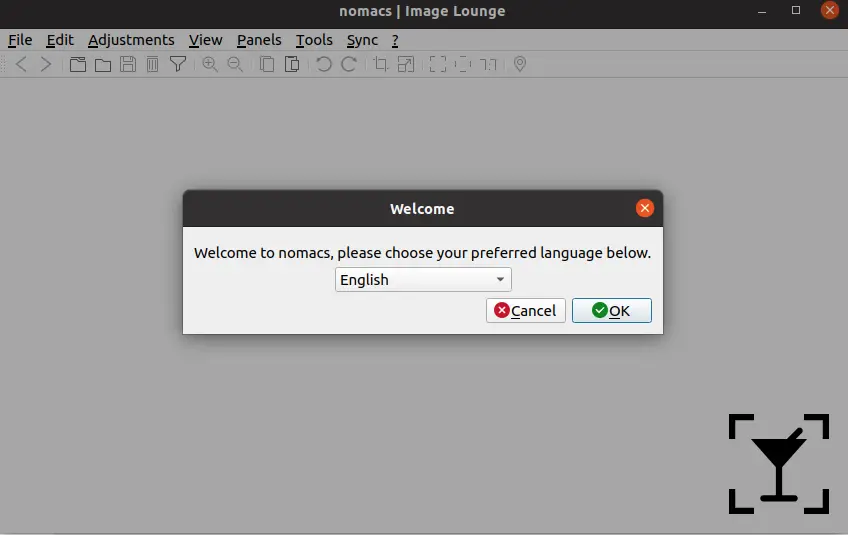
After you have chosen the language, you will be able to start the application which looks like this.
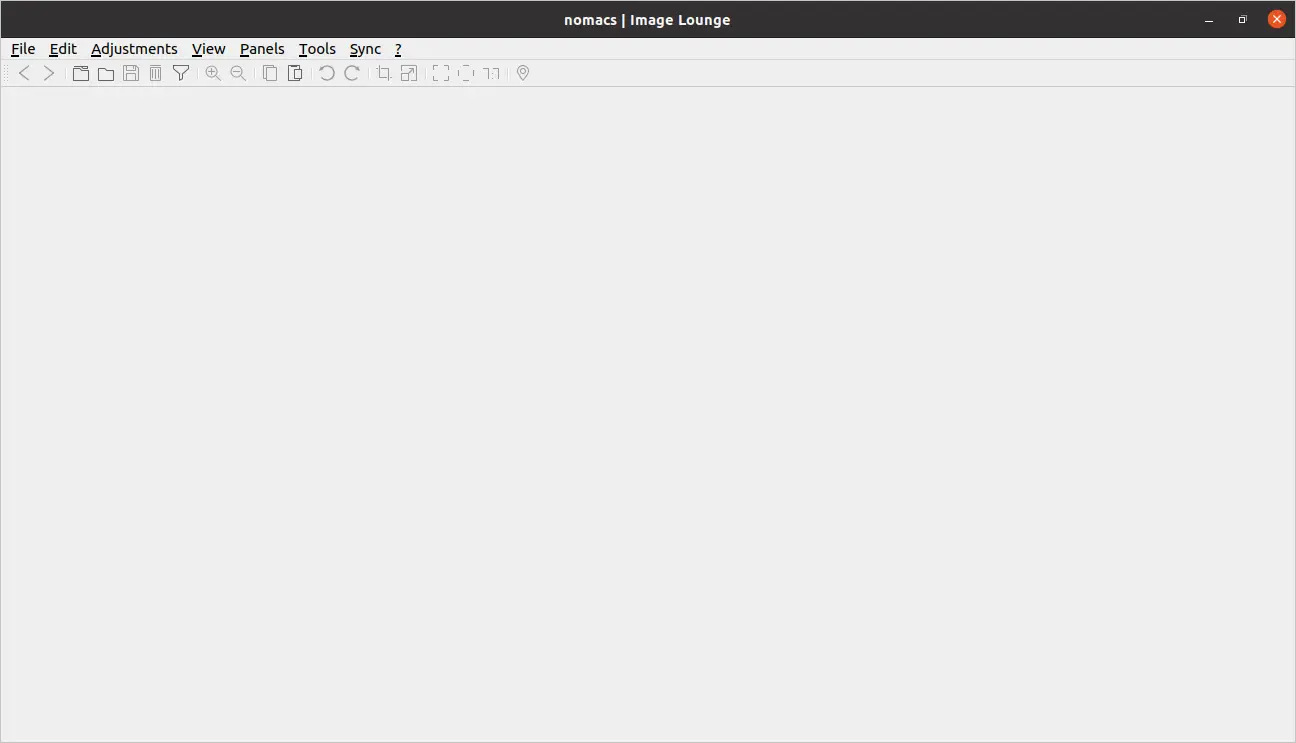
From here on you have the usual: a menu bar, a toolbar with shortcuts, and the main panel where the image will be.
To open an image, you can click on File > Open
When the image is loaded, you can start editing and adjusting it from the Adjustments menu.
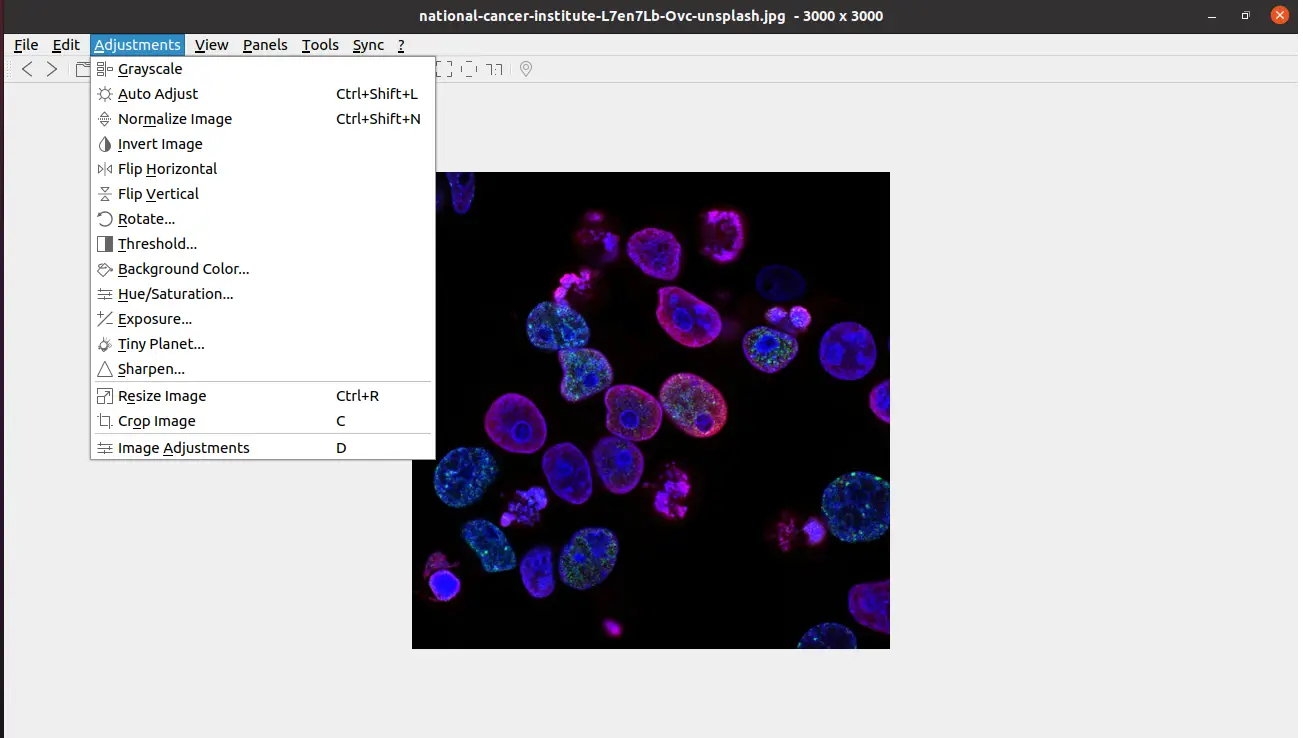
Finally, you can take a look at the application preferences.
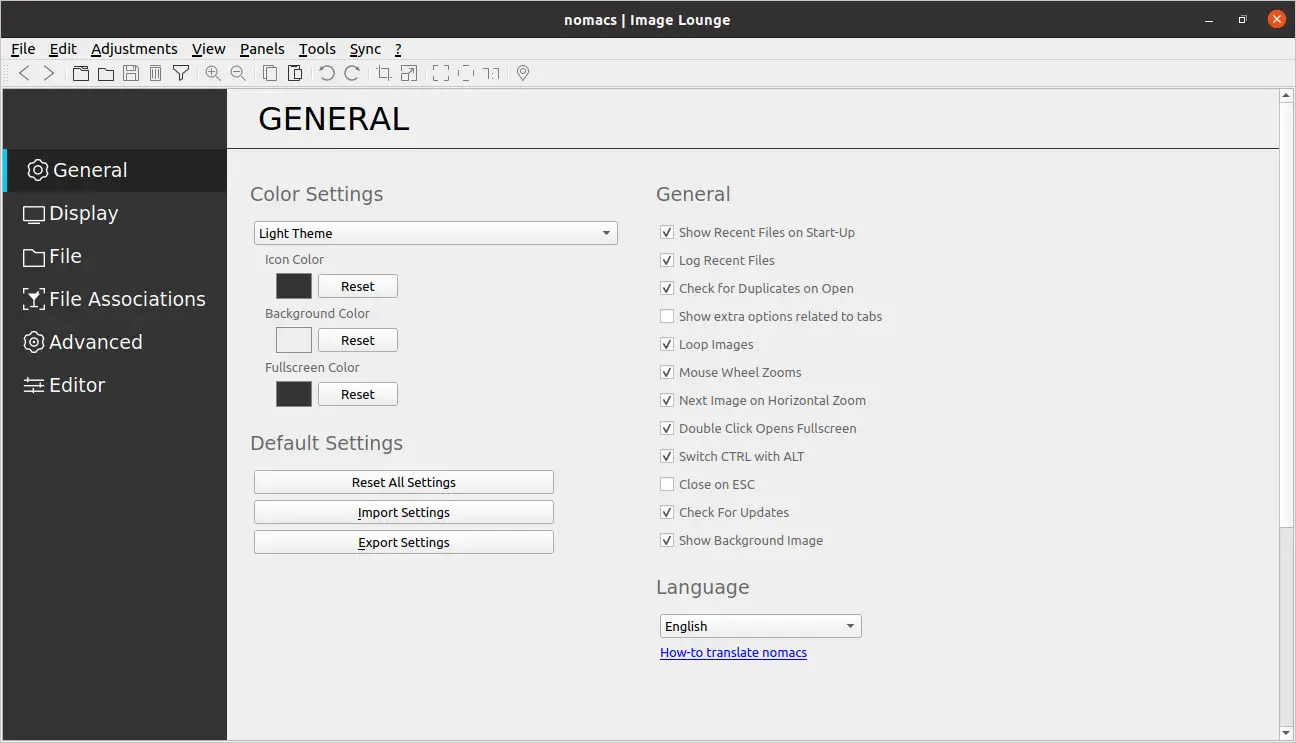
Removing Nomacs Image Viewer on Ubuntu 20.04
If you don’t like Nomacs and you want to get rid of it, you can do it very easily
If you have installed Nomacs from the official Ubuntu repositories, just run:
sudo apt remove nomacs
In case you have used Flatpak, you can uninstall it like this:
flatpak remove flathub org.nomacs.ImageLounge
This way Nomacs will no longer be installed on the system. It is that easy.
Conclusion
Nomacs is a powerful application that helps us with the process of viewing and retouching images. Being open-source it is possible to use it on many systems without any problems. Besides this, the installation is quite easy to do.
So, did you know Nomacs? do you like it? what do you think?
Thanks for reading.