There are still people who like to play multimedia files locally on their computers. In Linux, we have many good alternatives with good potential. Today we are going to show you how to install MPV media player which has great potential. This installation will be done on Ubuntu 20.04 which is a very popular operating system among many users.
MPV Media Player
On the project’s website we have a pretty immediate and concise definition of what MPV is:
A free, open-source, and cross-platform media player
It should be noted that MPV is a video player for the command line, but at the same time, it offers a graphical user interface. It is quite light since it weighs about 8Mb and has versions for Windows, macOS, and Linux.
Don’t worry about the supported quality because MPV has an OpenGL, Vulkan, and D3D11 based video output that is capable of many features loved by videophiles, such as video scaling with popular high-quality algorithms, color management, frame timing, interpolation, HDR, and more.
Keyboard Shortcuts
Although it does not have its graphical interface, we can manage the playback using key combinations:
- LEFT and RIGHT: Seek backward/forward 5 seconds. Shift+arrow does a 1 second exact seek
- UP and DOWN: Seek forward/backward 1 minute. Shift+arrow does a 5 second exact seek
- Ctrl+LEFT and Ctrl+RIGHT: Seek to the previous/next subtitle. Subject to some restrictions and might not always work.
- Ctrl+Shift+Left and Ctrl+Shift+Right: Adjust subtitle delay so that the next or previous subtitle is displayed now. This is especially useful to sync subtitles to audio.
- [ and ]: Decrease/increase current playback speed by 10%.
- { and }: Halve/double current playback speed.
- BACKSPACE: Reset playback speed to normal.
- Shift+BACKSPACE: Undo the last seek. This works only if the playlist entry was not changed. Hitting it a second time will go back to the original position.
- Shift+Ctrl+BACKSPACE: Mark the current position. This will then be used by Shift+BACKSPACE as revert position (once you seek back, the marker will be reset). You can use this to seek around in the file and then return to the exact position where you left off.
- < and >: Go backward/forward in the playlist.
- ENTER: Go forward in the playlist.
- p / SPACE: Pause (pressing again unpauses).
- . Step forward. Pressing once will pause, every consecutive press will play one frame and then go into pause mode again.
- , Step backward. Pressing once will pause, every consecutive press will play one frame in reverse and then go into pause mode again.
- q Stop playing and quit.
If you want more information, you can check the official documentation
Install MPV media player on Ubuntu 20.04
Installing MVP on Ubuntu 20.04 is not difficult because the application is quite light and is in the official repositories so you don’t have to do much.
So, open a terminal from the main menu or by pressing the CTRL + ALT + T keys.
Then, update the system:
sudo apt update
And run the following command to install MPV:
sudo apt install mpv
This way it will be ready to use.
Optional: Install the latest version of MPV
One of the advantages of MPV is that it has a very active development so we can have the latest stable version of the application quickly and easily.
This leads us to conclude that the previous method is very safe and easy to execute but does not give us the latest stable version. To do this, add the official MPV PPA repository for Ubuntu 20.04.
So, in a terminal run these commands:
sudo add-apt-repository ppa:mc3man/mpv-tests
sudo apt update
Now you can install or update MPV:
sudo apt install mpv
With this, we will have MPV on Ubuntu 20.04
Using MPV media player
The use of MPV despite being created for the terminal is quite simple.
Once you install it, you can display the application’s help in the terminal by running
mpv --help
Output
Usage: mpv [options] [url|path/]filename
Basic options:
--start= seek to given (percent, seconds, or hh:mm:ss) position
--no-audio do not play sound
--no-video do not play video
--fs fullscreen playback
--sub-file= specify subtitle file to use
--playlist= specify playlist file
--list-options list all mpv options
--h= print options which contain the given string in their name
So all we have to do is to execute the mpv command and add as a parameter the path of the file we want to reproduce.
For example, I have downloaded a file in the Downloads folder called sample-mp4-file.mp4 so to play it, just run
mpv Downloads/sample-mp4-file.mp4
And then a window will pop up playing the file.
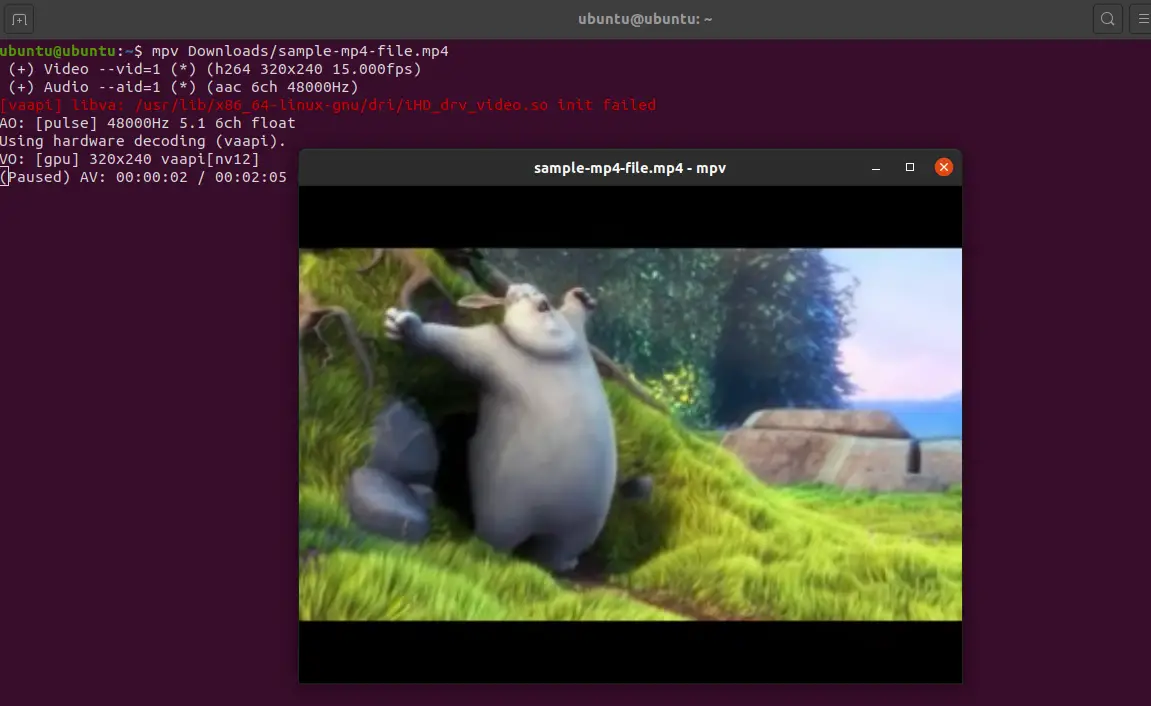
From this window you can manage the playback with the shortcuts I showed you before.
Removing MPV media player on Ubuntu 20.04
Uninstalling MPV is also quite simple. To do this, in a terminal run:
sudo apt remove mpv
This way it will be uninstalled. If you added the PPA repository then you should also remove it:
sudo add-apt-repository --remove ppa:mc3man/mpv-tests
Conclusion
In our favorite operating system which is Ubuntu, we have many different applications to play multimedia files and today we have introduced you to MPV which is somewhat different because it has no graphical interface but it is still simple to use and available to any user.
What do you think about MPV? do you like it? have you used it? Share this post and leave us a comment
Thanks for reading.