According to the tool’s GitHub profile
MongoDB client for the web. Query your data directly from your browser. You can host it locally, or anywhere else, for you and your team.
In short, it’s a web application with which you can access and manipulate data from a MongoDB instance. It is open source, so we can examine the source code for bugs.
It is built on TypeScript/ Node.js/ Angular, so it is compatible with many current operating systems.
One of the main features of Mongoku is that it is very fast. The developers claim that they have tested it with a 1 TB database, and it has behaved very fast.
So if you want a simple and fast client to do your MongoDB operations, then I think you have found the ideal one.
Let’s go for it.
Install MongoDB Server
Before continuing, you need to know that to get the most out of Mongoku you need to have MongoDB on your computer. Regarding Debian 11 we’ve prepared the following post.
How to install MongoDB on Debian 11
Installing Mongoku on Ubuntu 20.04 / Debian 11
Now we can continue with the installation.
As Mongoku requires NodeJS, then we have to install it. In this case, I have chosen version 16.x.
Open a terminal and after upgrading the system run
curl -sL https://deb.nodesource.com/setup_16.x | sudo bash -Then refresh APT.
sudo apt updateNow if you install NodeJS with the command line
sudo apt install nodejsInstalling NodeJS will also install NPM. However, it is recommended to update NPM to check for any changes.
sudo npm install npm@latest -gAfter this, we can install Mongoku. To do so, we will use NPM as follows
sudo npm install -g mongoku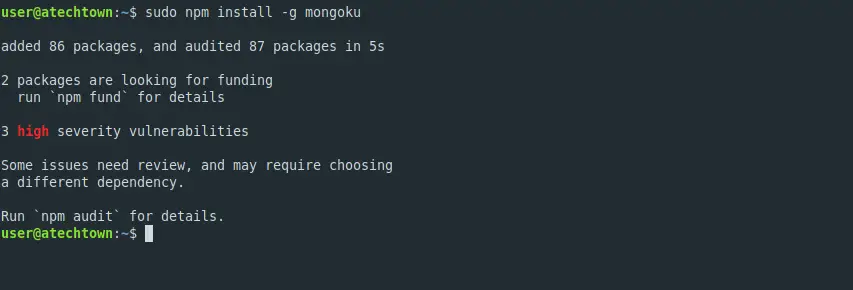
Once all the dependencies are covered, you will get an output screen like this
All that’s left to do is to start it
mongoku start
This will make it available on port 3100 which should be available.
sudo ufw allow 3100Log in to Mongoku
The final step is to open a web browser and visit http://your-server:3100 and you will see the following screen
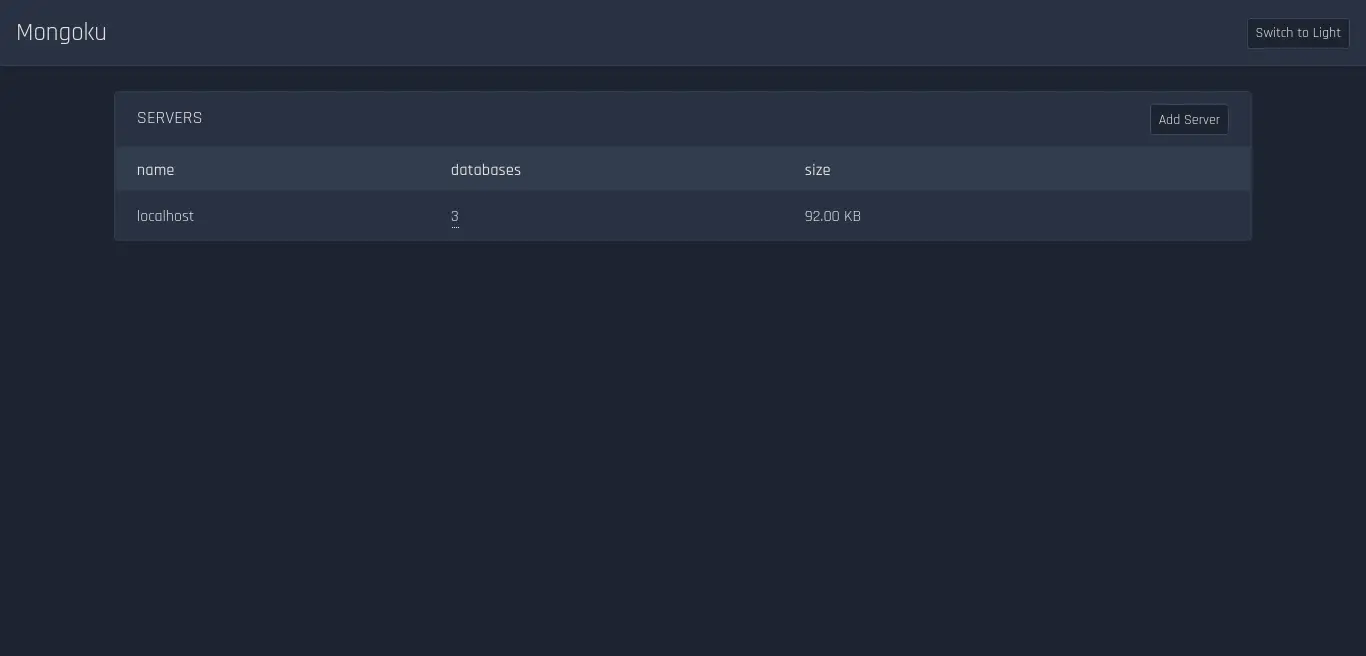
There you will then see the server that is recognising Mongoku. Furthermore, on the right-hand side, you can add a new one by clicking the Add Server button.
If you click on the server, you will see the databases created, as well as their size and collections.
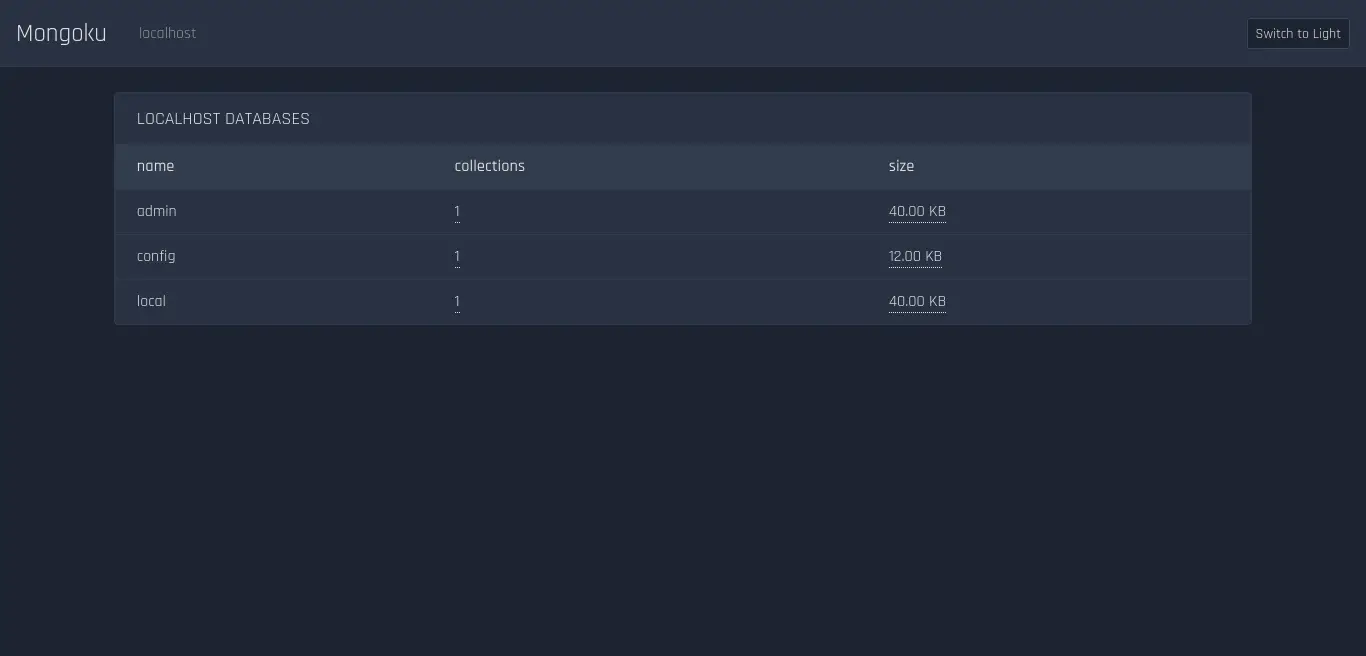
Conclusion
Mongoku is a fascinating application that helps us to visualize and manage a MongoDB instance. Learning how to install it gives you the opportunity to use it and get the most out of it, whether you are a developer or a sysadmin.
I hope you liked this post, and you can help us by sharing it.