For many companies, the use of Microsoft Teams is vital. Before we had to use it only on Windows, but thanks to Microsoft’s openness we can now easily install it on Linux distributions. Today, you will learn how to install Microsoft Teams on Manjaro Linux.
Introduction – What is Microsoft Teams?
In a nutshell, Microsoft Teams is a cloud-based platform whose main objective is team collaboration. As you can imagine from the name, it is created by Microsoft and is available to Office 365 users.
The idea behind Teams is to create a whole platform that allows for team collaboration tools. Some of these tools are:
- Creation of teams: Where you can create work groups with different users.
- Chat and calls: It has a chat client and internal calls, so you can establish effective communication with team members.
- Organization through Channels: Even within team members, various topics can arise. By using channels, you can further organize communication on a specific topic.
- Line meetings can be planned using the Outlook add-in.
In addition to this, many more features.
To put it in a nutshell, Teams is Microsoft’s alternative to Slack. Therefore, there are free and paid versions.
Install Microsoft Teams on Manjaro Linux
Teams is not distributed natively for Manjaro Linux. But this does not prevent us from using it without too many problems. To achieve this, we will follow the AUR formula so that we don’t have too many complications.
First open a terminal and make sure the whole system is up-to-date.
sudo pacman -SyuAfter that, clone the Microsoft Teams installation formula from AUR.
git clone https://aur.archlinux.org/teams.git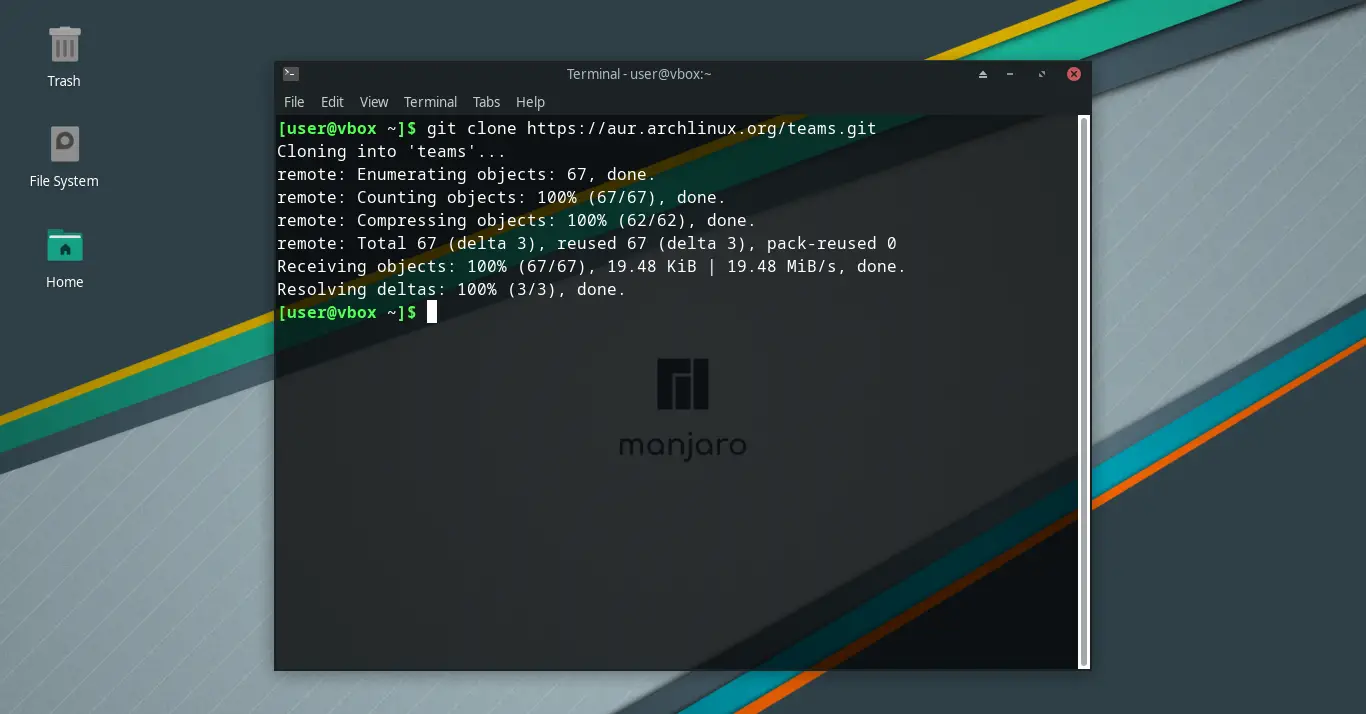
This will create a folder called teams that you need to access
cd teamsThen build the package using this command
makepkg -s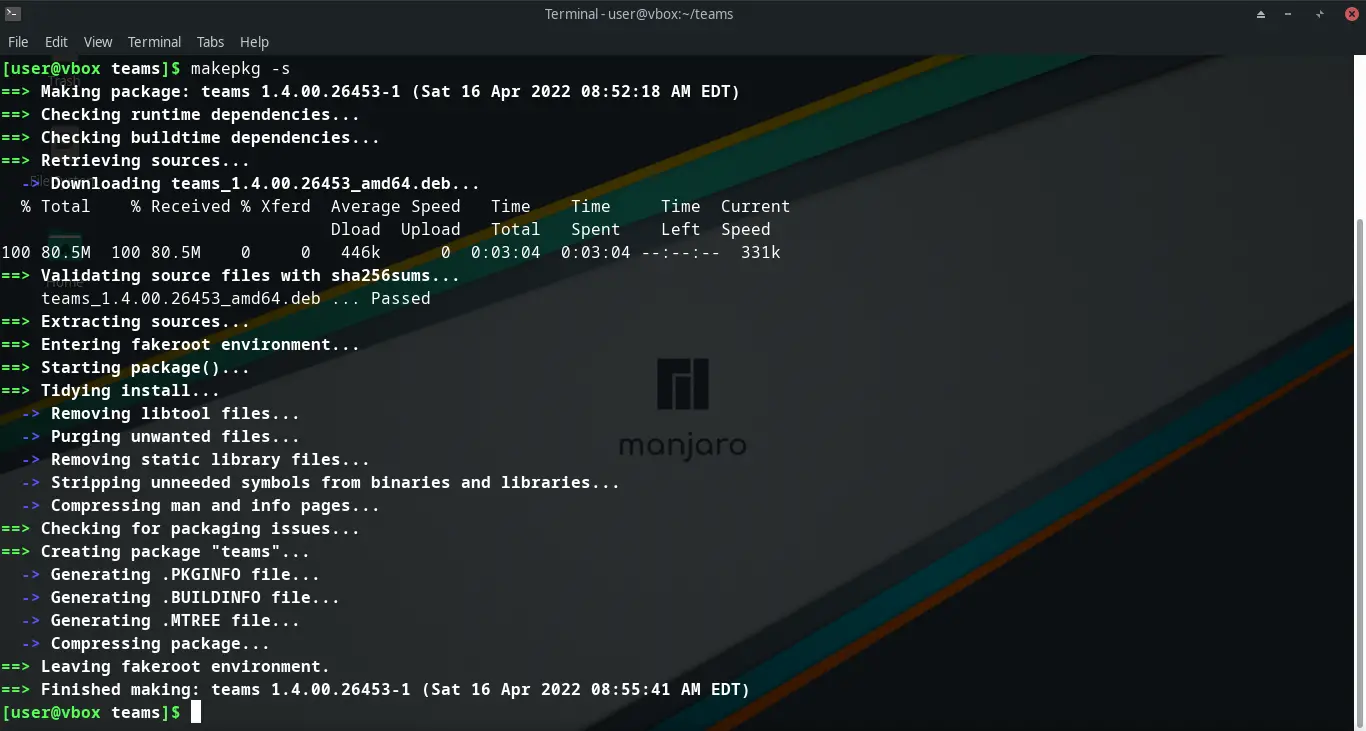
When the package is built, you can install it using the command
sudo pacman -U teams-[version]This version is a long number that will vary depending on when the installation is done. In my case, it worked like this
sudo pacman -U teams-1.4.00.26453-1-x86_64.pkg.tar.zst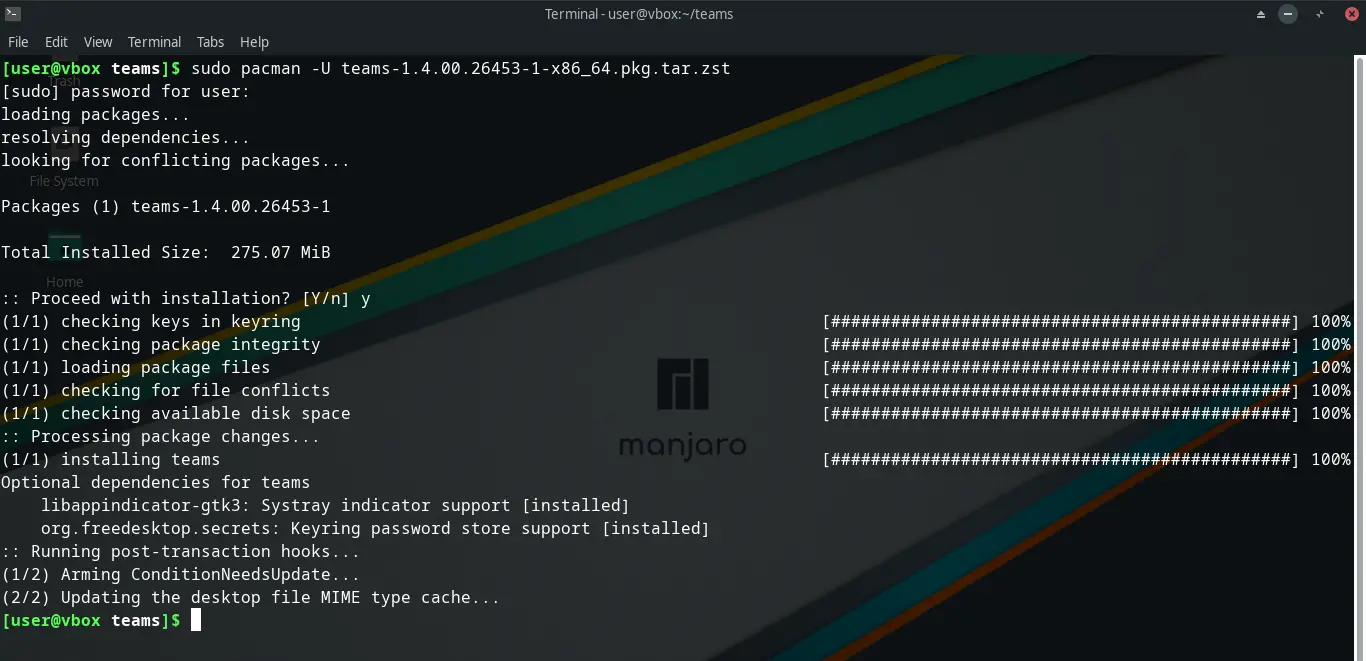
After that, you can run it from the main menu or by running the command line
teams &Uninstall Teams on Manjaro Linux
If you prefer not to use Teams anymore, you will have to uninstall it from your system to save disk space. To achieve this, just run the following command
sudo pacman -R teamsThis way, Teams will no longer be present on your system.
Conclusion
In this post, you learned how to install Teams on Manjaro Linux. As you can see, the process is effortless and fast. So, you have no excuses to try it yourself.
Share our post and help us to grow.