We have a lot of good browsers available for Linux like Firefox, Google Chrome, Vivaldi, or Opera. Many of these browsers are based on the Chromium browser project and are successful. Microsoft also made a bold move and released Edge browser based on the same chromium browser.
So let’s install Edge on Ubuntu Linux and see how good this browser is.
Edge Browser
Microsoft Edge is the browser that Windows incorporated into its Windows 10 operating system to replace Internet Explorer. This browser unlike its predecessor has some features that make it much more striking and intuitive to handle. In addition, it is based on Chromium which makes it gain in speed and functionality.
It is very well integrated with Windows and also with other services such as Outlook or OneNote. This way it can be convenient in many cases.
Below are some of the features of Edge,
- Supports Chrome Extensions
- A browsing mode for kids with built-in protection
- Block online tracking
- Safe Browsing, private mode
- Sync password, settings and favorites across devices
Install Microsoft Edge on Ubuntu 20.04
There are two ways to install the Edge browser on Ubuntu. First, you have to download the .deb package and install it using the software installer, and second using the PPA on the terminal.
Edge browser is available in.DEB and.RPM package for Debian/Ubuntu and Fedora/OpenSuse Distro respectively. There are two options, one Beta Channel(Updated every 6 weeks) which is coming soon mode and the other is Dev Channel(Updated weekly). This implies that it is in a fairly early stage of development but it is perfectly usable.
Most Linux users prefer terminals to install the software. So, let’s cover that method first…
1. Install Edge using the Terminal
First, you need to add the Microsoft Edge repository and then import the GPG key. So, Open the terminal (CTRL+ALT+T) and run the below command.
$ curl https://packages.microsoft.com/keys/microsoft.asc | gpg --dearmor > microsoft.gpg
$ sudo install -o root -g root -m 644 microsoft.gpg /etc/apt/trusted.gpg.d/
$ sudo sh -c 'echo "deb [arch=amd64] https://packages.microsoft.com/repos/edge stable main" > /etc/apt/sources.list.d/microsoft-edge-dev.list'
$ sudo rm microsoft.gpg
Next, update the Apt cache and install Edge
$ sudo apt update
$ sudo apt install microsoft-edge-dev
2. Install Edge Browser using Graphical Method
Go to the Edge Browser Download page and select the Dev Channel. Click on the downward arrow to select Linux distribution as per your preference. Click the download button.
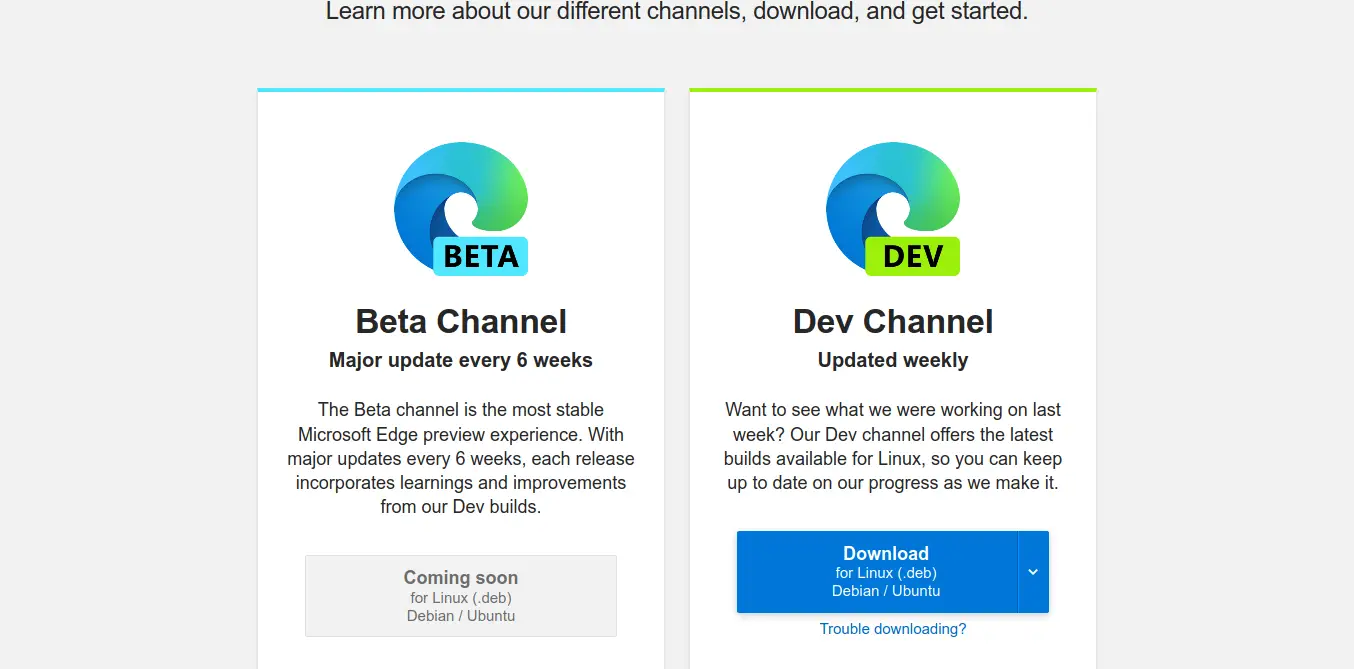
Next, accept the license terms to start the download.
After that, you can install it graphically, by opening your file browser and double-clicking on the package.
Another alternative is to use the terminal. Although this method is faster and even more efficient, it can be a bit tricky for newbies because it will change according to the latest version.
So, at the time of creating this post, to download the file with the wget command, run:
wget -c https://packages.microsoft.com/repos/edge/pool/main/m/microsoft-edge-dev/microsoft-edge-dev_91.0.831.1-1_amd64.deb
Then, you can install it by simply running
sudo apt install ./microsoft-edge-dev_91.0.831.1-1_amd64.deb
Once the process is finished, you can run it from the main menu like any other system application.
Launching Microsoft Edge
Once you run the application, you will be shown a screen welcoming you to the application. Also in that same screen you will be able to send statistics of use to Microsoft to gather data to improve the application.
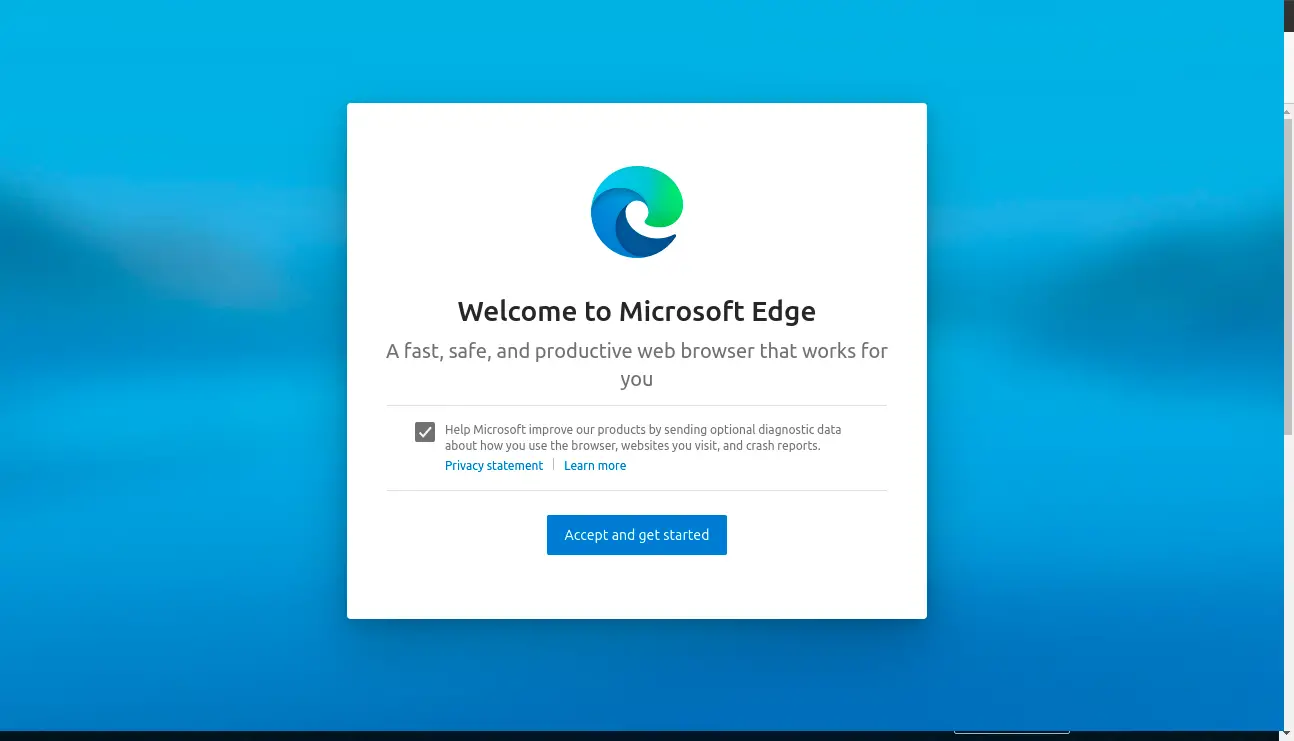
Then, you will be able to enjoy the browser having the option to customize the welcome screen.
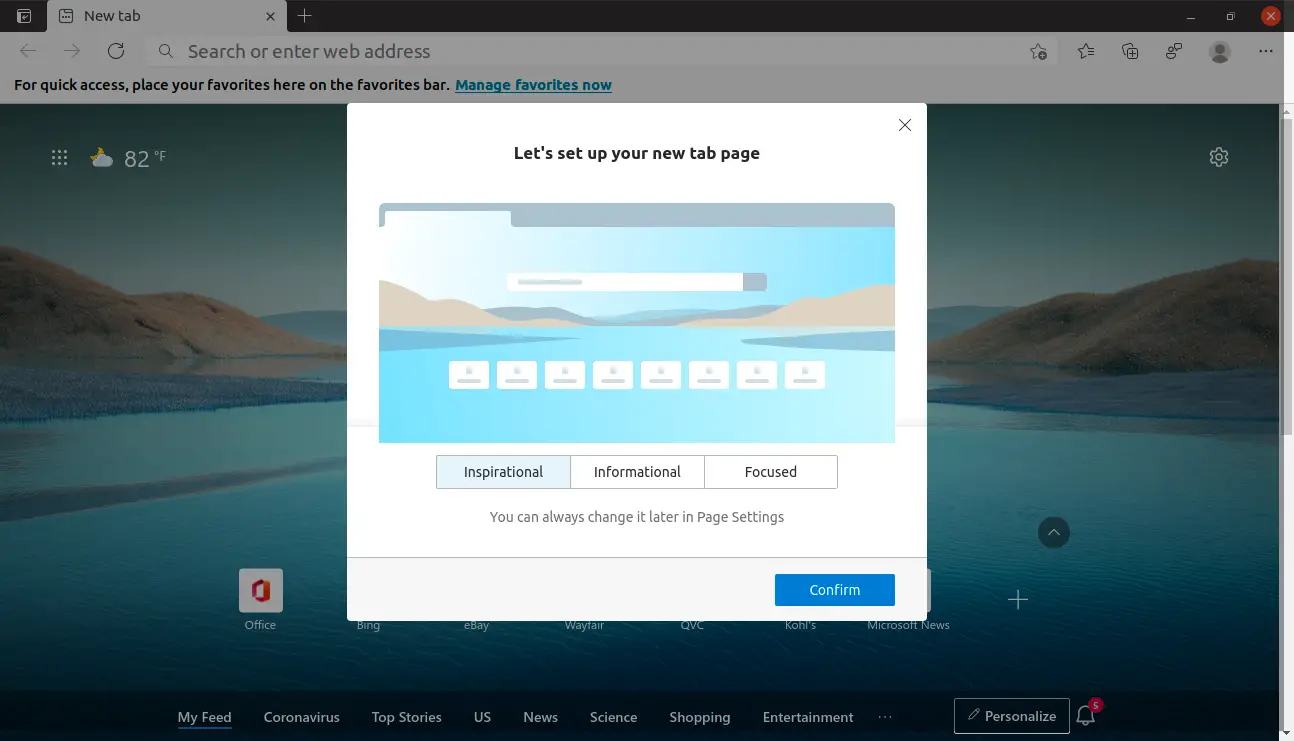
And after this, you will be welcomed to the Microsoft Dev Channel program and you will be able to use the web browser.
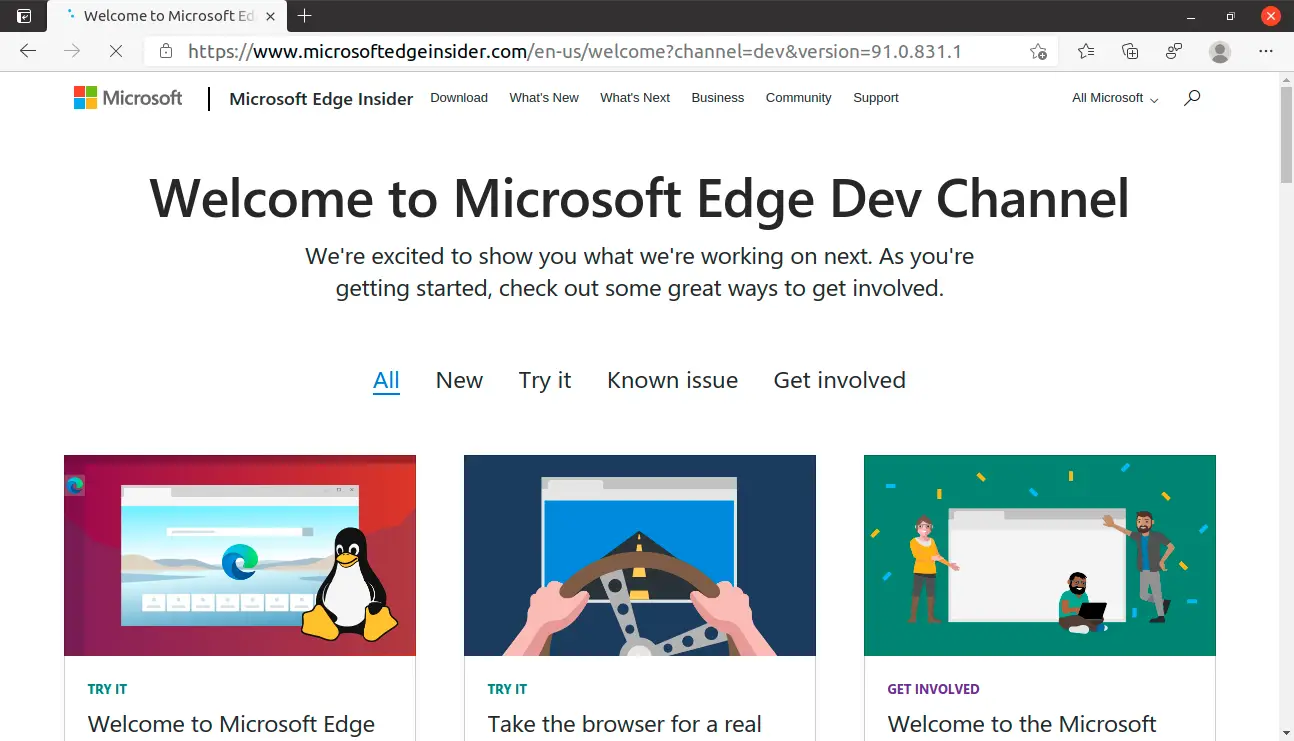
Removing Microsoft Edge
If you no longer wish to use it, you can uninstall Microsoft Edge without any problem from the terminal.
To do this, just run the following command:
sudo apt remove microsoft-edge-dev
After entering your password, the whole process will start. In the end, there will be no trace of the application.
Conclusion
Microsoft Edge is the web browser for Windows 10 and recently it is also available for Ubuntu. And although we have many options for not needing it, it is also true that the more options there are the better for the user. In addition to this, we see a change in Microsoft’s policy towards Linux that is to be welcomed.
Ubuntu users, try these browsers as well and choose the one which you like.
- How to Install Google Chrome on Ubuntu 20.04
- How to Install Opera web browser on Ubuntu 20.04
- How to Install Brave Browser on Linux ( Debian, Ubuntu, Mint, OpenSUSE, Manjaro, Arch)
- How to Install Vivaldi Browser on Linux (Ubuntu, Fedora and OpenSUSE)
- How to Install TOR Browser on Ubuntu / Linux Mint