Without beating around the bush, Kong is an open-source API Gateway written in Lua. It has been built on top of Nginx (taking advantage of the lua-nginx module), which is a very light and flexible web server that exposes a Rest API that can be used to manage our infrastructure in a dynamic way.
Some of its main features are:
- Modular: Kong can be extended by adding individual components that work as separate modules.
- Scalable because Kong has been designed to gradually add more and more computers.
- Kong runs anywhere from cloud or on-premises environments.
So let’s get started.
Install Kong on Ubuntu 20.04
Before you start, connect via SSH to your server. Once you have done that, update the system:
sudo apt update
sudo apt upgradeNow, we can get started with Kong.
The developers of the application provide a DEB package that we can use to install it on Ubuntu 20.04. So download it using wget.
wget -O kong.deb "https://download.konghq.com/gateway-2.x-ubuntu-focal/pool/all/k/kong/kong_2.8.1_amd64.deb"Now install the package using APT:
sudo apt install ./kong.deb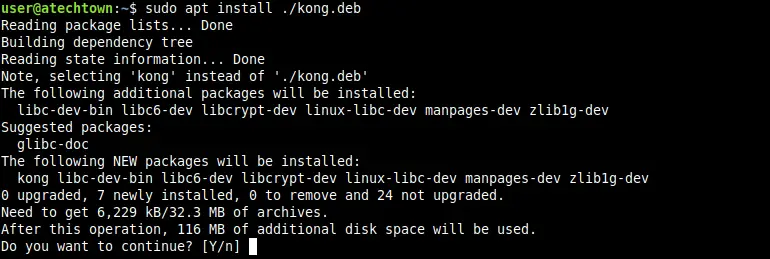
To check that Kong is installed correctly, you can run
kong roarSample Output:

So, Kong is now installed, but we need to get it working.
Configuring Kong in Ubuntu 20.04
Kong can be run with a database driver such as PostgreSQL. This is most recommended in production environments. So install it by running:
sudo apt install postgresql-12Then, you have to access the PostgreSQL console. To achieve this, change the session to user postgres.
sudo -i -u postgresSo, access the console
psqlAnd create the database, assign it appropriate permissions and set a password:
CREATE USER kong;
CREATE DATABASE kong OWNER kong;
ALTER USER kong with password 'pss';Remember that these values are referential, and you have to change them to your own.
Now enable the configuration, copying the sample:
sudo cp /etc/kong/kong.conf.default /etc/kong/kong.confAnd now you have to edit the configuration file to set the PostgreSQL values without problems.
sudo nano /etc/kong/kong.confIn it, you set the PostgreSQL connection settings
database = postgres
pg_host = 127.0.0.1
pg_port = 5432
pg_user = kong
pg_password = pss
pg_database = kongThen, export the Kong password to the system:
export KONG_PASSWORD=pssAnd perform the data migration:
sudo kong migrations bootstrap -c /etc/kong/kong.confOutput:
43 migrations processed
43 executed
Database is up-to-dateAfter this, start Kong.
sudo kong start -c /etc/kong/kong.confOutput:
kong startedSo, that’s it!
If you want to test if Kong is working, you can use curl.
curl -i localhost:8001/statusAnd you will get an output like this:
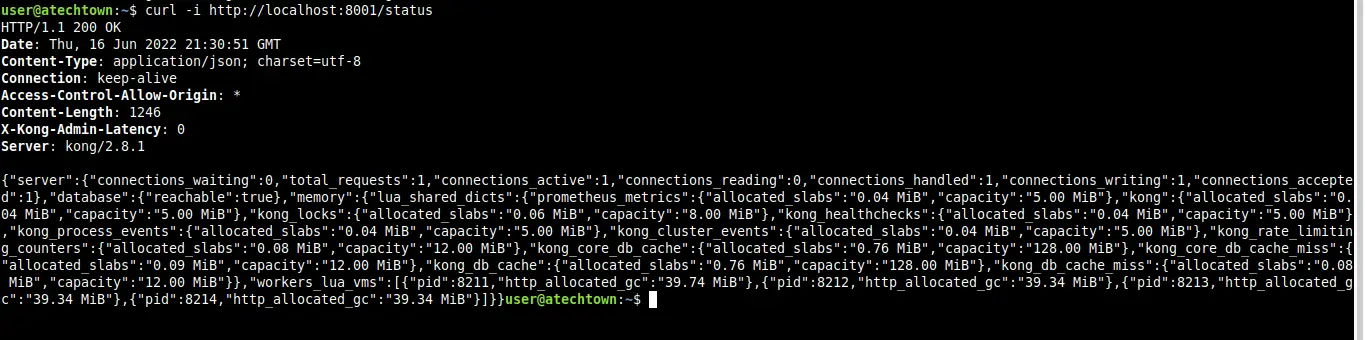
Conclusion
Kong is a tool for APIs that is important in many industries with large network infrastructures.
I hope you liked this post and help us to share it with the rest of your friends.