iTunes is one of Apple’s favorite applications. Thanks to this application, you can manage your iPod, iPad, iPhone but also have access to the great music store of the company. It is available for Mac and Windows platforms only.
So, can’t I install iTunes on Ubuntu or any other Linux Distros?
No, there is no native iTunes installation available for Linux Operating System, But there is a way. This is the beauty of Linux. There are some apps that help you to install Windows Apps on Linux. Wine is one of those and we are going to use it to install iTunes on Ubuntu 20.04 / 18.04.
Install iTunes on Ubuntu
So let’s get started and see the installation steps.
1. Install Wine on Ubuntu 20.04 / 18.04
Wine has been included in the official Ubuntu repositories for quite some time. Therefore, it is possible to install it without major setbacks.
So, open a terminal, and before doing the installation, enable the 32-bit architecture in APT.
sudo dpkg --add-architecture i386
Once this is done, the repositories need to be refreshed.
sudo apt update
Then, it is a good idea to install the wine64 and wine32 packages to make sure that all the runtime libraries are included. Also, it is a good idea to install the packages recommended by Ubuntu.
In summary, install Wine on Ubuntu 20.04 / 18.04 by running the following command:
sudo apt install --install-recommends wine64 wine32
Now all you have to do is wait for the process to be completed.
You can check the version of Wine you just installed by running the following command:
wine --version
And to use Wine, just invoke it as a command by adding the path of the EXE executable as a parameter.
wine [EXE-path]
Bonus
There is a tool called Winetricks that is very useful to install libraries and DDLs that increase the reliability of Wine.
This tool, also in the official Ubuntu repositories and therefore, is easy to install:
sudo apt install winetricks
2. Download and Install iTunes
Now, download iTunes from the Apple website. Once it’s downloaded, open the executable with wine as shown below to complete the installation.
wine Downloads/iTunes64Setup.exe
This should start the installation process. It is a wizard-driven installation where setup will provide a screen where you have to select some option and click the next button.
First is the welcome screen.
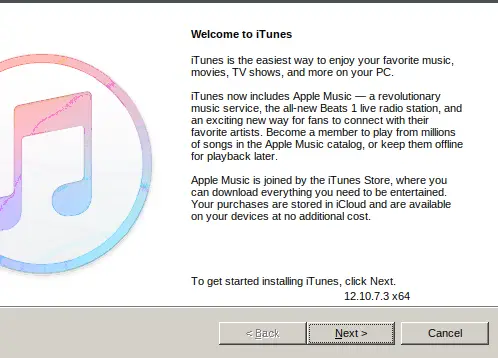
Then, you will be shown the window with the installation options.
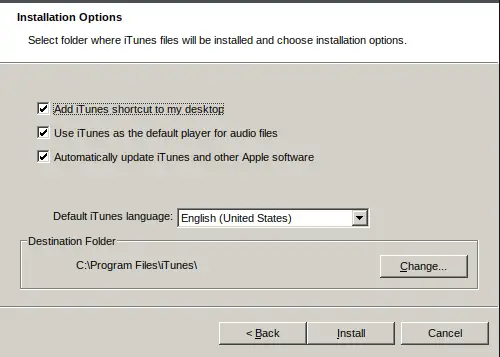
And the installation will start normally.
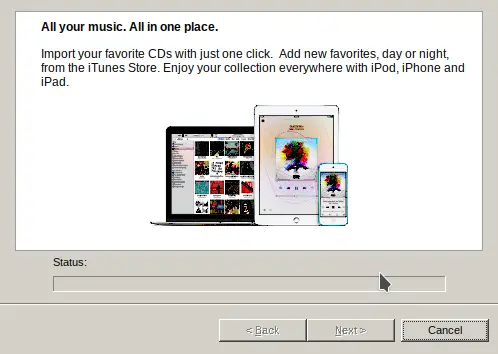
In the end, you will see the following screen indicating that the process has been successfully completed.
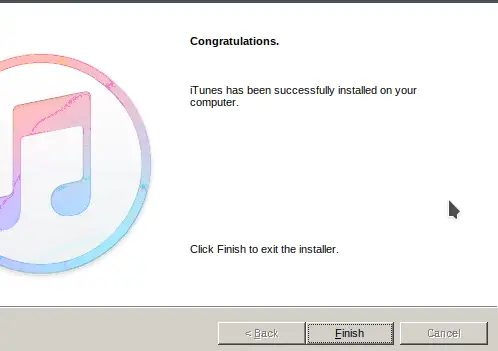
Now you can enjoy iTunes on Ubuntu. Just launch it from the main menu.
Conclusion
If there’s one thing Ubuntu lacks to be a perfect system, it’s that we can install Windows applications. This is not Ubuntu’s fault but the fault of the developers who don’t release versions for this system.
On the other hand, one of the advantages of the community is that they are always coming out with interesting projects and Wine is one of them even though he is a veteran.
Now that you know how to install it on Ubuntu, it’s time to take advantage of it and install your favorite applications. For example, installing iTunes.