Google Chrome is Google’s web browser for desktop and mobile systems. It is free, so you will have no problem using it in almost any context.
Furthermore, one of the main features of this web browser is that it is cross-platform, which means that it can be used on multiple computers, but also on mobiles, tablets, and so on.
Why is Google Chrome so widely used? Mainly because of two things. Firstly because it is very fast and that is something that the user will notice on all types of connections. Secondly, because being from Google, it provides almost total integration with a Google account. So, extensions, plugins, settings, bookmarks, history, and more will be automatically synchronized with your mobile or PC.
Apart from this, Google Chrome also has other advantages such as extension support, password manager and much more.
For these reasons, many newcomers to Linux are wondering how to install it. And with Linux Mint being one of the most popular systems out there, it’s good to know.
Install Google Chrome on Linux Mint
Although Google Chrome is not part of the Linux Mint repositories, it has pretty good Linux support. So installing it shouldn’t be a problem because there are several ways to do it.
Installing Google Chrome on Linux Mint using the official package
The first option to install Google Chrome on Linux Mint is to install it using the official DEB package provided by Google.
To achieve this, open your web browser and visit this link and click the Download button.
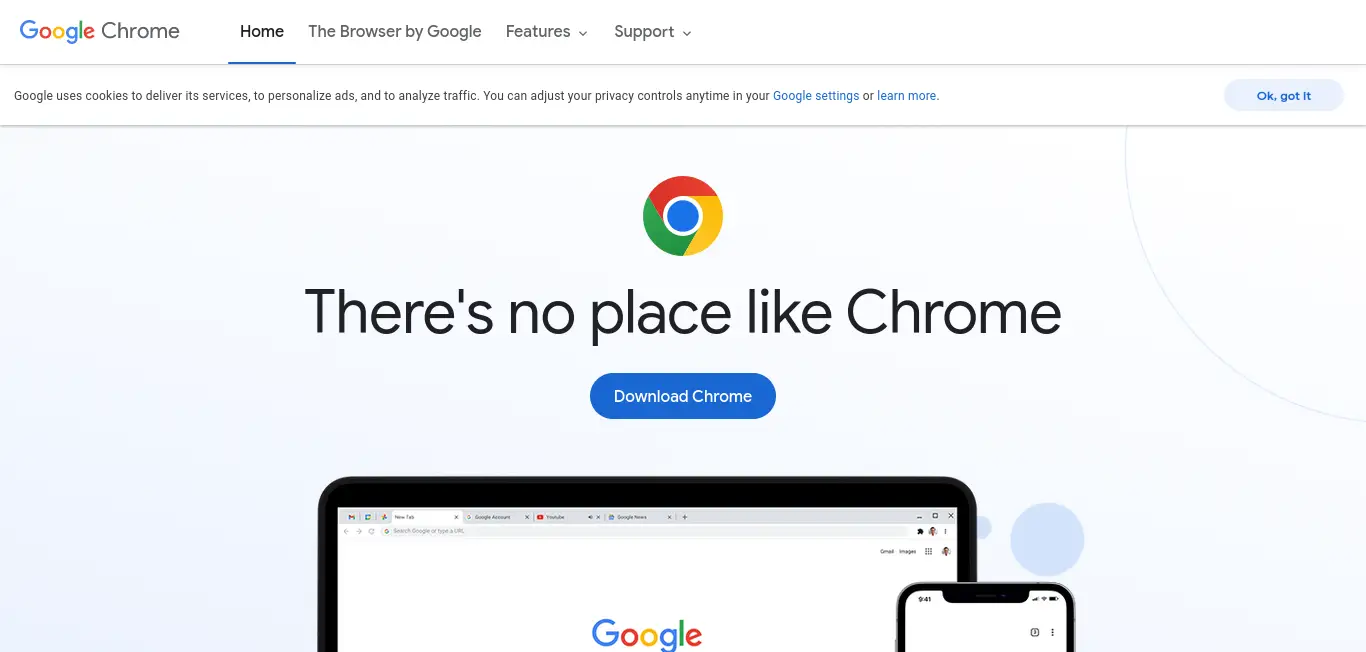
Then choose the DEB version, accept the conditions and the download of the package will start.
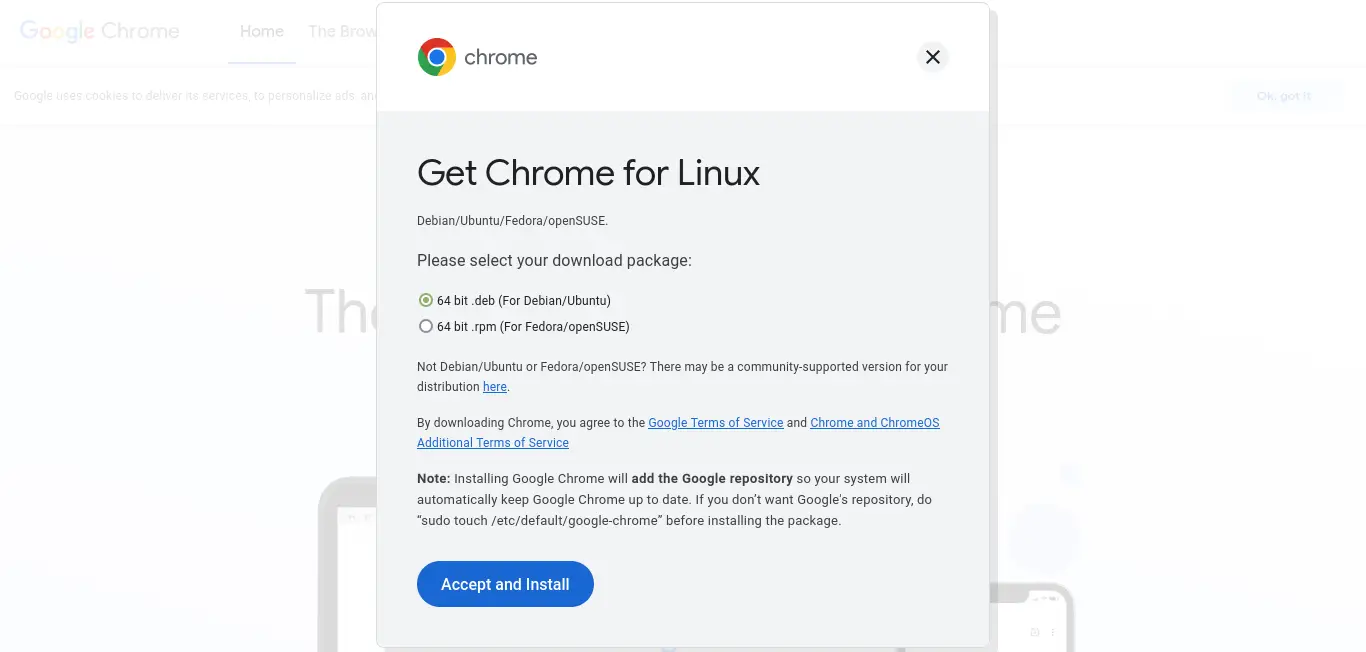
Thereafter, open your file browser and start the installation by double-clicking on the file. Confirm the installation and when it is finished, you will be able to run it from the main menu.
Remember that there are many ways to install a Debian package, which is the format of Linux Mint packages as well.
If you prefer to do this procedure from the terminal, this is also possible.
Open a terminal and download the DEB package with this command
wget https://dl.google.com/linux/direct/google-chrome-stable_current_amd64.debThen, install it like this
sudo apt install ./google-chrome-stable_current_amd64.debAgain, after that, you can run it from the main menu.
Flatpak is also an option
In case you prefer, you can use Flatpak to install Google Chrome. Since Linux Mint relies heavily on Flatpak, you don’t have to do much.
Just open the Software Manager and search for Google Chrome.
You’ll see this screen where you’ll get information about the package and the application itself. Click on the Install button to start the installation process.
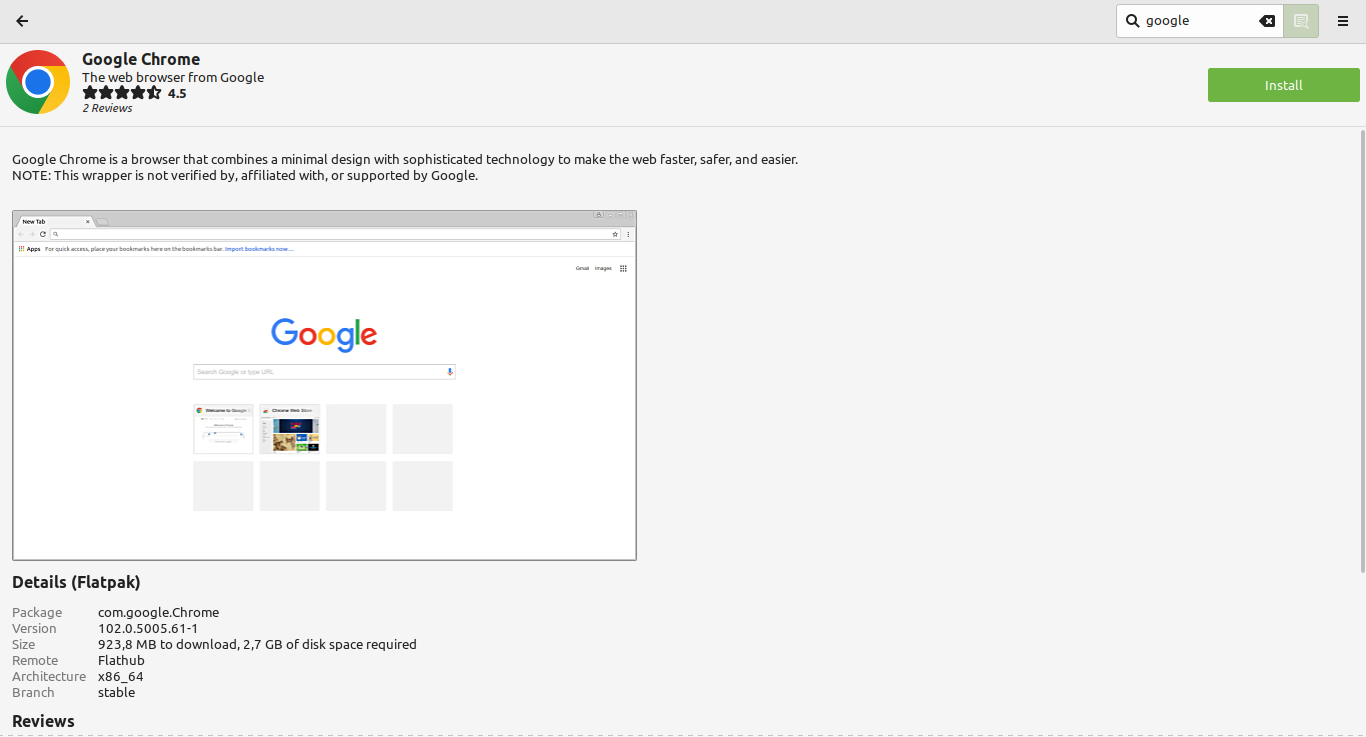
If you prefer to do it from the terminal, you just have to run
flatpak install flathub com.google.ChromeThen, just run it from the main menu.
Uninstalling Google Chrome from the system
Although Google Chrome is a very reliable web browser, you may at some point want to remove it from your system.
The procedure is basic, if you installed it using the first method, then you have to run
sudo apt remove google-chromeBut if you installed it via Flatpak, then you have two options, either uninstall it using the Software Manager or by running
flatpak uninstall com.google.ChromeIn both cases, the procedure is simple to do.
Conclusion
Google Chrome has well deserved its place as the best web browser out there as it is very fast, good and with various plugins that make it a Swiss army knife.
I hope you liked this post and can share it with all your friends.