Publications and presentations are important in the reputation of many companies and individuals. That’s why it pays to have tools that help with the design and management of labels and business cards that serve as an introduction to the service offered. So, today, you will learn how to install gLabels Publisher on Ubuntu 20.04.
What is gLabels Publisher?
The gLabels application is a lightweight program for creating labels and business cards for the GNOME desktop environment. It is designed to work with various sheets of laser/ink jet labels that you will find in most office supply shops.
gLabels takes up very little of your computer’s resources and is easy to use. Of course, it is an open-source tool whose code can be audited for bugs.
With gLabels you can create not only labels, but also barcodes, multimedia covers and much more. But another important feature is that it is also possible to print address labels that can be imported from a CSV or vCards file.
All this and more can be done at no cost because gLabels is free and can be installed on the Linux desktop.
Install gLabels Publisher on Ubuntu 20.04
gLabels is included in the official Ubuntu repositories, so the installation is easy to do. But we also have another method and that is using Flatpak to get the latest stable version of the tool.
Method 1: Install gLabels on Ubuntu 20.04 using APT
The first method is using the official repositories of the distribution. This method is ideal for newbies and newcomers to Linux.
So, open a terminal and after updating the system with the commands
sudo apt update
sudo apt upgradeYou can then install the application by running
sudo apt install glabelsThis will start the whole installation process. When it is finished, you can check the installed version.
glabels --versionThen, you can run it from the main menu.
Method 2: Get the latest stable version of gLabels using Flatpak
The well-known Flatpak technology is a good way to get the latest version of some programs, and gLabels is a good example.
Open a terminal and install Flatpak with these commands
sudo add-apt-repository ppa:flatpak/stable
sudo apt update
sudo apt install flatpakThen add the Flathub repository where the program is hosted.
flatpak remote-add --if-not-exists flathub https://flathub.org/repo/flathub.flatpakrepoNow install gLabels with this command
flatpak install flathub org.gnome.glabels-3Finally, run gLabels from the main menu.
Using gLabels
As soon as you run the application you will see a screen like this.
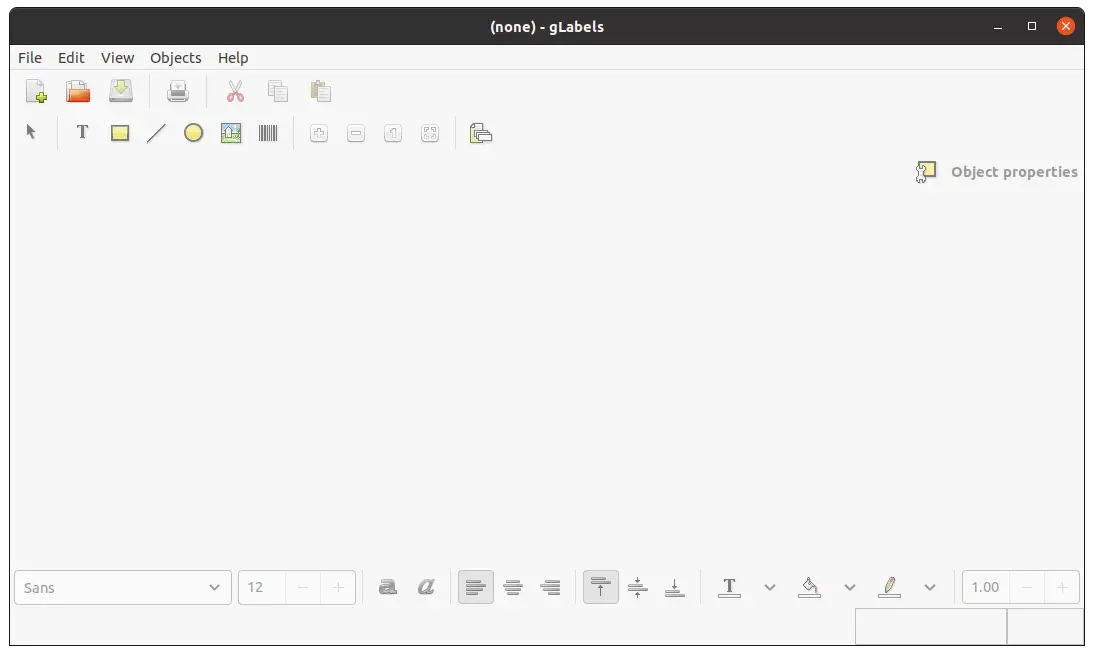
One of the nice things about gLabels is that it has a default set of templates that make the application easier to use.
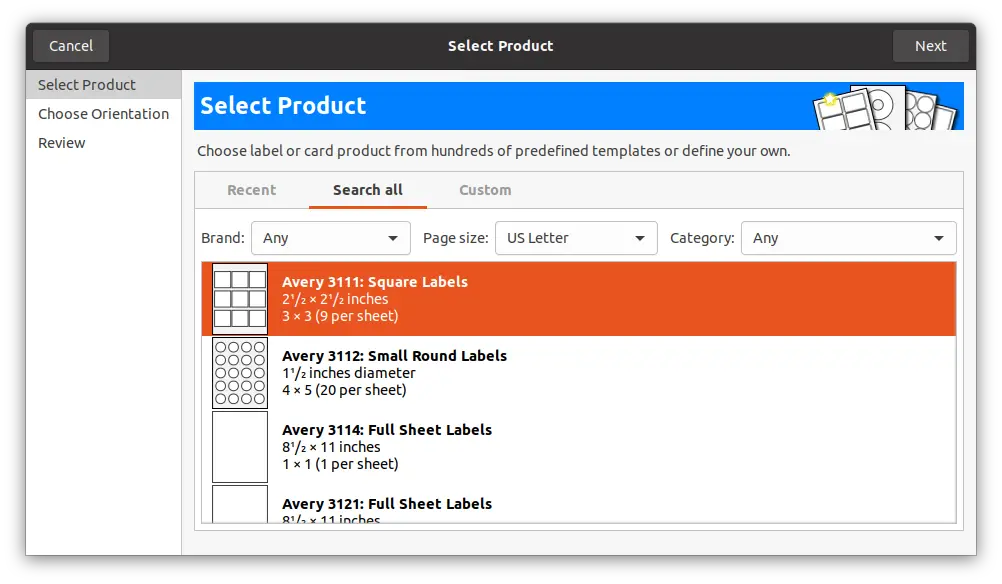
After that, using it is simple and comes down to your creativity.
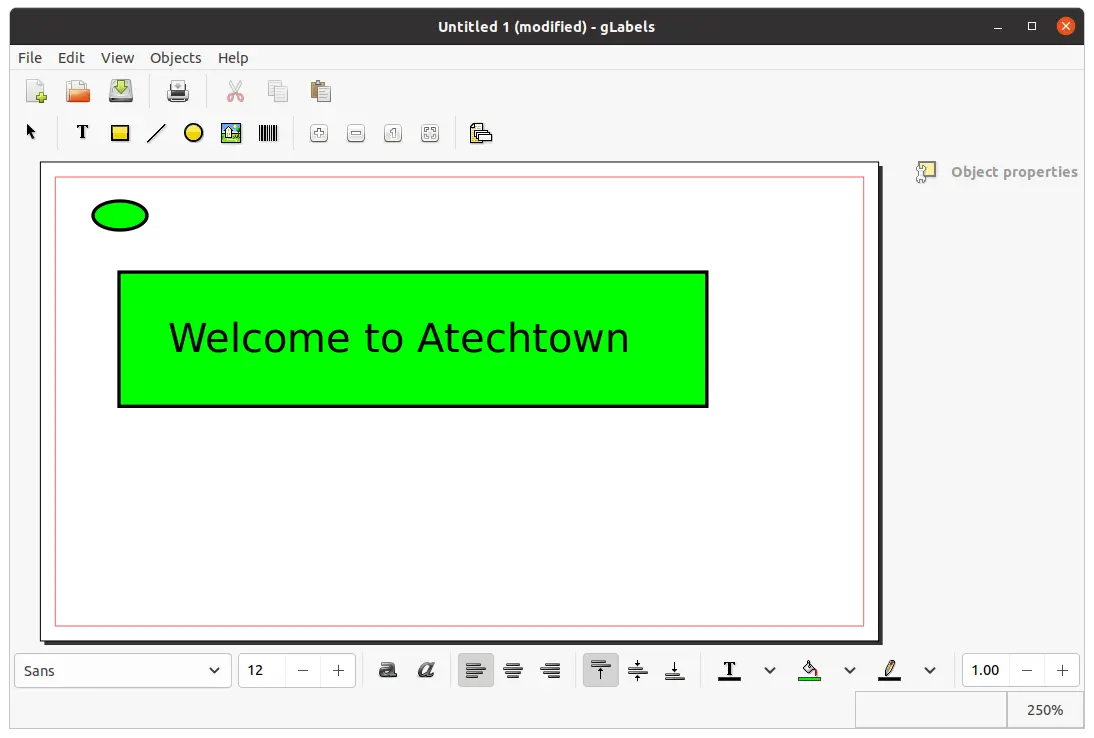
Removing gLabels in Ubuntu 20.04
If you are no longer going to use gLabels on your system, then you may want to remove it. Depending on the installation method, you have to run some commands.
In case you have installed gLabels using APT, you have to open a terminal and run
sudo apt remove glabelsFor the Flatpak version, you have to run
flatpak uninstall flathub org.gnome.glabels-3And then you will no longer have gLabels on your system.
Conclusion
gLabels is an essential tool for making business cards and so on. Besides that, it is easy to use and does not consume system resources.
I hope you liked the post and help us to grow.