Application development involves some steps that are not necessarily easy to do. To facilitate all these operations is that many tools like Git emerge. But Git is mainly used in the terminal and this makes it fast but can also make it difficult for beginners to use. So you should install GitKraken on Ubuntu 20.04 which is one of the best in existence.
If we are talking about Git graphic clients then we have to talk about Gitkraken. This application has earned a reputation as perhaps the best interface for Git.
GitKraken
GitKraken is a graphic interface for Git that allows us to manage our repositories from a comfortable and modern graphic interface. It’s an open-source application that we can download for free but has some premium features such as integration to a personal GitLab instance or a premium Github that we have to pay for.
Built with premium technology, Gitkraken emphasizes the modern graphic interface that makes everything easily accessible. In addition to this, you can undo changes with just one click. And many other features that make it the best.
Install GitKraken on Ubuntu 20.04
GitKraken can be installed on Ubuntu 20.04 in several different ways. This is the great thing about Ubuntu that it has a lot of support from the developers.
Keep in mind that to perform the installation it is necessary to choose one of the methods but only one.
Method 1: Using the DEB Package
The first method is to use the DEB package provided by the developers on this link.
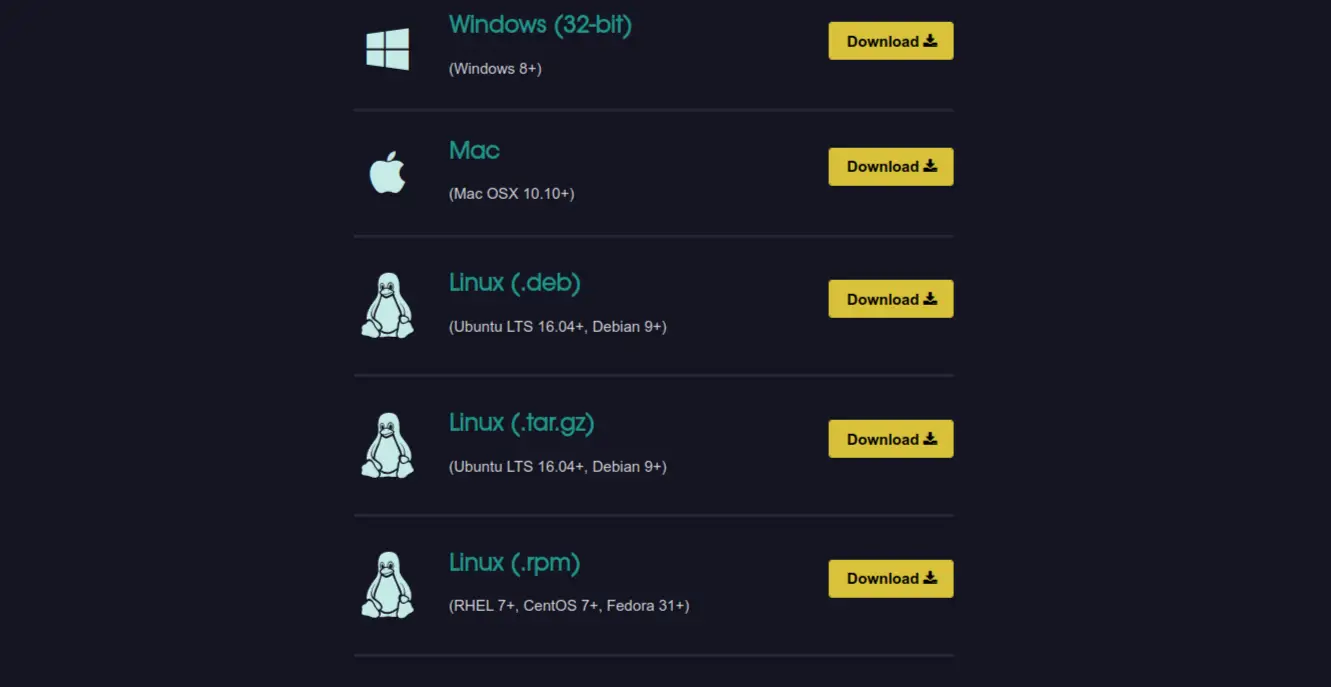
Once you download the DEB package, you can either double click on it to install it or do it from the faster terminal.
To do this, open a terminal and with the help of the wget command, download the DEB package
wget -c https://release.gitkraken.com/linux/gitkraken-amd64.deb
And proceeds to the installation
sudo apt install ./gitkraken-amd64.deb
In the end, you can run the program from the main menu.
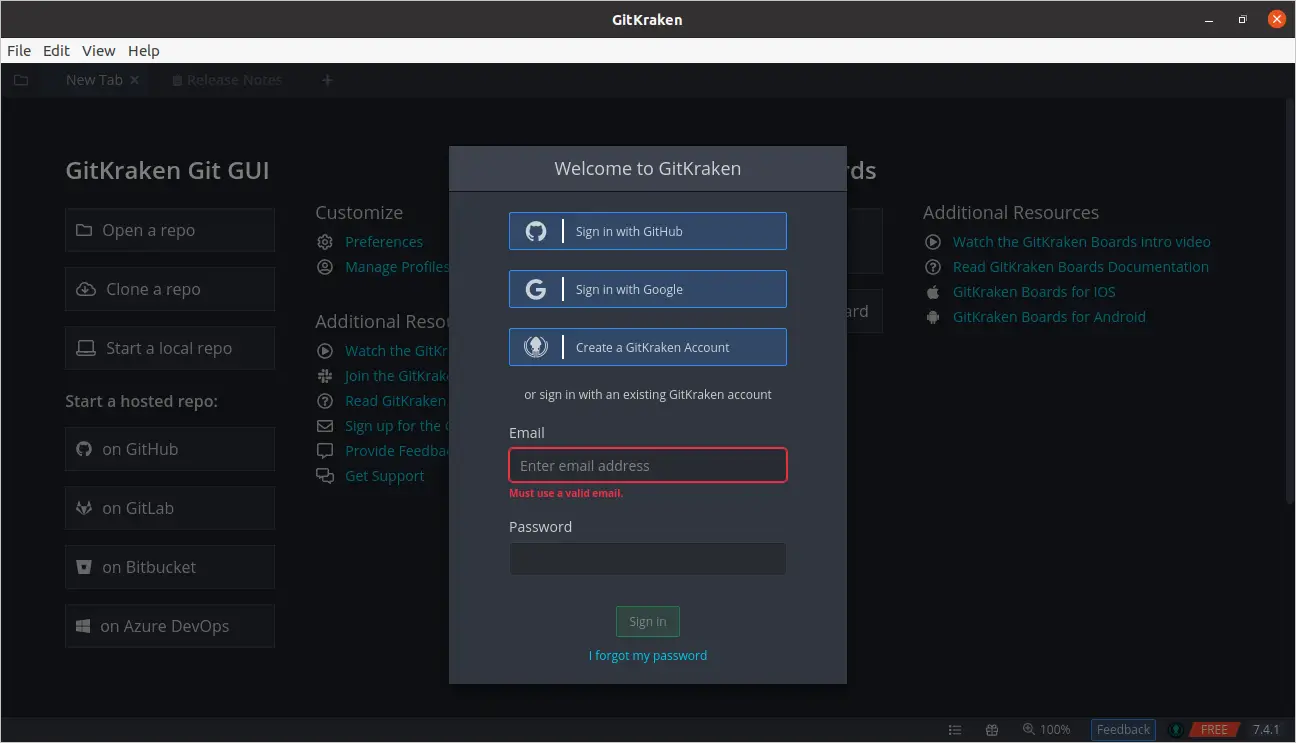
As you can see, it is necessary to enter a user account that can be a Google account or an existing one with GitKraken
Method 2: Install Gitkraken using the Ubuntu Software Center
The Ubuntu application shop is one of the largest in all of Linux. And GitKraken appears in it so we can do the installation without problems from a comfortable graphic interface.
So, open the Ubuntu Software Center from the main menu and in the search field type GitKraken.
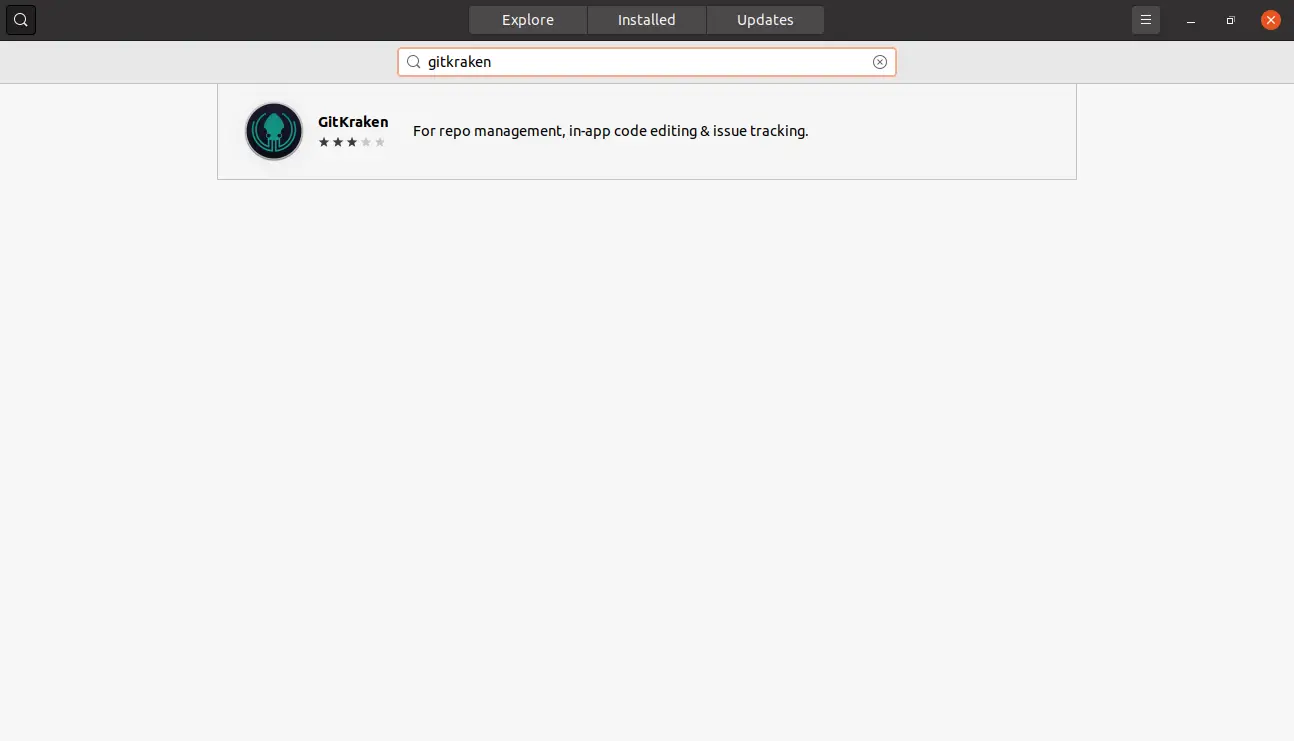
Now click on the best possible result.
On this screen, information about the package you are going to install is displayed.
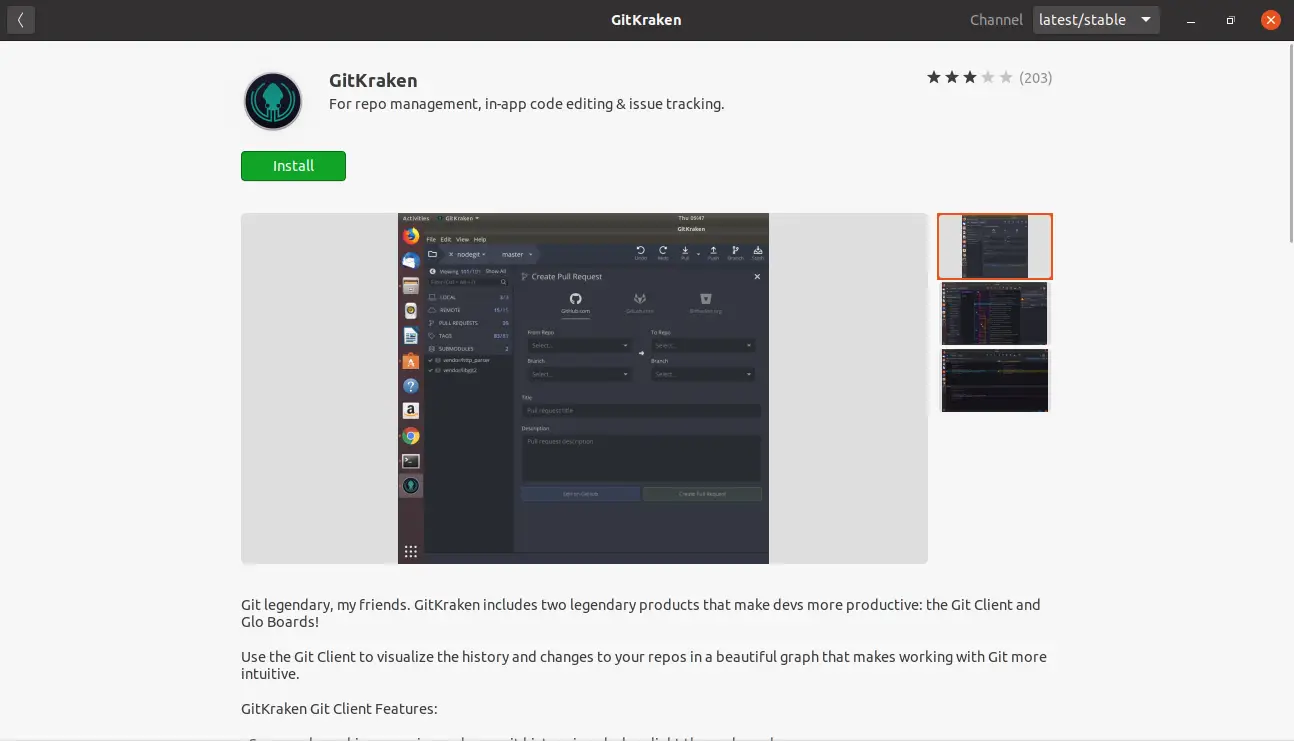
To start the installation, click on Install.
After the installation is complete, you can run it from the main menu.
Method 3: Using the snap command
Snap is the technology developed by Ubuntu to install complete packages (with their dependencies) isolated from the system. This makes them easy to install but a little heavier.
So, if you want to install GitKraken with this command, just run the following command:
sudo snap install gitkraken --classic
And when the process is finished, you can run it anyway.
Uninstall GitKraken on Ubuntu 20.04
While it’s easy to install GitKraken, it’s also fairly simple to uninstall from the system. But the process depends on how you installed GitKraken.
If you used Method 1, you can simply run the following on a terminal:
sudo apt remove gitkraken
But if you have chosen method 2, you can open the Ubuntu Software Center again and search for GitKraken and you can uninstall it.
If you’ve chosen method 3 or if you’ve chosen method 2 but prefer a more direct way to uninstall it, you can do so via the terminal:
sudo snap remove gitkraken
After that, there will be no trace of Gitkraken on Ubuntu 20.04
Conclusion
Using Git is something that can get complicated so there are applications that make it easy to use with a graphical interface. GitKraken stands out as one of the best and thanks to its ease of use.
Tell us, are you a developer? Do you use GitKraken? Leave us a comment and share this post.
Also you can read: