I think there is no doubt that Twitter is one of the most influential social networks in existence. And now in Ubuntu 20.04, we can have a simple and efficient desktop client. So today you will learn how to install Cawbird on Ubuntu 20.04 a modern, simple but effective desktop Twitter client.
Cawbird is a modern and lightweight Twitter client for the GNOME 3 desktop. It features inline image and video preview, creation of lists and favorites, filtering of tweets, and full-text search. Cawbird is able to manage multiple Twitter accounts.
This plugin is a fork of the mythical Corebird which was abandoned by its creator due to new changes in Twitter’s API policy.
Cawbird works with the new APIs and includes a few fixes and modifications. So we can be relieved and confident that we can continue to count on it.
Due to changes in the Twitter API, Cawbird has the following limitations:
- Cawbird will update every two minutes.
- Cawbird does not get notified of the following, which will be refreshed on restart:
– Unfavourite
– Follow/Unfollow
– Block/Unblock
– Mute/Unmute
– DM deletion
– Some list changes
And remember that all these limitations are not Cawbird’s fault but Twitter’s policies.
Install Cawbird on Ubuntu 20.04
As with many other programs, Cawbird can be installed in several ways on Ubuntu 20.04.
In this case we will show you 3 of which you can choose from without any problems.
Method 1: Using the DEB package
To do this we need to add the repository of the project they have dedicated for Ubuntu 20.04. This process is quite simple and we will do it using the terminal. So, open a terminal from the main menu
Now before we start we need to update the system
sudo apt update
sudo apt upgrade
Next, add the running support
echo 'deb http://download.opensuse.org/repositories/home:/IBBoard:/cawbird/xUbuntu_20.04/ /' | sudo tee /etc/apt/sources.list.d/home:IBBoard:cawbird.list
Now import and add the GPG key from this repository.
curl -fsSL https://download.opensuse.org/repositories/home:IBBoard:cawbird/xUbuntu_20.04/Release.key | gpg --dearmor | sudo tee /etc/apt/trusted.gpg.d/home_IBBoard_cawbird.gpg > /dev/null
Refresh APT to apply changes
sudo apt update
Next, install Cawbird by running the following command.
sudo apt install cawbird
Method 2: Install Cawbird on Ubuntu 20.04 using the snap command
Also, we can install Cawbird using the snap command. This command belongs to UBuntu and allows us to get software that includes all its dependencies. This way we won’t have any compatibility problems.
So, to install it, just run the following command
sudo snap install cawbird
This will be enough.
Method 3: The Flatpak via
There is a third method and that is using Flatpak. This technology is intended to rival snap, the difference is that behind Flatpak is Red Hat and other very strong open-source software companies.
So, this method is recommended especially if you use other applications with Flatpak or if you don’t trust snap too much.
So, open a terminal and install Flatpak by adding the following repository
sudo add-apt-repository ppa:alexlarsson/flatpak
sudo apt update
Now you can install the latest version of Flatpak by running the following command
sudo apt install flatpak
After that, add the Flathub repository where many Flatpak applications like Cawbird are located,
flatpak remote-add --if-not-exists flathub https://flathub.org/repo/flathub.flatpakrepo
Finally, install Flatpak by running
flatpak install flathub uk.co.ibboard.cawbird
This is how fast it installs
Running Cawbird
No matter which method you have chosen, once the process is finished, you can run the application from the main menu.
Now you will see that you have to request a pin to log in.
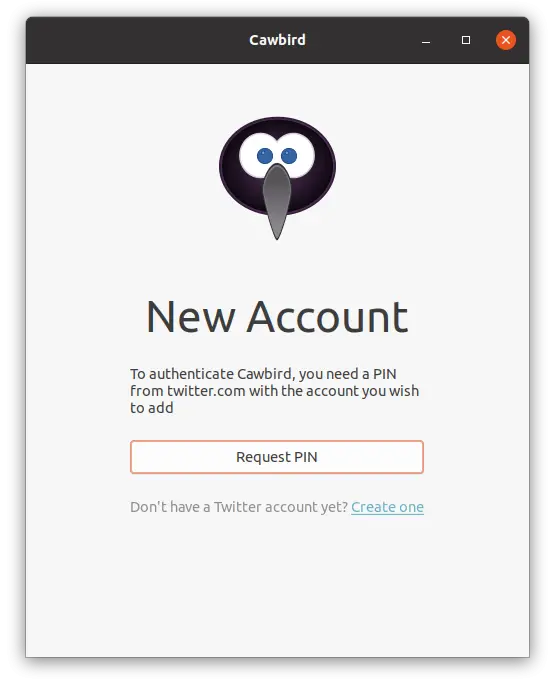
Removing Cawbird
In case you want to remove Cawbird from the system, you can do so by following these steps.
If you have installed Cawbird using method 1, then open a terminal and run
sudo apt remove cawbird
Also, it’s a good idea to remove the repository as well.
sudo rm /etc/apt/sources.list.d/home:IBBoard:cawbird.list
Complete the process, refreshing APT
sudo apt update
In the case of method 2, simply run the following command
sudo snap remove cawbird
Finally, if you installed using Flatpak, then run the following command
flatpak remove uk.co.ibboard.cawbird
This way there will be no traces left on the system.
Conclusion
With Cawbird we have an application for our direct Twitter on the desktop. Due to the limitation of the company, we will not be able to have more features but we appreciate the effort put in.
In this post, you learned how to install Cawbird on Ubuntu 20.04 quickly and easily with several installation methods.
Share this post, and help us to grow.