Thanks to the BusyBox website, we found this definition:
BusyBox combines tiny versions of many common UNIX utilities into a single, small executable. It provides substitutes for most of the utilities normally found in GNU fileutils, shellutils, etc.
In addition to this, the utilities in BusyBox generally have fewer options than their full-featured GNU cousins; however, the options that are included provide the expected functionality and behave very similarly to their GNU counterparts. BusyBox provides a fairly complete environment for any small or embedded system.
So in summary, we can say that BusyBox is a tool that packages many commands belonging to the GNU Core Utils into a single implementation. This implementation is compiled with the uCLibc library, which is intended for very low resource computers.
One thing to keep in mind is that the utilities contained in BusyBox do not always include all the options of the original versions. Despite this, they are perfectly usable as they include the most used options of these commands.
Install BusyBox on Ubuntu
Thanks to the fact that BusyBox is present in the official Ubuntu repositories, installation is easy.
First, open a terminal and make sure your system is fully updated.
sudo apt update
sudo apt upgradeThen, you can start the BusyBox installation with the following command
sudo apt install busyboxThereafter, we are ready to go.
Using BusyBox on Ubuntu
Now that we have the tool downloaded and installed, we can check the help it offers us with the command
busybox --helpThere you will get an output screen like this one
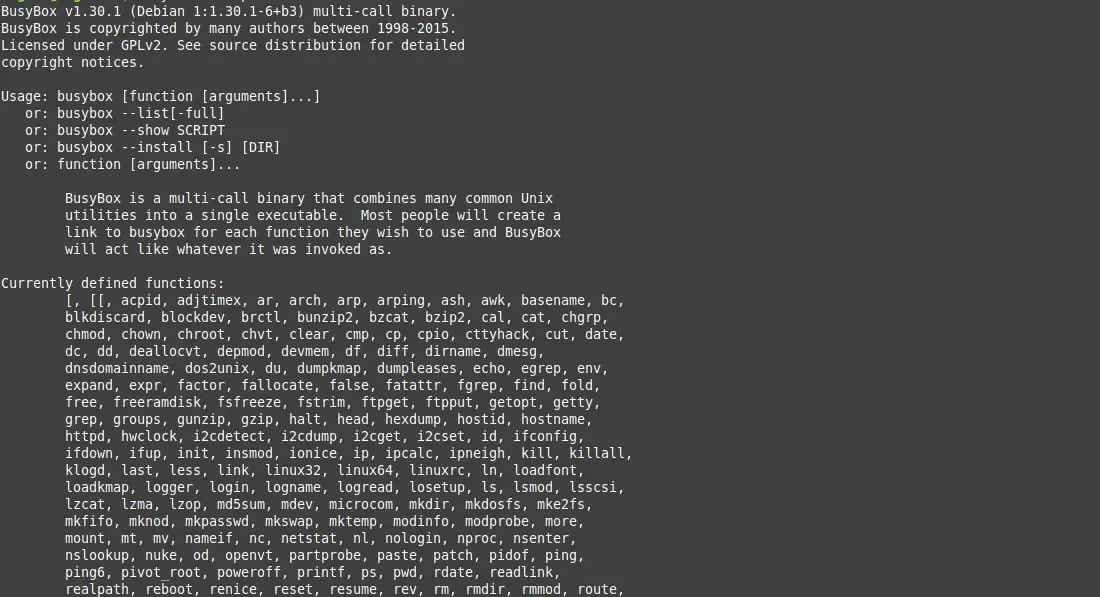
As you can see, you have all the commands you can run with BusyBox.
Now, to enter the Busybox shell, you don’t need to log out of your session.
busybox shOnce logged in, you will be able to run the available commands as if you were in the regular shell.
ls --helpIn this case, you will see this output
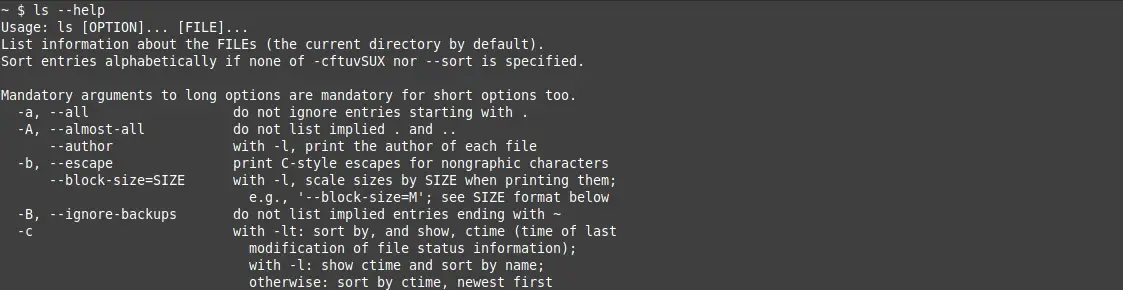
And then we can continue using BusyBox. If you would rather not use it anymore, then you can exit by running.
exitThis will take you back to the normal shell.
Uninstalling BusyBox on Ubuntu
If you no longer want to use BusyBox on your system, then the best thing to do is to uninstall it. To achieve this, just run.
sudo apt remove busyboxThen you will no longer have it on your system.
Conclusion
Thanks to this post, you now know what BusyBox is all about. You know how to install it but also how to use it, and it is not different from the commands we use on Linux, so the adaptation will be immediate.
Help us to grow and share this post with your friends.