Bomber is an arcade game for Linux and is part of the KDE Games. According to the game’s website:
Bomber is a single player arcade game. The player is invading various cities in a plane that is decreasing in height. The goal of the game is to destroy all the buildings and advance to the next level. Each level gets a bit harder by increasing the speed of the plane and the height of the buildings.
One of the main advantages of bomber is that it is a single-player arcade game and does not require an Internet connection to play offline. So, you will not have to worry about unnecessary accounts or connections.
Your mission in Bomber is to destroy all the buildings that are under the plane. Once you have destroyed them all, you will be able to advance to the next level. Of course, with each level the difficulty increases, making it a challenge.
The process is simple, so let’s get started.
Install Bomber in Linux Mint
Bomber is distributed in various packages for many Linux distributions. However, there are some recommended methods that we can use for our purpose.
Method 1: Install Bomber on Linux Mint using snap
Snap is recommended because it has been proven to be stable, secure and provides the latest stable version of the application.
In case you do not have snap installed, just run these commands:
sudo rm /etc/apt/preferences.d/nosnap.pref
sudo apt update
sudo apt install snapdNow just install bomber with this command:
sudo snap install bomberNow just run it from the main menu.
Method 2: Using Flatpak to install Bomber
Flatpak is like Snap’s rival, and that is why many developers also take it into account to distribute their applications.
Linux Mint is betting heavily on Flatpak, so it already includes support for this technology. So to install Bomber, just run:
flatpak install flathub org.kde.bomberThis way, you will be able to run it from the main menu.
Using Bomber in Linux Mint
The graphical interface of the application is simple as you can see.
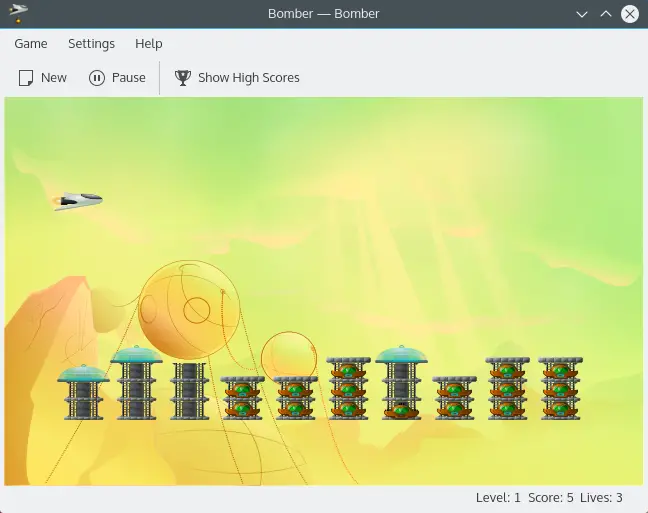
Click on the New button to start a new game and start the challenge.
Uninstall Bomber in Linux mint
If you no longer want to use it, the best thing to do is to remove it from the system. The process depends on the installation method you used.
If you installed Bomber using snap, then you can remove it by running
sudo snap remove bomberIn the case of Flatpak, you just need to run
sudo flatpak uninstall bomberThis way it will no longer be on the system.
Conclusion
In this, you learned how to install Bomber in Linux Mint without too much trouble. I hope you liked this post and help us to share it with the rest of your friends. How much is your brand in Bomber? Please let us know in comments.
Buy our post!
What is wrong with the native Linux app, or the source tarball?
Hello, my friend. Thanks for your comment. It means a lot.
Actually, there are not too many problems with the native Linux app, or the source tarball, I just chose snap or flatpak because they are easy to use tools. Besides that, they both provide the latest stable version and consistency with any of the Mint flavors.