Ubuntu is the most popular operating system within Linux. Therefore, it is used by many developers worldwide. This is why there are many world-class publishers like Code. However, there is another editor that is presented to us as a hackable one. So if you are a developer you might be interested in knowing how to install Atom text editor on Ubuntu 20.04
Atom: The Hackable text editor
Atom is presented to us with the following sentence
A hackable text editor for the 21st Century
This is because one of the main characteristics of Atom is flexibility and customization. That is, we can configure practically anything in this text editor. Thanks to this, we can develop applications in many different languages such as Java, PHP, Python or Go, and others. However, it is not limited only to languages but also to text files with different nomenclatures such as XML, JSON, and others.
With Atom you will have everything that is expected from a modern text editor:
- Cross-platform editing.
- Smart autocompletion.
- Built-in package manager.
- File system browser.
- Multiple panes.
- Find and replace.
But also because it is very customizable, you can:
- You can install Packages to extend the functionality of Atom.
- Create or install Themes.
- Modify your source code because it is open source.
And many more possibilities.
Install Atom text editor on Ubuntu 20.04
Atom is not present in the official Ubuntu 20.04 repositories but fortunately, the developers provide us with several methods to install it.
So you need to know that you only have to choose one of them to avoid problems.
Let’s get to work.
Method 1: Using the DEB package
On the Atom website, there is the possibility to download a DEB package compatible with Ubuntu 20.04 that we will have to download.
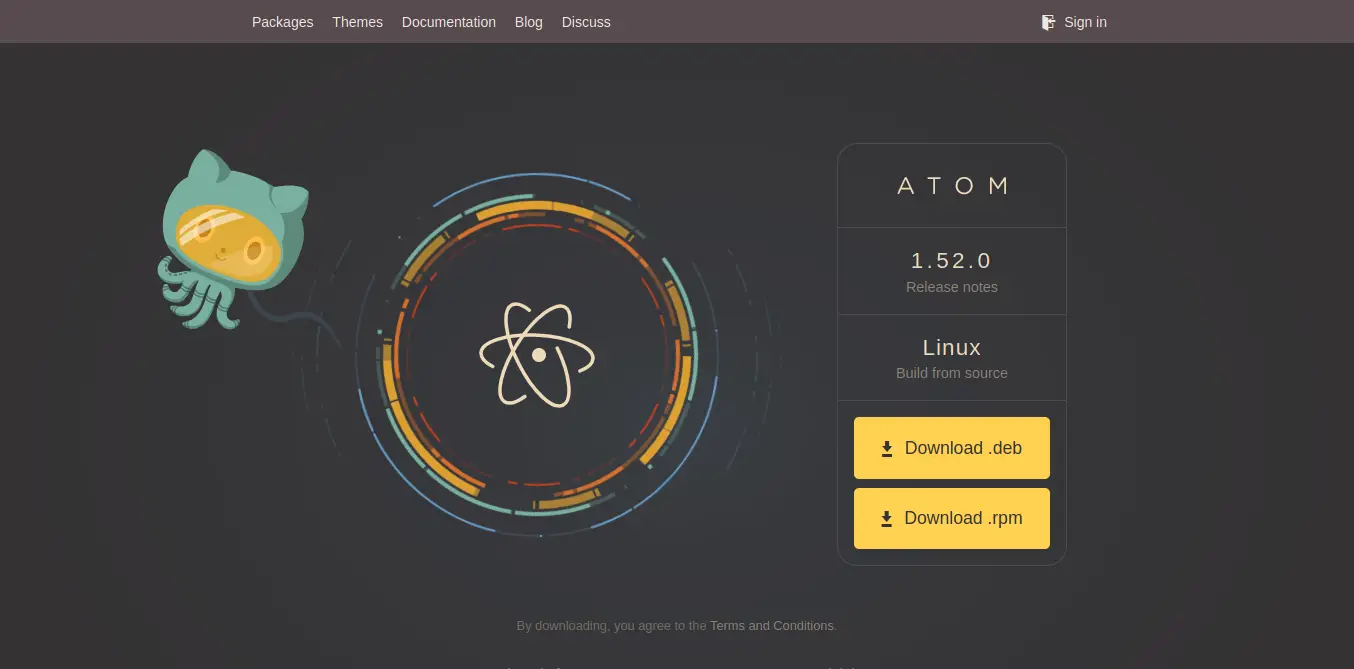
Once we do so, open the file browser and double click on the DEB package to install it.
If you prefer to use the terminal, you can open a new session by pressing the keys CTRL + ALT + T and navigate to where the package is. In this case, it’s the Download folder.
cd Download/
sudo apt install ./atom-amd64.deb
And this way it will start the whole installation process after you type your password.
Then, you can run it from the main menu.
Method 2: Atom is in the Ubuntu Software Center
Atom is also packaged specifically for Ubuntu so we can use the Ubuntu Software Center to install it without worrying about any dependencies or desktop integration.
So, open the Ubuntu Software Center and search for Atom in the search field
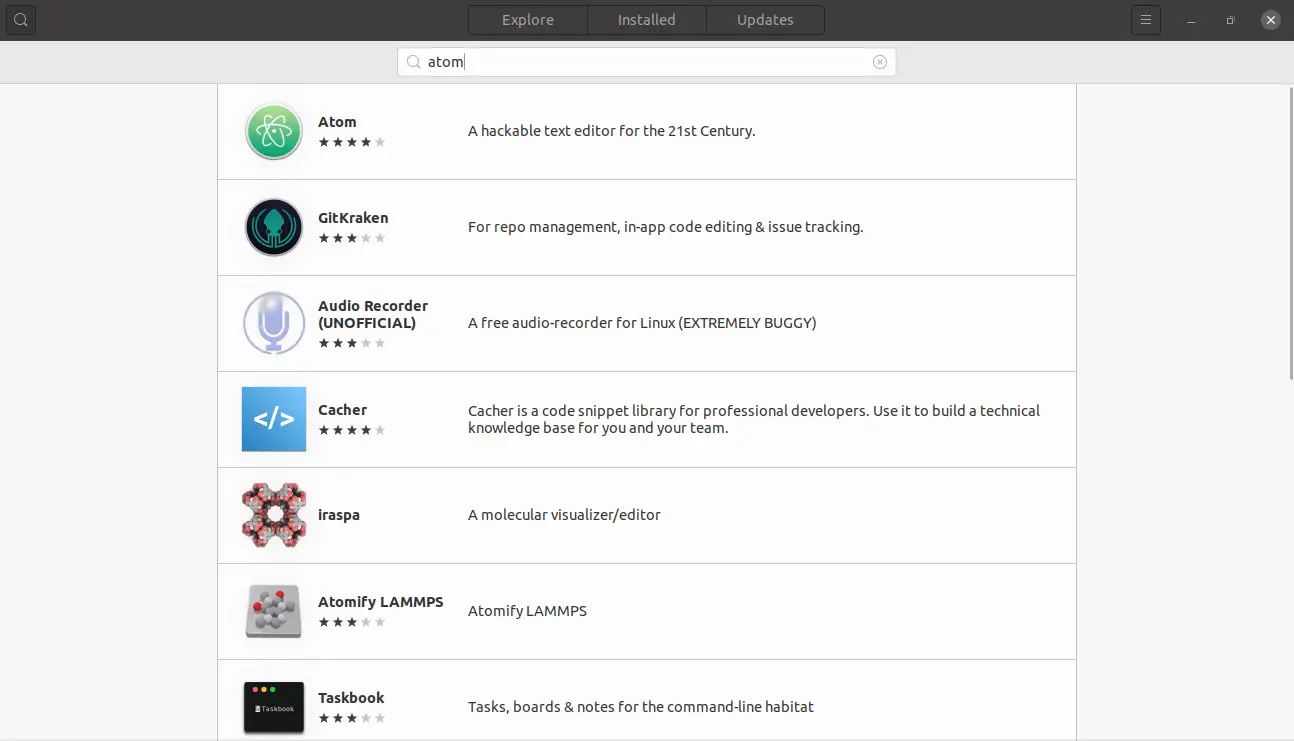
Then, click on the main result to get the information about the Atom package.
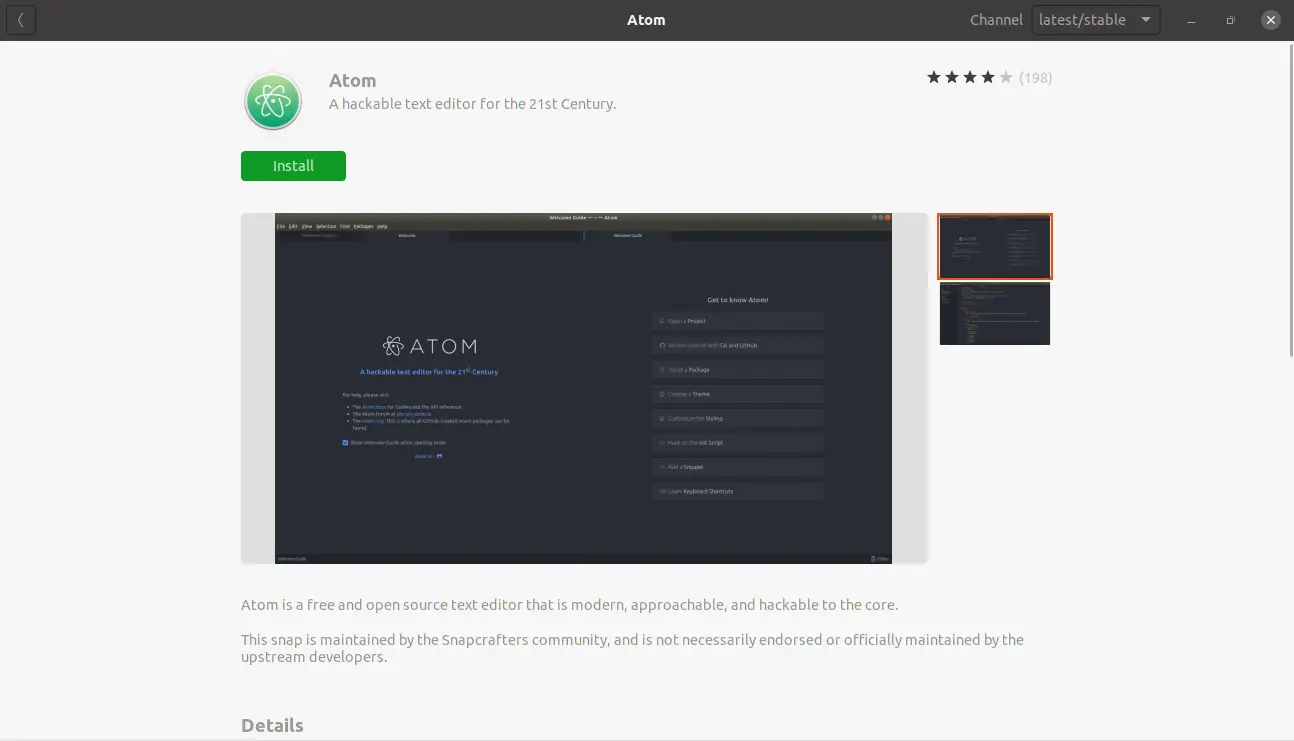
Then, to start the installation, you can click on the Install button.
When the process is finished you can run it from the main menu.
Method 3: Install Atom text editor on Ubuntu 20.04 using Snap
Also, there is a third way to install Atom on Ubuntu and it is through the terminal and using the Snap command.
So, open a terminal and all you have to do is run the following command:
sudo snap install atom --classic
And at the end of the process, you can run it from the main menu.
The Atom interface
As soon as you start Atom you will see a screen like the one below.
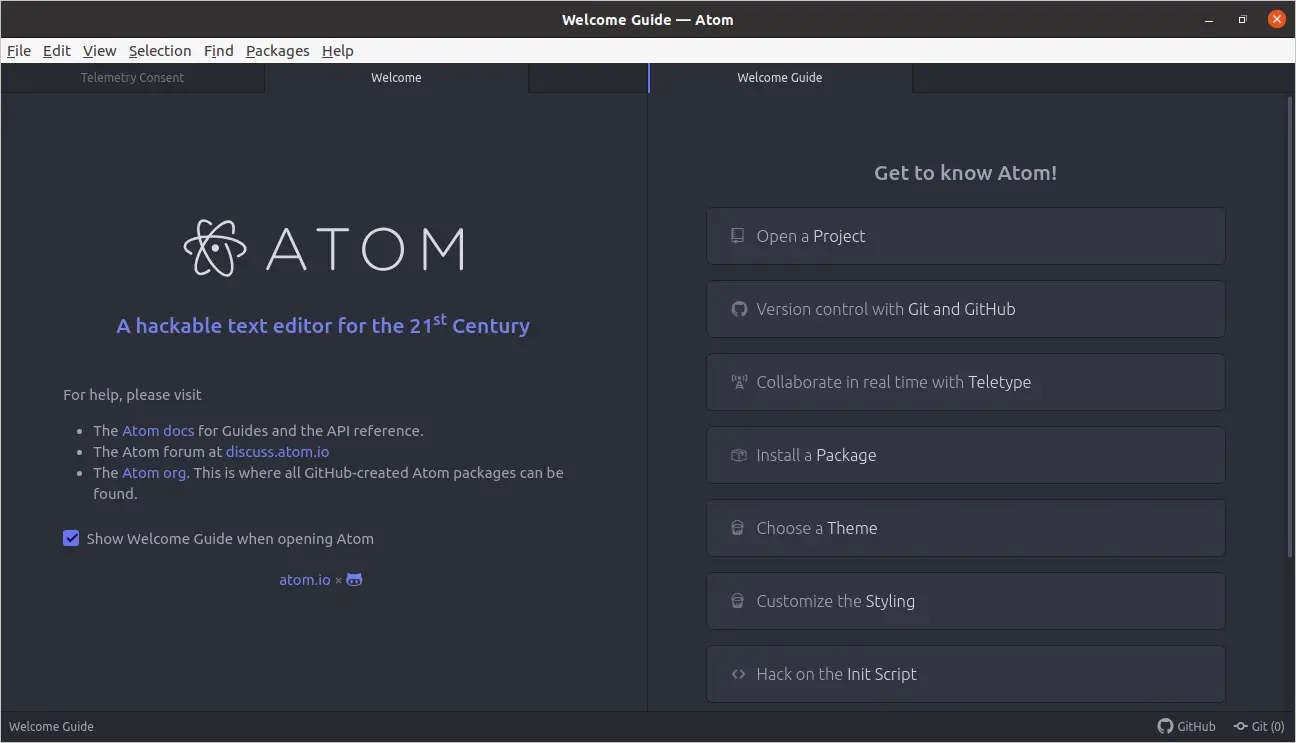
Atom’s interface is quite intuitive because from the first run it gives us shortcuts on the basics that we can do.
If you go to the menu Edit > Preferences in the same editor a new tab will be created with the options you can modify from the program.
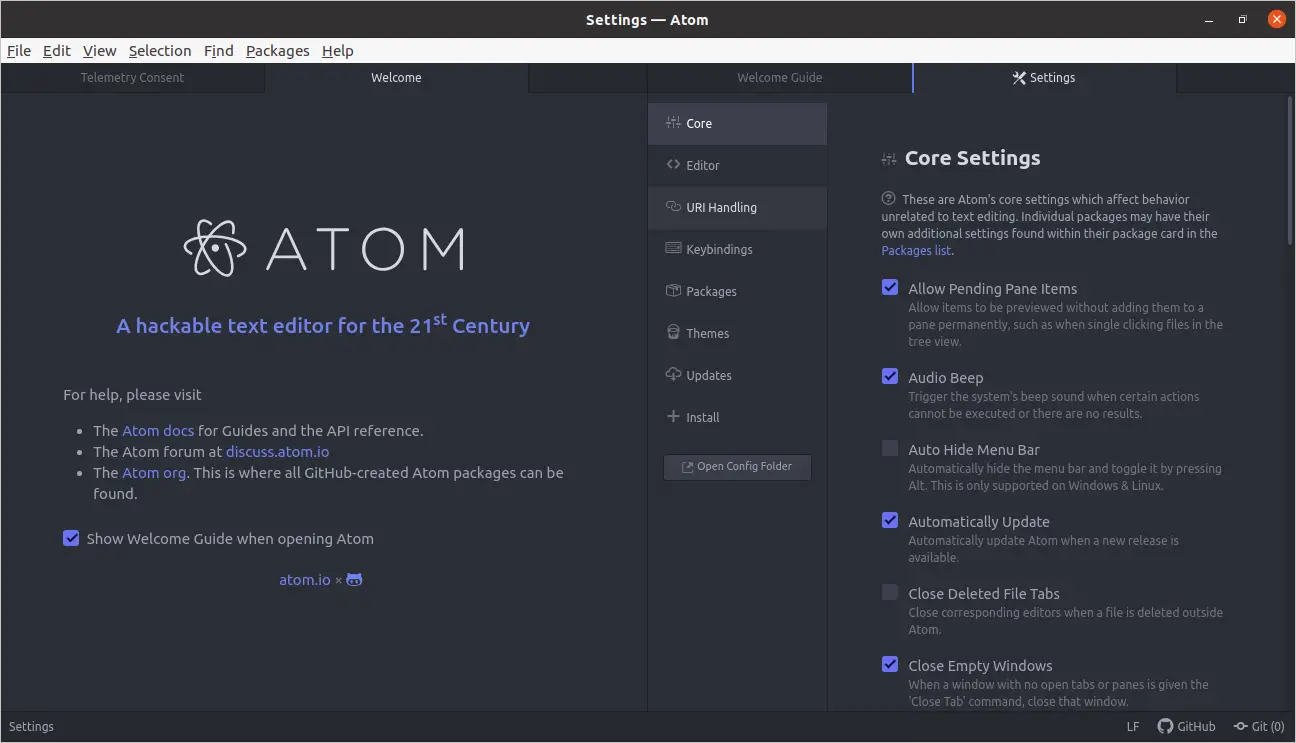
Closing all the tabs will give you a clean interface where you can start creating files
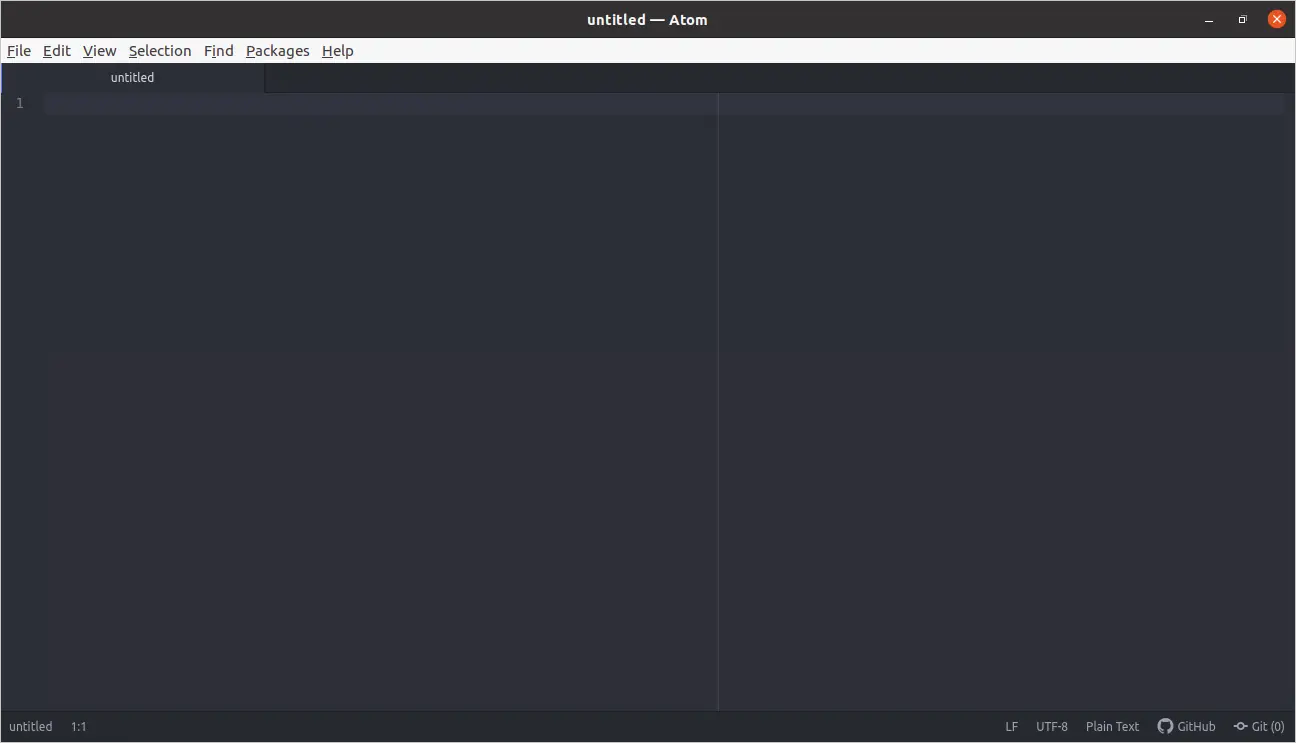
Conclusion
Writing code to develop applications is quite complex but with the help of text editors like Atom, it becomes more manageable. That’s why learning to install it on Ubuntu 20.04 is a good start for developing on Ubuntu.
Tell us, do you use Atom? are you a developer? have you used it? Leave us a comment and share this post using social networks.