Compressing and decompressing files in formats such as rar, zip or 7z is a fairly simple task under Linux. However, the best tool for this is Ark. So after reading this post you will learn how to install Ark on Ubuntu 20.04 and 18.04
ARK
Taking as a reference to the Ark’s website inside KDE Plasma:
Ark is a graphical file compression/decompression utility with support for multiple formats, including tar, gzip, bzip2, rar, and zip, as well as CD-ROM images. Ark can be used to browse, extract, create, and modify files.
Despite being such a basic application it is actually very efficient and has two distracting features:
- Several formats supported: gzip, bzip2, zip, rar, 7z, and more
- Preview file contents without extracting files
So, it is an application that is superior to GNOME’s File Roller in performance and features.
Install Ark on Ubuntu 20.04
Ark is a KDE Plasma environment application so it is available for any distribution that has this desktop environment.
However, as we know Ubuntu uses GNOME as a desktop environment and already includes the well-known File Roller. Yes, File Roller fulfills well its main objective and it is undoubtedly, but it is short concerning Ark.
So, if you are a user that requires more or you work with many compressed files, it can be a good idea to install Ark.
Ark is available in Snap format and in this blog we have talked a lot about it, but with Ark, we will notice the main advantage of this format.
This is because Ark is an application for KDE Plasma and if we wanted to install it manually, we would have to deal with a lot of dependencies and thanks to Snap everything is easier,
So, let’s get started.
Method 1: Using the Ubuntu Software center
The easiest and most novice-oriented method, because you only have to open the Software Center and search for Ark.
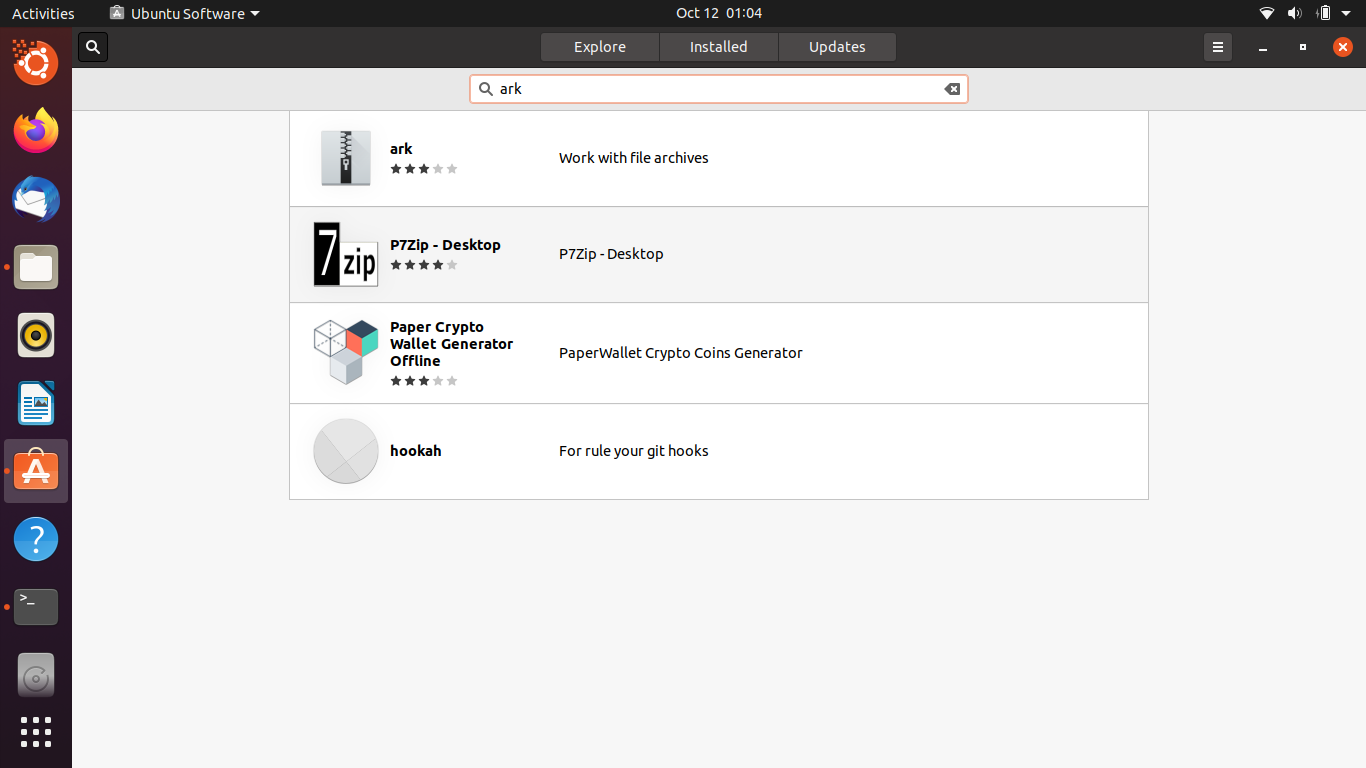
Once it appears click on the result to verify the information of the package.
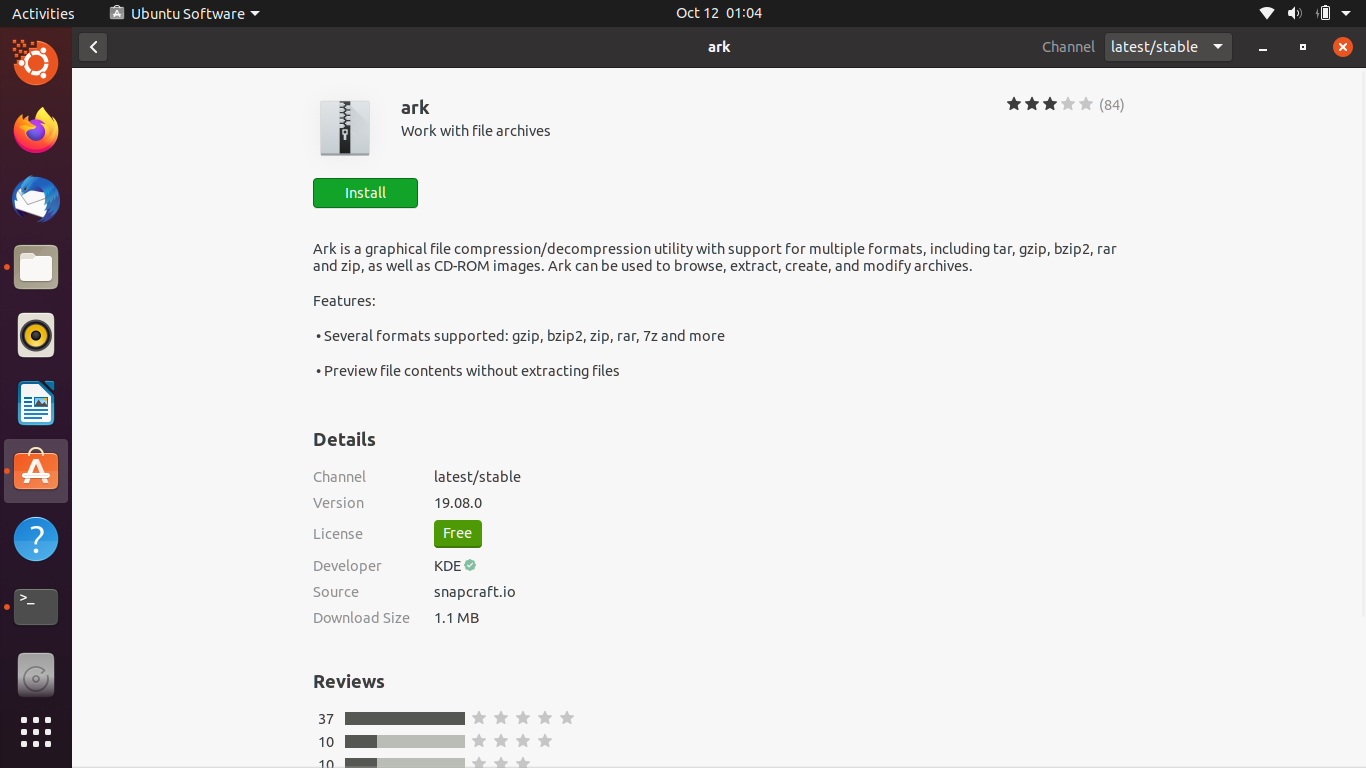
When you are ready, click on Install and the process will start after entering the password.
Method 2: Install Ark on Ubuntu from the terminal
It is also possible to do this installation using the terminal. Simply open one and run the following command.
sudo snap install ark

After entering the password, the installation will begin.
After that, you will be able to enjoy Ark and manage your compressed files much more efficiently.
To run Ark, you can do it from the main menu or by running this command
snap run ark
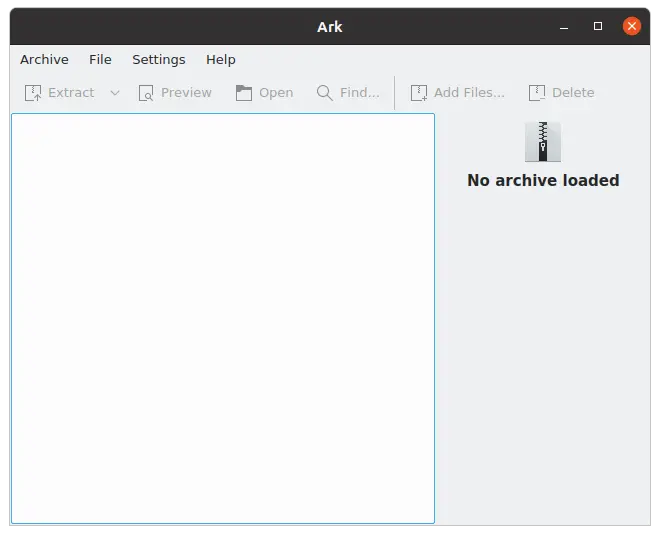
Conclusion
In Linux, there are also archive managers. These tools are incorporated into all the desktop environments that there are. However, although they all fulfill the job, we consider that KDE Plasma’s Ark is the best.
On the other hand, Ark is not designed for GNOME but thanks snap you can enjoy it without any problem in Ubuntu.
What do you think about Ark? Do you like it? Is it better? Leave us a comment and share this post.