Although in the field of engineering the applications are very varied, the truth is that most of them are only available for Windows. However, today you will learn how to install SimulIDE on Debian 11 which is a very efficient electronics simulator that is used by more and more people every day. Let’s get started.
What is SimulIDE?
According to the project’s website
SimulIDE is a simple real-time electronic circuit simulator, intended for hobbyists or students to learn and experiment with simple electronic circuits and microcontrollers, compatible with PIC, AVR and Arduino.
Just as we read it, although SimulIDE is designed for students and enthusiasts, it does not lack functions that allow it to be a utility to be considered.
The graphical interface of SimulIDE is created in QT, so we can easily integrate it with many Linux distributions. Besides this, the interface is simple because it has a left panel with all the tools and a central panel where we can simulate.
As it is open source (GPLv3 license), we can use it in any project, and we can analyze the code for improvements or auditing.
Let’s start.
Installing SimulIDE on Debian 11
SimulIDE’s support for Linux is excellent and provides us with packages to install it quickly, easily and without too much hassle.
The most recommended method and the one that can cause the least problems is to install it using the AppImage package.
The installation can be done through the terminal or through the graphical interface.
Using the terminal to install SimulIDE
A quick method is to use the terminal, which is always a great ally.
Open a terminal and download SimulIDE using the command wget.
wget https://launchpad.net/simulide/0.4.15/0.4.15-stable/+download/simulide_0.4.15-SR9.AppImageThen, assign run permissions to the file by using the command
chmod +x simulide_0.4.15.15-SR9.AppImageThereafter, you can run it.
./simulide_0.4.15-SR9.AppImageThen you can see the interface appear.
From the graphical interface of the system
Some people are not so good with the terminal. But no problem. We can do the procedure using only the Debian GUI.
To do so, go to this link
Now click on the link to the Linux AppImage file.
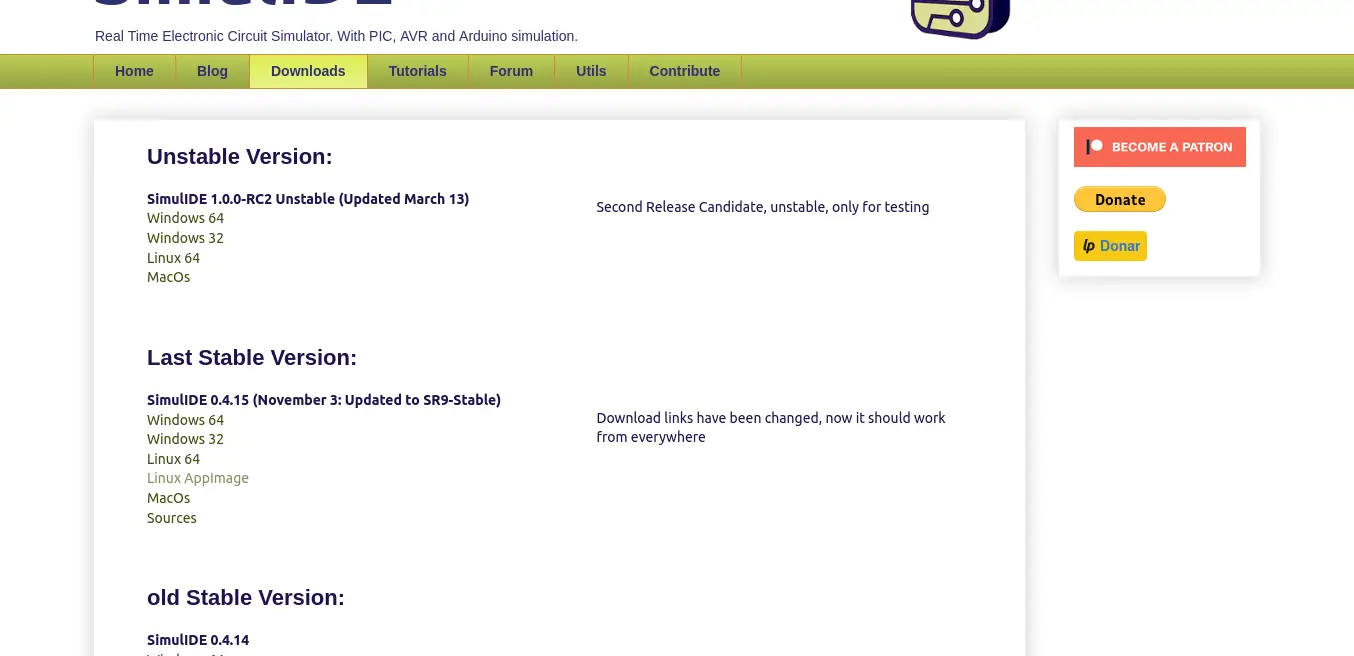
Now, using the file browser, you can assign execution permissions by right-clicking on the file, and in the properties go to the Permissions tab and give it execution permissions.
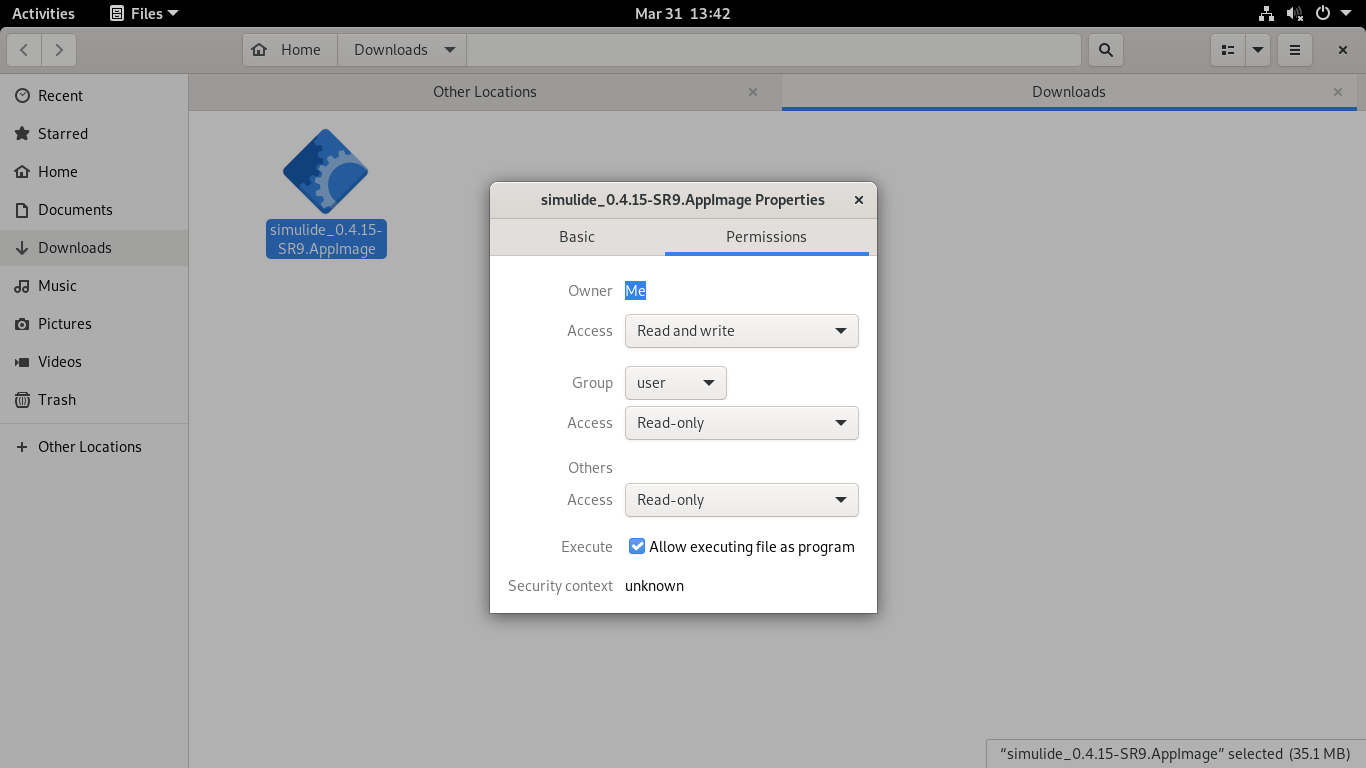
Finally, run the file and the program will start.
SimulIDE on Debian 11
Once the application starts, you will see a splash screen that looks something like this.
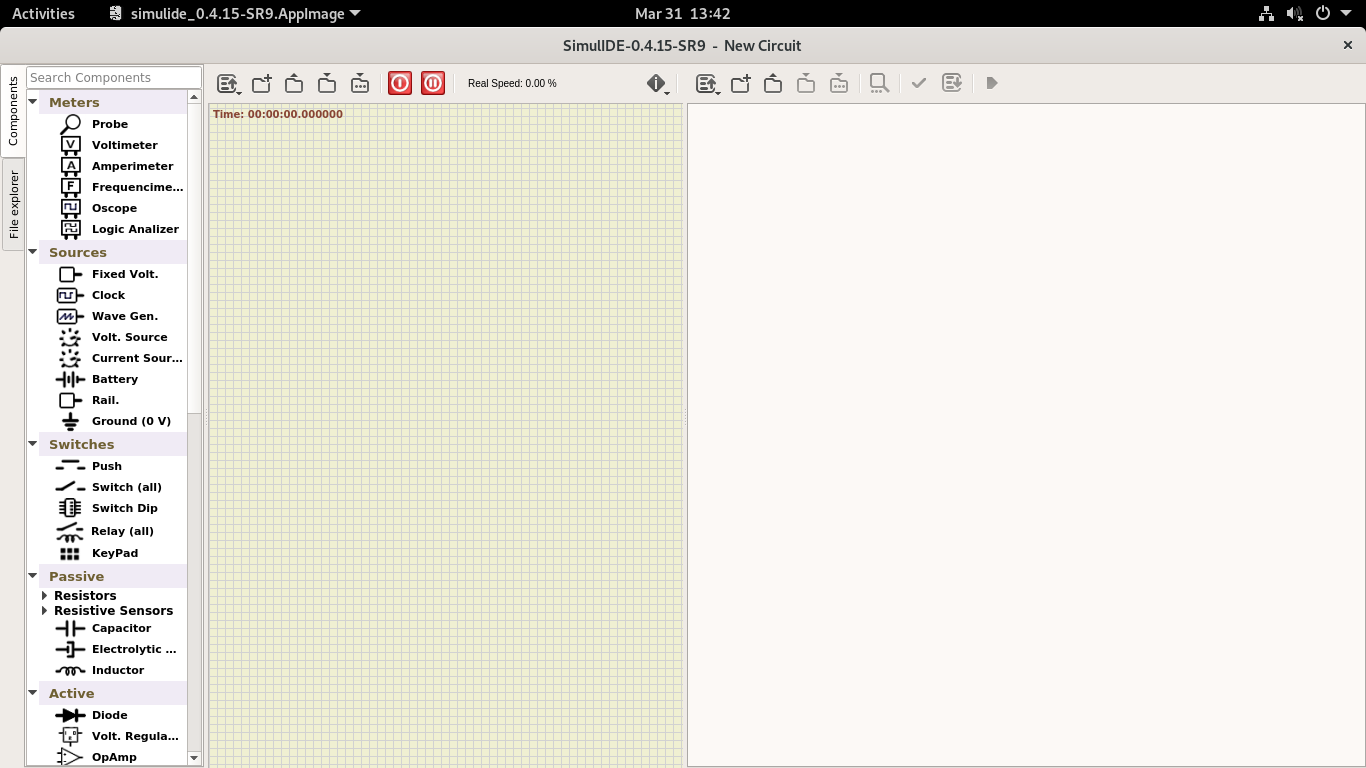
As you may notice, the interface is simple, and the learning curve is very short.
It only remains for us to take elements from the left pane and start designing.
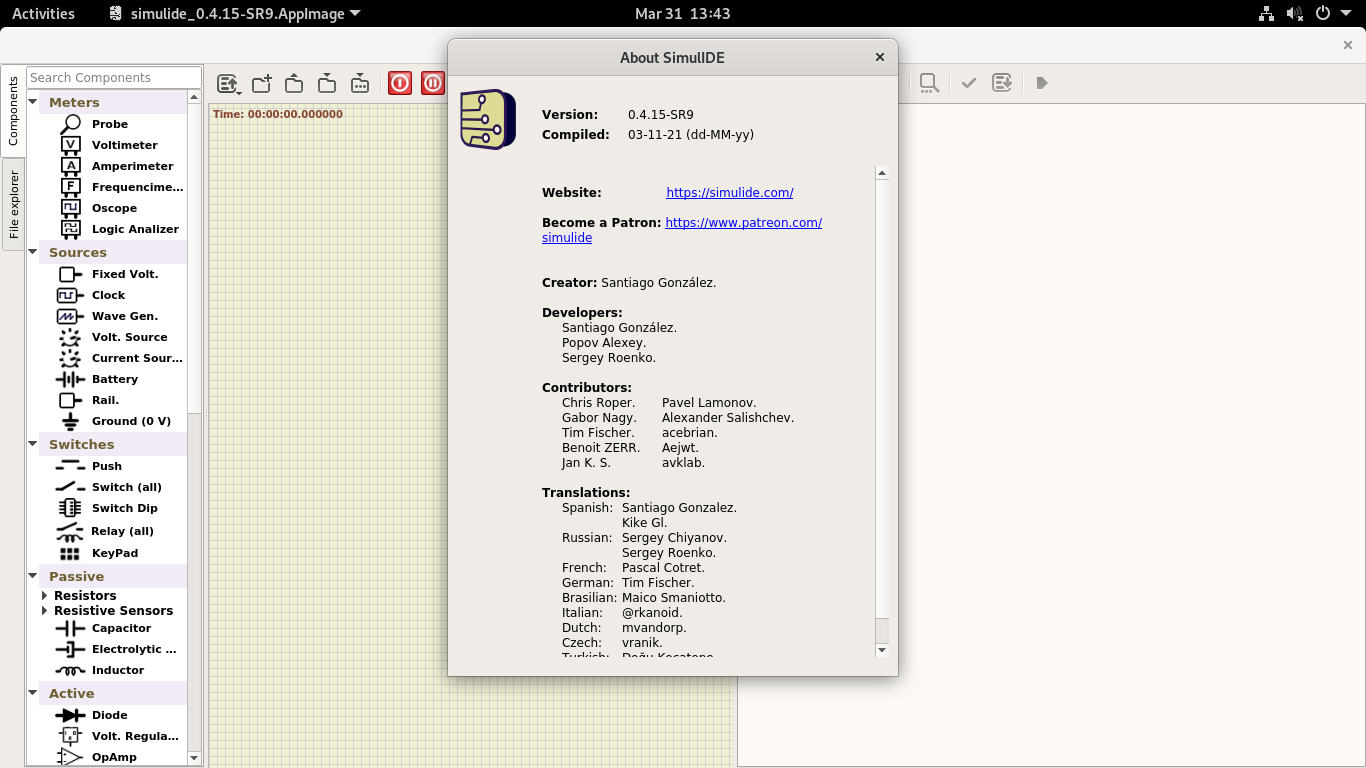
Uninstalling SimulIDE on Debian 11
If you no longer want to have SimulIDE on your system, it is advisable to uninstall it. To achieve this, simply remove the AppImage file from the system.
If you want to do this via the terminal, just run
rm simulide_0.4.15-SR9.AppImageOr from the GUI if you feel more comfortable.
Conclusion
SimulIDE is a great tool for all electronics professionals and students who want an easy-to-use simulator. It is also recommended for use in educational environments due to its open-source license.
I hope you liked this post and help us to grow by sharing it.
10 years user linux … and i say: Simulide SUCKS! It crashes all time, lost hours of design and is not able to simulate anithing beyond a led, a resistor and a voltage source. If you need something more complex search another alternative, don’t waste your time using this crap.