In the past, there have been operating system DVDs that always cost extra. Besides, they were always slow and prone to damage no matter how much you looked after them. Now the normal thing is to use a USB memory stick that we may have saved or not used. But how to do it in Linux? Which program to use? Well, in this post, you will learn how to create a Ubuntu Bootable USB.
As I said before, DVDs are a thing of the past and now to install a Linux distribution you can use USB flash drives. However, we must have an application that will facilitate the work of creating a Ubuntu bootable USB on Linux.
Now we will examine some of them:
How to create an Ubuntu Bootable USB
The goal can be achieved in two different ways. The first is by using a program with a graphical interface that will make the process easier.
The second method is by using the dd command. This command has to be used very carefully because we can damage something on the system.
So the most convenient way is to perform the process using some program.
Unetbootin
This program is a classic in the creation of bootable USB in Linux. It has packages for many of the major Linux distributions.
To install it on Ubuntu 20.04 / 18.04 just open a terminal and add a PPA for Unetbootin:
sudo add-apt-repository ppa:gezakovacs/ppa sudo apt update sudo apt install unetbootin
Then you run it and the process continues which is very intuitive.
Etcher – The best app for creating Ubuntu Bootable USB on Linux
We haven’t explained the process with Unetbootin because for a few years now a program has come out that is simply the best in all of Linux.
The first thing is to go to the program’s website and download it.
There the website will automatically detect the operating system and give you the link to the right file for your system.
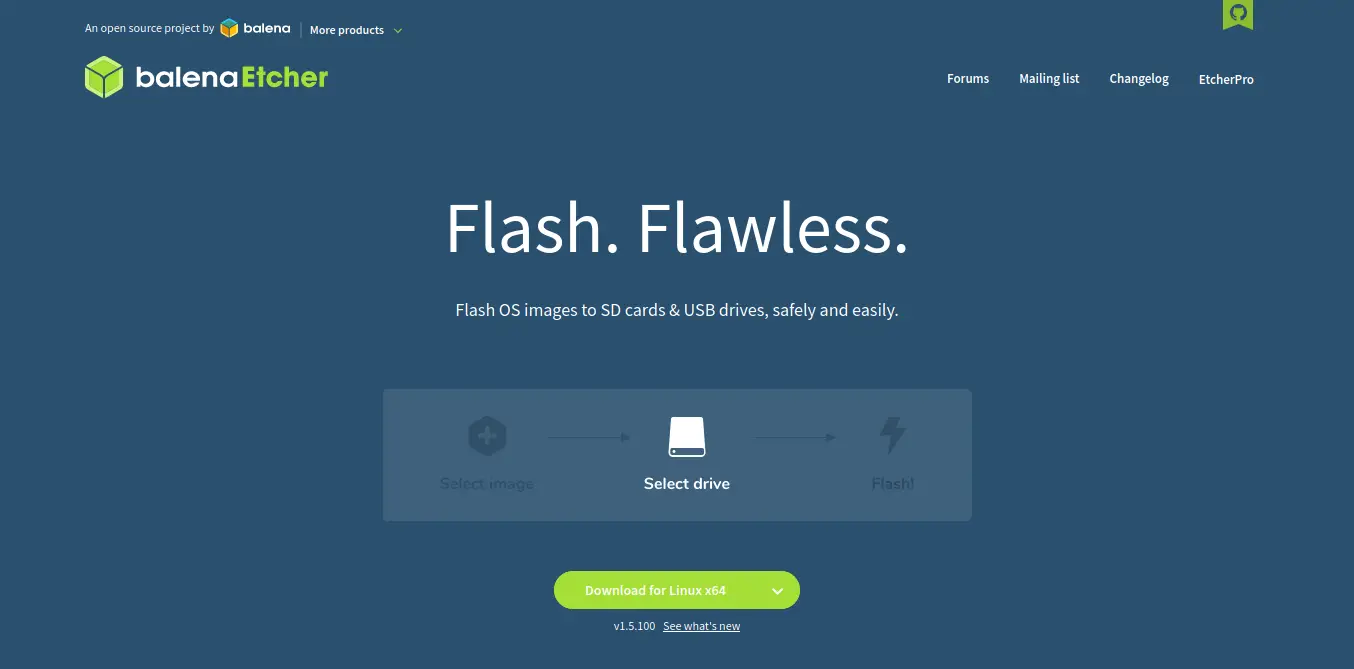
Once you download the ZIP file, you will have an AppImage file that you will have to execute by double-clicking.
Then, you will see the following:
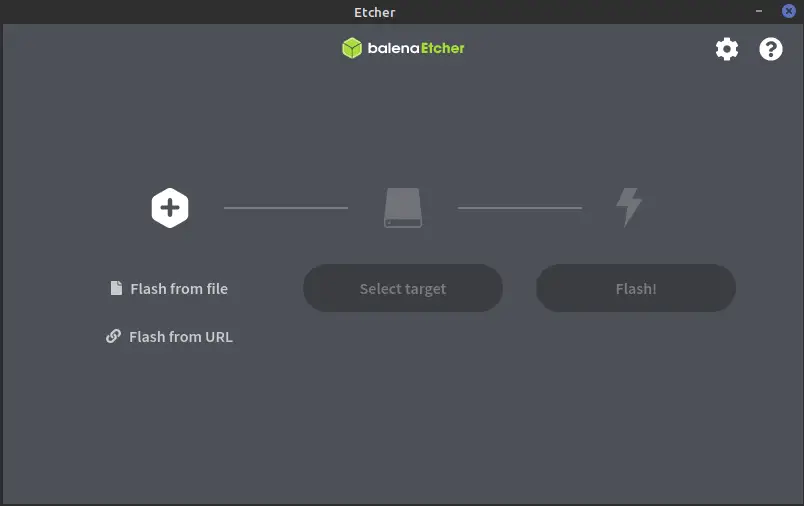
As you can see at first glance, Etcher’s interface is quite simple to understand. This is because it goes straight to the point and gives us what we want.
We have two options, we can enter the exact URL of an ISO image, in this case, an Ubuntu 20.04 image
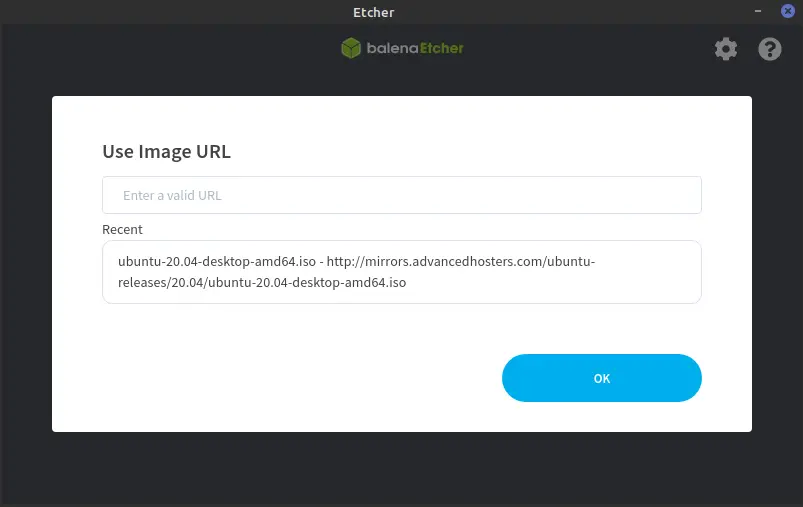
Or if we already have it downloaded, we just need to select it.
In any case, once the Ubuntu image is loaded, the next step is to select the USB device that we will prepare to be Bootable. Just click on Select Target and select your USB device.
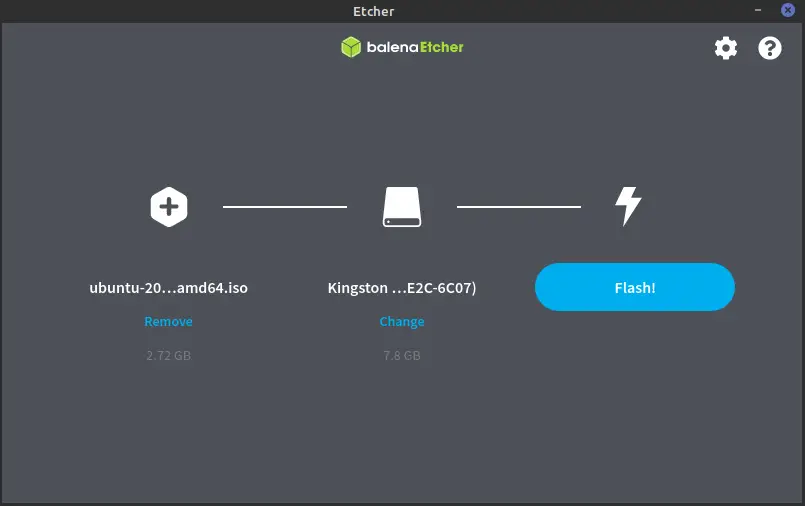
Before you start the process, you can also take a look at the application options. Where you can enable the verification of the whole process.
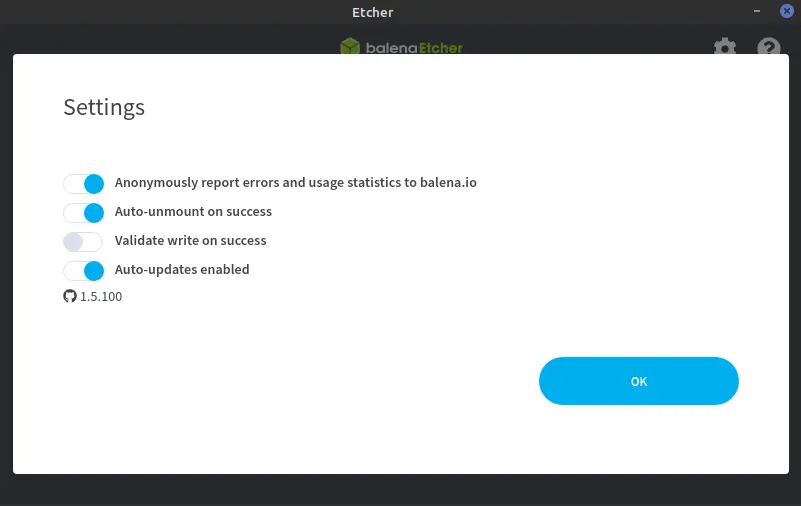
Once the process is complete and successful, you will see the following screen.
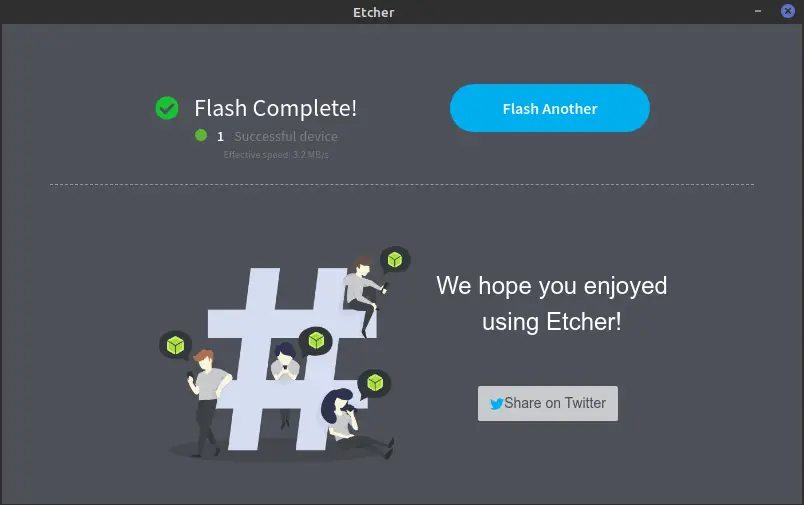
There, now you have created a new Ubuntu Bootable USB on Linux.
Conclusion
Installing an operating system on a USB stick is a guarantee of speed and efficiency. Besides being reusable it helps to increase the speed of installation. Gone are the old, slow DVDs.
In Linux, we have Etcher who is a wonder when creating a USB Bootable and now there are no excuses to prepare your memories and install the systems you want.