Ubuntu is a fairly secure operating system and is therefore used on many servers and workstations. However, every day there can be some vulnerabilities caused by third parties such as viruses. So it’s a good idea to learn how to install ClamTK on Ubuntu 20.04.
ClamTK for Ubuntu
Citing ClamTK’s GitLab profile, we have the following definition
ClamTk is a frontend for ClamAV (Clam Antivirus). It is intended to be an easy to use, light-weight, on-demand scanner for Linux systems.
Also you can read:
Using the antivirus ClamAV on Ubuntu 18.04
So an ordinary user will see that it is simply an antivirus, but it is nothing more than a graphical interface.
Is an antivirus necessary in Ubuntu 20.04?
It is naive to think that Linux is invulnerable to viruses and malware in general. Every day Linux distributions like Ubuntu add more and more users which makes malware creators more interested in attacking Linux.
So, Ubuntu is pretty safe because of the way it is created. For example, the system itself prevents malicious access. It’s not easy to get root permissions for a third-party application.
Furthermore, in Ubuntu, they are usually installed by repositories and that is another security filter.
On the contrary, we can get to have stored viruses among our office files from Windows. They probably won’t affect us perhaps because our operating system is not compatible with such a virus. But we can be carriers transmitting the virus to other computers, especially in a computer network.
In conclusion, if you want even more security in Ubuntu, you can install an antivirus like the team ClamAV and ClamTK.
Install ClamTK on Ubuntu 20.04
ClamTK is available from the official Ubuntu repositories. This makes the installation quite simple and safe to perform.
So, open a terminal from the main menu or by pressing the keys CTRL + ALT + T and run the following commands
sudo apt update
sudo apt install clamtk
Output:
Reading package lists... Done
Building dependency tree
Reading state information... Done
The following additional packages will be installed:
clamav clamav-base clamav-freshclam gnome-icon-theme libclamav9
libcommon-sense-perl libencode-perl libjson-perl libjson-xs-perl libmspack0
libtext-csv-perl libtext-csv-xs-perl libtfm1 libtypes-serialiser-perl
Suggested packages:
clamav-docs cabextract clamtk-gnome libclamunrar9
The following NEW packages will be installed:
clamav clamav-base clamav-freshclam clamtk gnome-icon-theme libclamav9
libcommon-sense-perl libencode-perl libjson-perl libjson-xs-perl libmspack0
libtext-csv-perl libtext-csv-xs-perl libtfm1 libtypes-serialiser-perl
0 upgraded, 15 newly installed, 0 to remove and 504 not upgraded.
Need to get 12.7 MB of archives.
After this operation, 32.0 MB of additional disk space will be used.
Do you want to continue? [Y/n]
When you press Enter, you will be asked for your user password and after you type it, the whole process will start.
Then you can run the program from the main menu.
Using ClamTK on Ubuntu
Once you open the application you will find a very simple application with a friendly interface for all users.
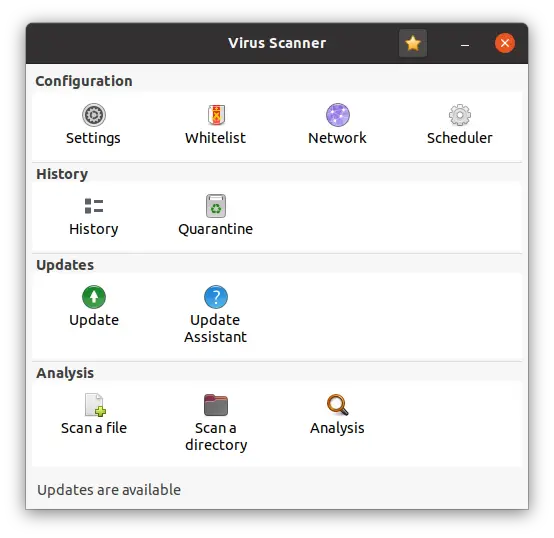
Each button is a different operation very simple to apply.
The first thing you have to check is the application options. There you can modify some scan settings of the application.
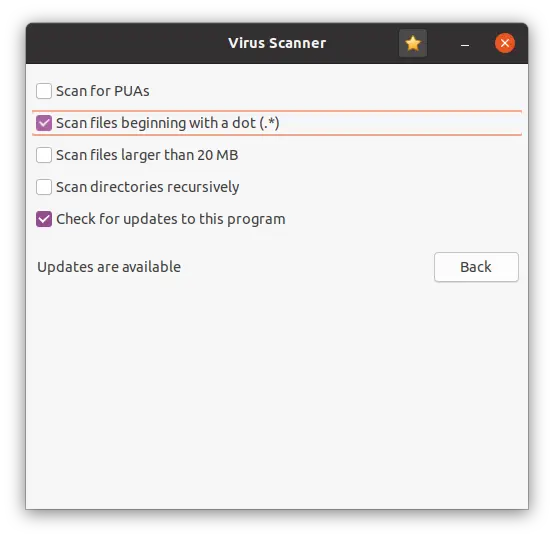
Another thing you can check is the schedule settings. Quite useful if you are a workstation.
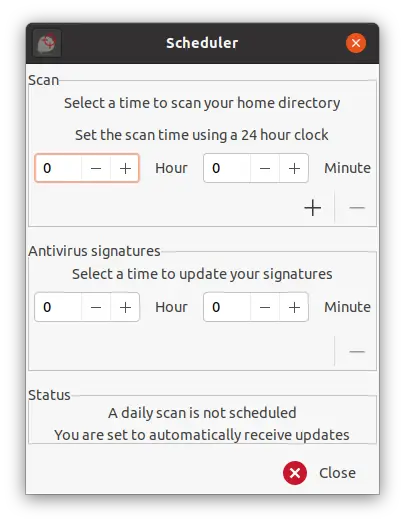
A vital part of ClamTK and any antivirus is the database update. This can be found in the Updates section.
So, of you click on the Update button, you will have information about the antivirus signatures.
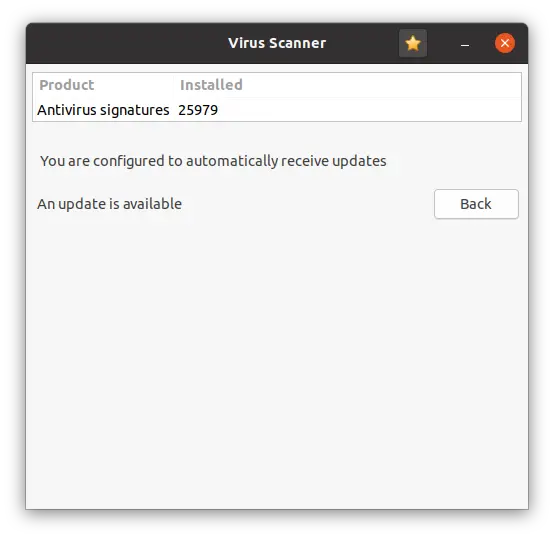
Next to it is the update wizard that will configure the ways these updates are processed.
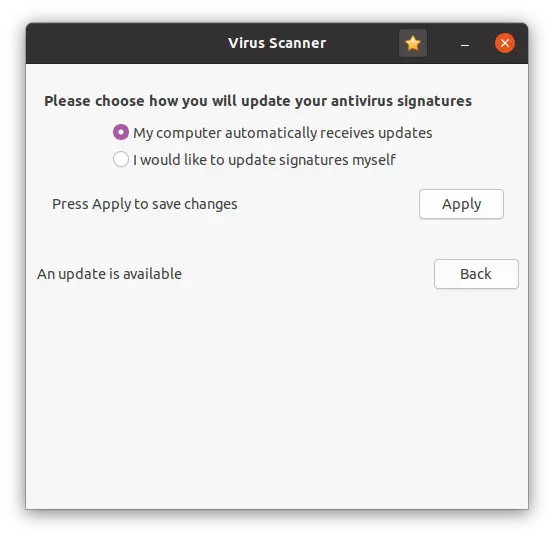
To scan a file or directory, just click on one of the two options given by the application and select the file or directory to be scanned.
In the end, you will see a message saying if you have any threat or if it is clean.
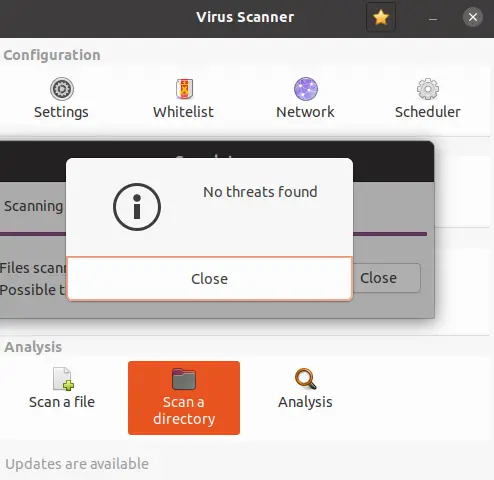
Remove/Uninstall ClamTK
If for any reason you want to remove ClamTK just open a terminal and run
sudo apt autoremove clamtk
And so it will disappear from the system
Conclusion
An antivirus in Linux may sound like a joke, but the reality is that there are times when it becomes necessary in organizations and workstations. But also in users worried about their security because they interact a lot with Windows or macOS files.
In any case, it is not enough to know how to install and use it.
So, now it’s your turn, do you like it? have you used it? leave us a comment and share this post with your friends.
Thanks for reading.