Linux is the king of customization, and even a tool as serious as the terminal can be customized to provide a more comfortable working environment. An example of this is today’s pot, where you will learn how to add a wallpaper to the Linux terminal.
The Linux terminal is one of the classic tools to work in a more agile way in the system. In them, you can do all kinds of operations, and so it has become the main application of an average Linux user.
Of course, the above-mentioned has a trick, nowadays, it is not necessary to use the terminal to obtain a solid and functional stable system. But it is still the darling of the users.
One of the biggest concerns that many novice users have is being curious about how to add a wallpaper to the terminal. In this way, you can customize it more and even in business or educational environments, it looks pretty good.
As you know, GNOME is Ubuntu’s desktop environment, so most of the default applications will use GNOME. The terminal is no exception.
As of Ubuntu 18.04, the new versions of the GNOME terminal do not accept that we set a wallpaper. However, there are ways to circumvent this and alternatives to explore.
Make the terminal transparent in Ubuntu
Although this is not strictly speaking a trick, it is an interesting way to improve the terminal look.
First open a terminal from the main menu.
Then, access the terminal’s preferences from the window menu
In the active profile, you can access the Colors tab to access the options.
There, disable the Use transparency from system theme option and enable the use transparent background option and scroll the item to full.
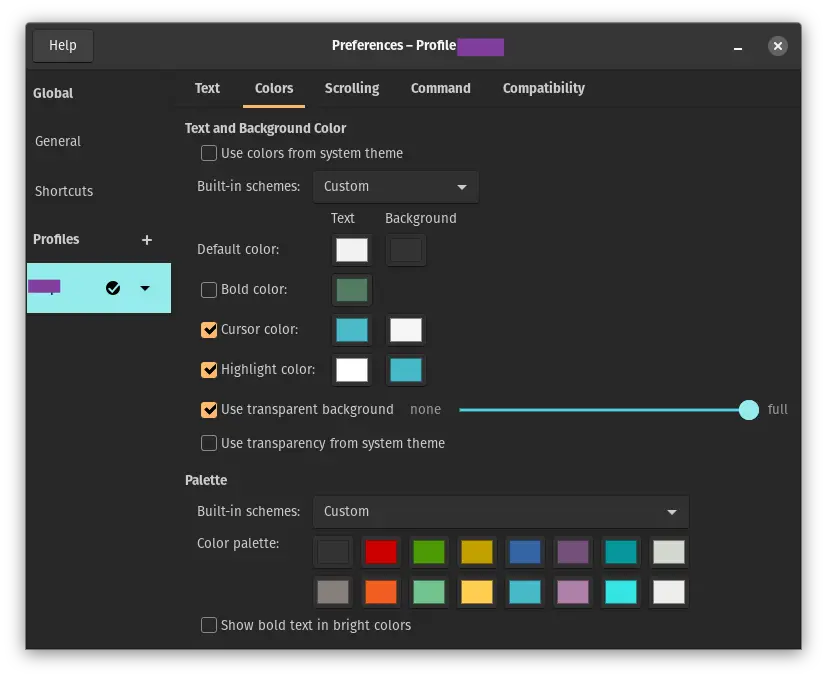
This way the terminal will be transparent, and you will be able to use it but in a more personal way.
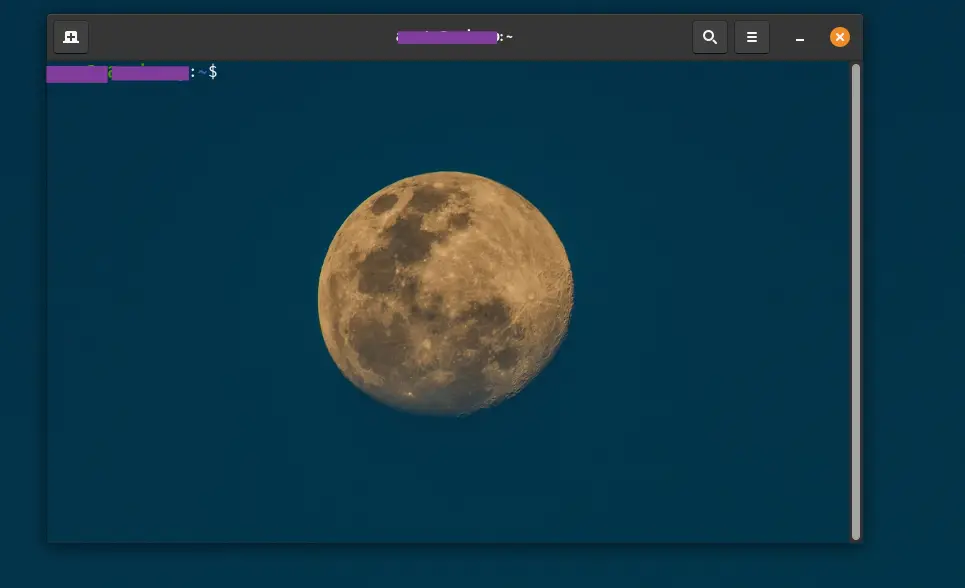
Install XFCE Terminal that supports wallpapers
Probably the ultimate solution to the problem is to install another terminal emulator that supports wallpapers. In this case, the right one is XFCE.
XFCE is a lightweight desktop environment that, although powerful and customizable, is quite light. XFCE terminal is the Linux console emulator that is part of this desktop environment.
One of the main advantages it offers is that it is quite customizable and even has support for wallpapers.
To achieve this, you first have to install it on your system. You can do it by running this command.
sudo apt install xfce4-terminalThen, you can from the main menu run it.
When doing so, access the application preferences from the Edit menu in the main menu bar.
Now go to the Appearance tab and in the Background section choose the Background Image option and then choose the image you want.
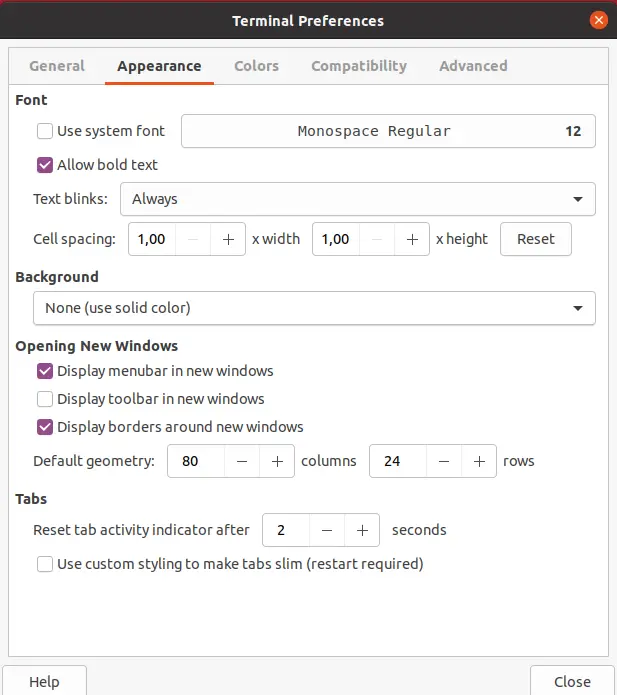
The result looks something like this

As you can see, it is very pleasing to the eye and allows you to give a personal touch to your theme and make it more your own every day.
Conclusion
A wallpaper on the terminal is a simple trick that can make your distribution look pretty good. Thanks to it, you will be able to have a more personal and dedicated system.
I hope you liked this post, and you can share it with your friends.